Import best practices for standard formats
Best
practices for an AAMA/ASTM (.dxf) format include seam allowance, marked
as internal lines, correct scale, internal marks for darts, pocket placements,
and grading if required.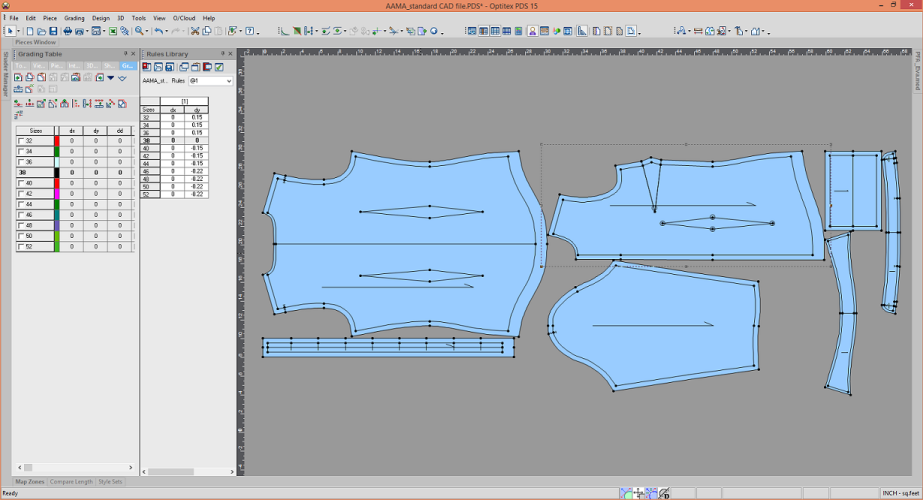
To convert internal lines to seam allowance:
-
From the Toolbox, select Seam > Convert Internal to Seam.
-
Apply to each internal line.
-
Alternatively, select all pieces and then, on the menu go to Tools > Seam > Convert Sew Internals to Seam
-
Make sew lines the active lines: select all pieces and then switch from cut line to sew line.
To Make
pieces Symmetrical:
From the Toolbox, select Half Symmetry > Set Half and follow tool instructions on the status bar.
To Turn
internal lines into a Dart:
-
From the Toolbox, select Darts & Pleats > Dart and select in a Clockwise direction each dart leg, then select the dart tip.
-
Select the old internal lines marks for dart and press Delete.
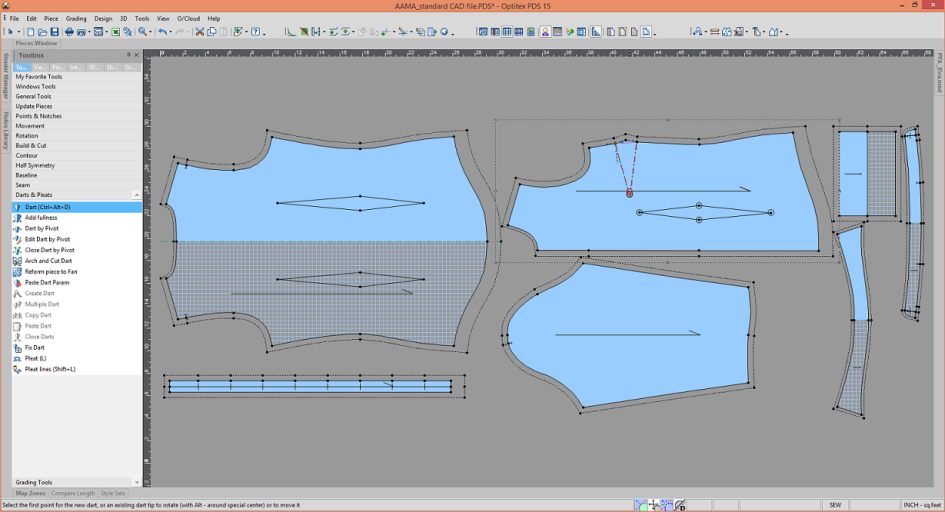
Troubleshooting
-
If the pieces scale is wrong: Repeat the import and change Working units and/or Scale Factor.
-
No pieces are imported: Repeat the import, and try a different File Format.
-
No pieces are imported: Repeat the import, but select BOX, this will import everything as one drawing from which you will be able to build the pieces.
-
If you are still encountering issues, please contact Optitex support.
Guidelines for AAMA/ASTM Import
-
Prior to the import, adjust layers assignment if needed.
-
You can do this in the Import dialog >Setup > Layers Table.... to get correct import of certain objects of various types.
-
-
Sometimes, the import needs a RUL file in addition to DXF .Sometimes, the grading is embedded in the DXF file itself.
-
If a needed rul file is missing, the pattern will be loaded without grading.
-
The name of the RUL file should be readable in the computer that receives a DXF; i.e., if the computer doesn't have Chinese, it won't open the RUL that has Chinese within.
 See also: Importing Patterns from other systems
See also: Importing Patterns from other systems