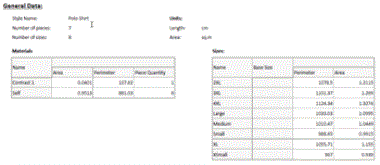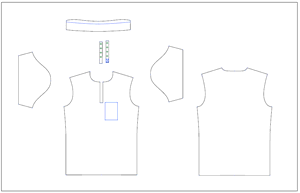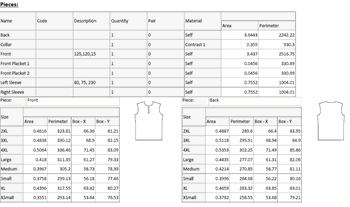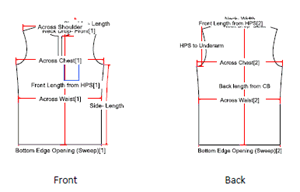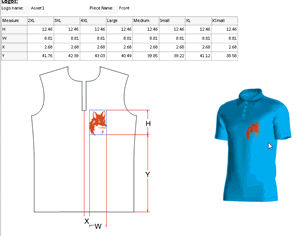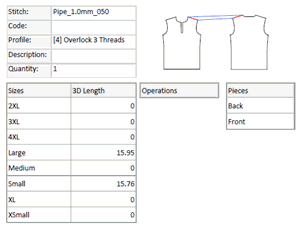About Tech Pack Essentials
The Tech Pack Essentials feature allows you to automatically generate
a tech pack for the current style including essential 2D and 3D information.
The automated tech pack generation saves you significant time compared
with the fully manual previous workflow .It also allows you to better
control the communication between brands and suppliers during your design
and development process.
You can quickly and easily generate a tech pack document which includes
technical description of all aspects of a style.
The tech pack document is generated using the Optitex Report
Writer engine allowing you to customize the content and appearance
through various templates.
The generated tech pack document may include such style data as:
-
 General
style info
General
style info
This section provides general style data as file name, pattern
name and number of pieces.
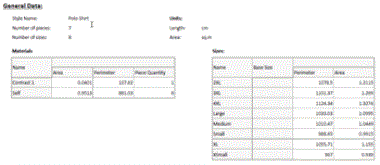
The display of this section and properties in the generated
tech pack document is controlled by the template.
-
 Entire
pattern image
Entire
pattern image
A pattern image showing the pieces exactly as displayed in PDS
working area is captured during the tech pack generation.
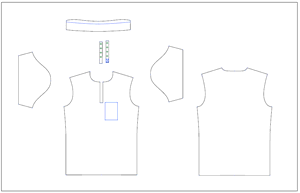
The display of this image in the generated tech pack document
is controlled by the template.
-
 Illustrative
Rendering Images
Illustrative
Rendering Images
Illustrative Rendering images are generated for every Standard
and Custom View selected within the Tech
Pack Essentials dialog box.

The display of these images in the generated tech pack document
is controlled by the template.
-
 Colorway
images (based on articles and variants)
Colorway
images (based on articles and variants)
This section provides you with snapshot images generated for
colorways and views selected within the Tech
Pack Essentials dialog box.

The display of colorway images in the generated tech pack document
is controlled by the template.
-
 Pieces
images and data
Pieces
images and data
This section provides the image of every piece available in
the style.
The piece image is accompanied with the piece properties such
as Name, Quantity, Quality, Pair, Shrinkage, Area, Perimeter etc.
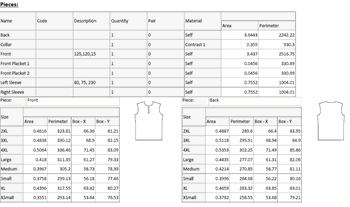
The display of piece image and properties in the generated tech
pack document is controlled by the template.
-
 Measurement
chart data and dimension placement schemes
Measurement
chart data and dimension placement schemes
This section provides the list of measurement charts defined
in the scope of the current style.
Every measurement chart in the list is accompanied with the
measures and their values through sizes as well as with measure
placement schemes.
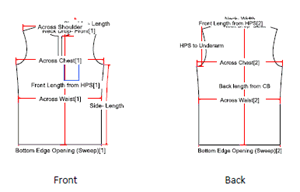

The display of measurement chart data and images in the generated
tech pack document is controlled by the template.
-
 Logo
placement data/schemes
Logo
placement data/schemes
This section provides images illustrating the logo placement
on pieces.
Every logo placement scheme could contain preliminary
applied measures and is accompanied with table displaying
measure variation for sizes.
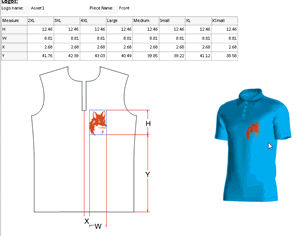
The display of logo placement data and images in the generated
tech pack document is controlled by the template.
Note:
To get logo placement schemes in the tech pack, a preparation
is required.
Once generated, the tech pack document can be exported in several formats
such as PDF, XLSX, DOCX or CSV (typically used for direct communication
with PLM/ERP systems).
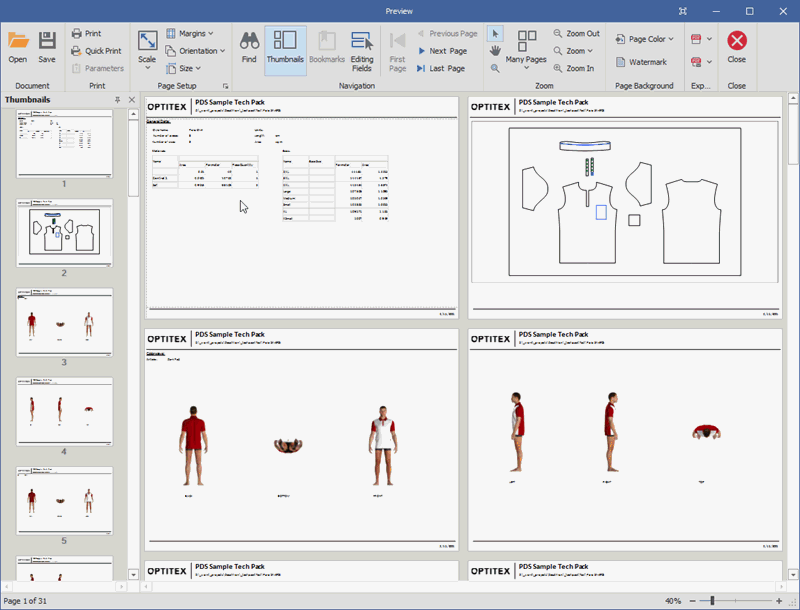
In addition to the tech pack document, the Tech Pack Essentials feature
allows you to automatically export data in FBX, DXF (AAMA and ASTM),
and AI formats during the tech pack generation.
Generating
a Tech Pack Essentials
Understanding
Tech Pack Essentials output
Viewing
a Tech Pack
Using
the Report Designer to Create Templates
 See also: Getting to Know Optitex PDS 2D
See also: Getting to Know Optitex PDS 2D
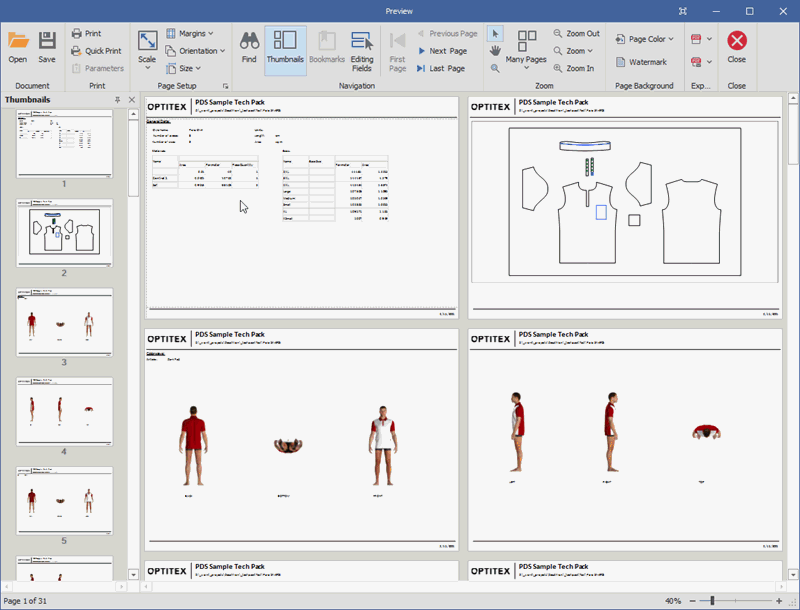
 See also: Getting to Know Optitex PDS 2D
See also: Getting to Know Optitex PDS 2D