O/23.2
Click below to see the updates in version O/23.2
New Avatar framework
![]()
The new Optitex Avatar Framework allows protected use of avatars or digital models in Optitex applications.
The Avatar Framework consists of a cloud platform allowing independent suppliers of avatars or digital models to encrypt, define access rights and directly provide their encrypted assets to Optitex customers.
The Avatar Framework controls authorized access and protected use of these models in Optitex applications.
 Note:
Note:
-
User authorization is done via Optitex O/Cloud platform, therefore O/Cloud license is required to use these assets.
-
To learn more about Avatar Framework, email optitex.support@optitex.com
Added Increment value to Compare Length
New info column: Increment value added. It display the difference between the sizes.
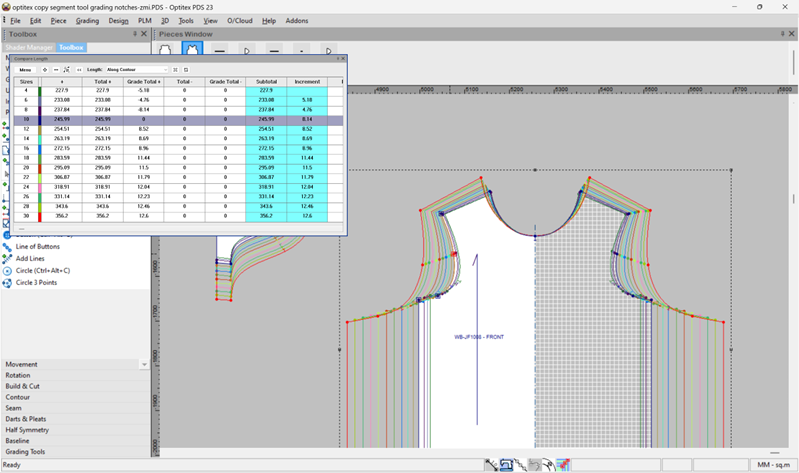
Grade Notch new functionality
-
Grading the Notch by specific Increment value
-
Users can now increase/decrease the notch distance by applying increment value. The distance is calculated automatically.
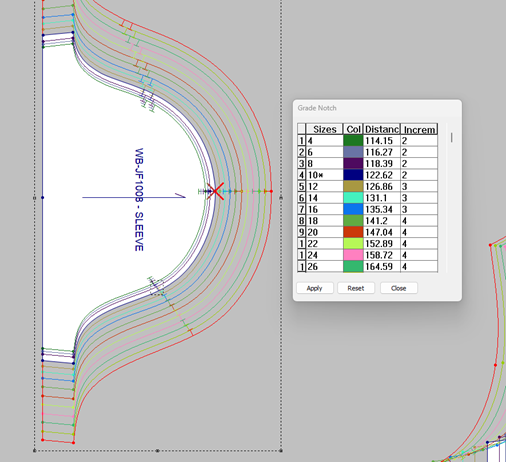
New PDS preferences option: Disable Exclude in Marker
This new preferences option allows disabling Exclude in Marker from piece properties.
When activated, pieces could not be excluded in marker.
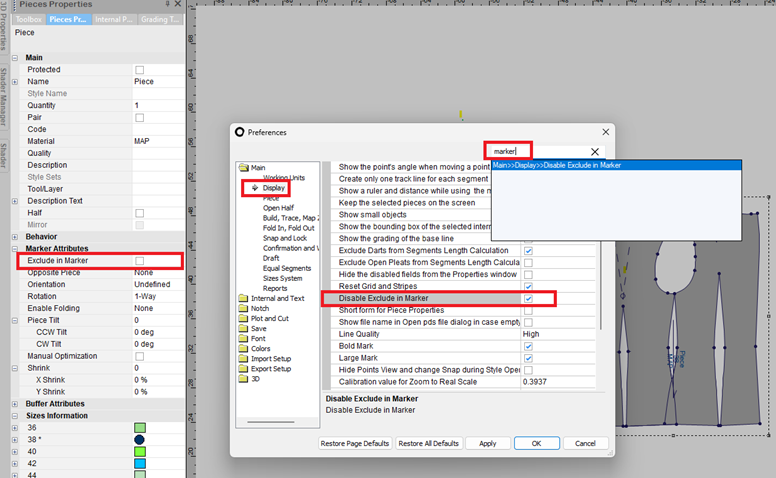
Improved Pieces table design
The selected row is now highlighted in white and more easily legible.
Previously:
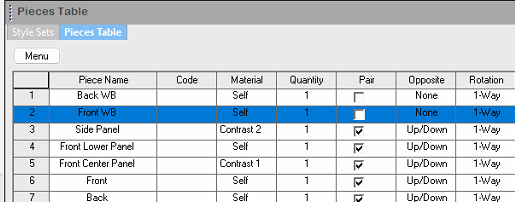
Improved:
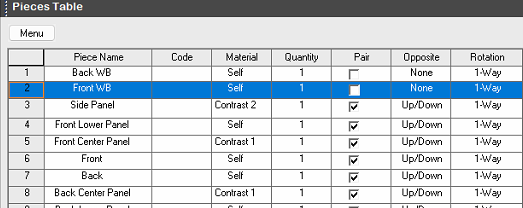
New Functionality: QR code

-
New option to generate QR CODES using Excel report and Print
-
Custom Data fields
-
Can be scanned via QR scan utilities
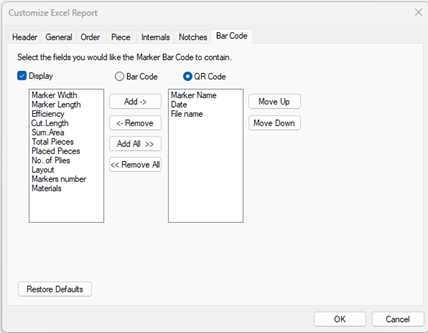

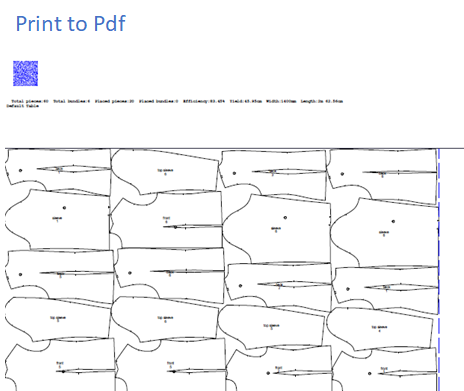
Controlling nesting time In Marker
Version 23.2 introduces a new option to control nesting time for Nest ++ pro and Nest ++ 2.
You can new choose between Real Time and CPU time.
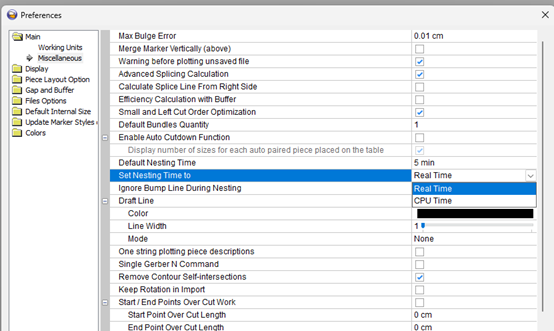
 Note: Real time is the new default.
Note: Real time is the new default.
New: Generate a report of placement changes during the nesting
You can now generate a report and analyze your nesting efficiency and length progress throughout nesting process.
This feature allows you to estimate how long you need to run your nesting to optimize your Cost efficiency.
-
A new INI parameter allows collecting nesting efficiency and length changes during the nesting process.
-
A CSV file will be saved next to the Marker file at the end of the nesting, indicating the time of each placement change.
-
The INI parameter is added manually under the [Marker] section:
-
StoreNestingStatusData=1: On
-
StoreNestingStatusData=0: Off
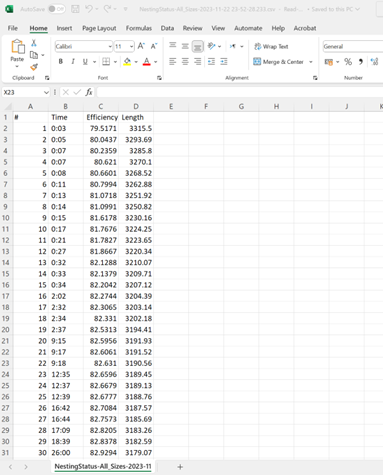
-
 Note:
Note:
-
This is only valid for Nest ++ Pro.
-
This will be added to the Nesting Setup in the next version.
New: Base size indication in Marker order
The base size is now indicated by an asterisk in the size list.
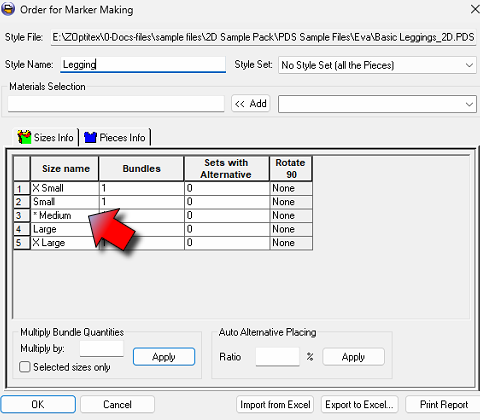
 See also: Previous Optitex Versions
See also: Previous Optitex Versions