Customize PDS Excel Report
You can use the Customize Excel Report option, when you want to define which fields will appear in Excel reports that are generated from the PDS.
Icon & Location
To customize the Excel Report:
-
From the main menu, go to File > Customize Excel Report.
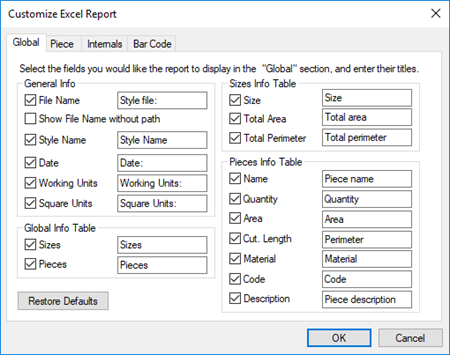
-
View the fields as follows:
Field
Description
Global
General Info
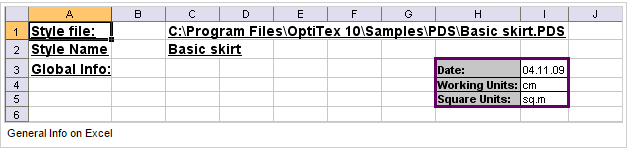
Style Name: Style name as defined in the PDS
Date: Current date
Working Units: Defined working units: cm, in, etc.
Square Units: Describe size information like Area
General Info Table
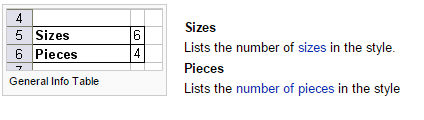
Sizes Info Table
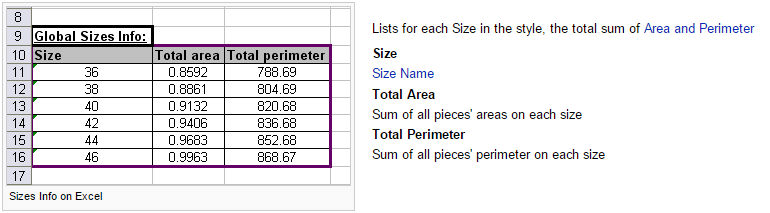
Pieces Info Table
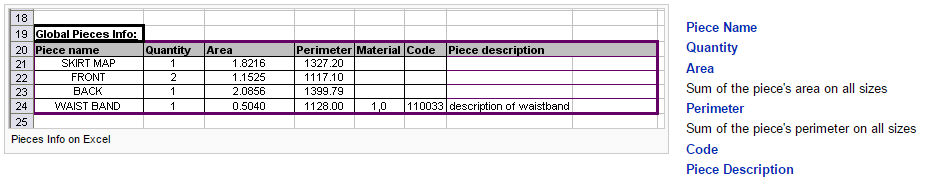
Lists the piece information for each piece in the style
Piece
Pieces Table
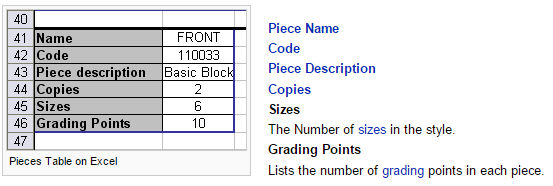
Size Table
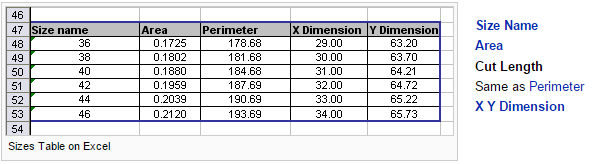
Miscellaneous
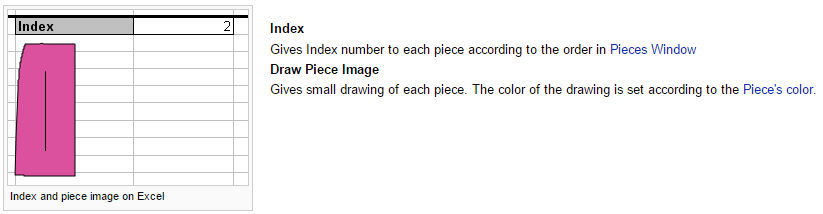
Internals
Note: In order to have the internal details listed in the report, the Internals Information option must be selected in the Report to Excel window.
Internal Commands
Select the commands for which you want to see the report.
Notch Table

Internal Tables
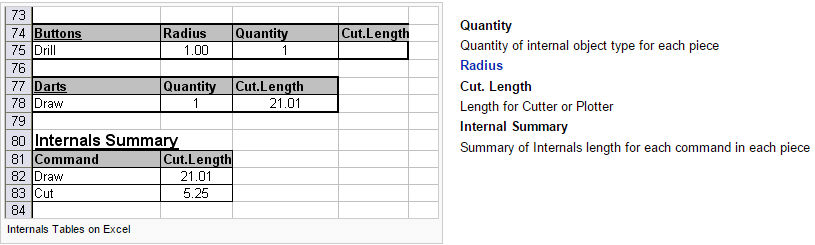
Bar Code
Add Information like File Name, Style name, Date and Sizes in Bar code Font (CODE 39) at the end of the Excel document.
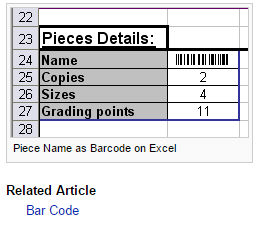
 See also:
See also: