Print & Cut
Print & Cut enables you to print pieces on a blank roll and then cut printed pieces, rather than print an entire roll and then cut piece geometry. It's optimal for small and mixed orders, and enables print-on-demand of custom graphics or logos.
Print & Cut provides the following features/options:
-
Ready-to-print output for various direct digital fabric printers and dye sublimation printers.
-
Cut data for single-ply cutters.
-
Cut marks for fabric alignment.
-
QR codes for automatic loading of cut data.
-
Label data for labeling machines.
Print & Cut Workflow
Print & Cut works in conjunction with PDS, Marker, Adobe Illustrator, and fabric printers/cutters.
The following diagram and steps detail the workflow:
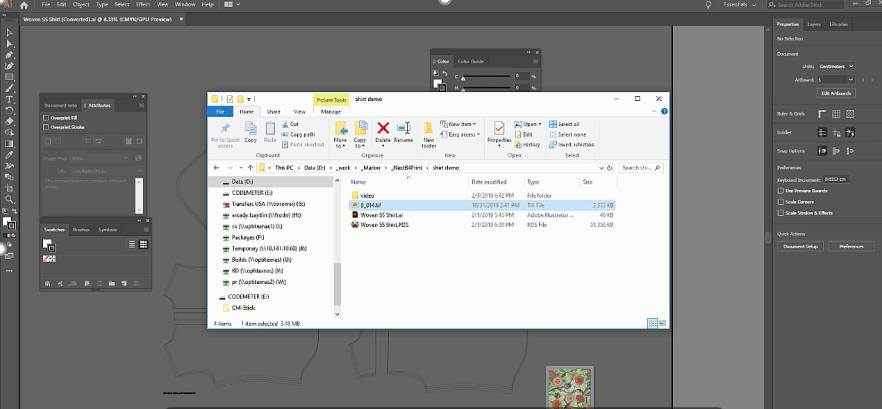
The typical flow of the Print & Cut process is as follows:
-
Make the pattern using PDS.
-
Prepare your graphics for printing, using Adobe Illustrator.
-
Create a marker with Optitex Marker, and generate Print & Cut output files.
-
Print the fabric with a digital fabric printer.
-
Cut the product pieces with a single ply cutter.
See the following topics for how to perform the steps:
|
Step 1 |
|
|
Step 2 |
Install the Optitex AI Plugin |
|
Step 3 |
|
|
Step 4 |
|
| Step 5 |
 See also: Getting to Know Optitex Marker
See also: Getting to Know Optitex Marker