Using Components without Using a Preset
You can apply components to your stitch, when you do not want to use a preset.
To use components without using a preset:
-
Start sewing your pieces.
-
Open Seam & Stitch Manager:
The Seam & Stitch Manager dialog appears: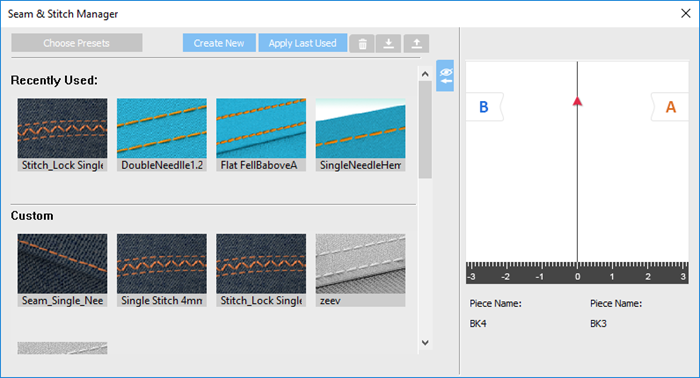
-
Click Create New:
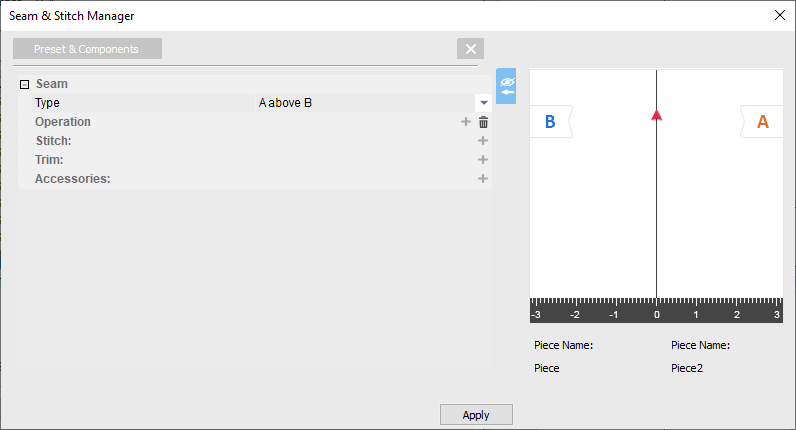
You can expand/collapse the preview using the /
/  buttons.
buttons.
The preview area is dynamic according to the attributes you define. Each time you make a change, the preview automatically updates. To help you visualize the location of the components on piece A/B according to the seam. When you select a stitch that is connected to two pieces, the piece name of each piece will be automatically assigned to A/B; allowing you to place the components in the location you want according to the seam.
-
To add a component and define attributes, click the
 icon next to the required component.
icon next to the required component.
-
To view more information about defining different components, click on a section to expand.
1. Click the arrow to open the drop down menu.
2. Select the required seam type:
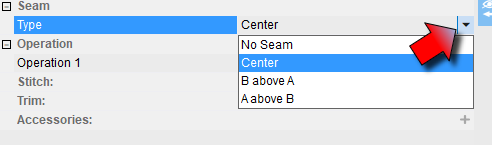
-
Click the Operation +Icon:

-
Click the arrow to open the drop down menu.
-
Select the required operation. Scroll down to see more operations:
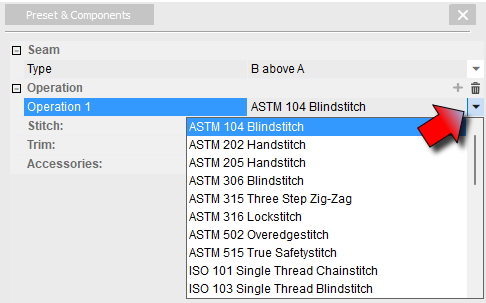
1. Click the Stitch + icon:
![]()
2. Select a stitch. Scroll down to see more stitches:
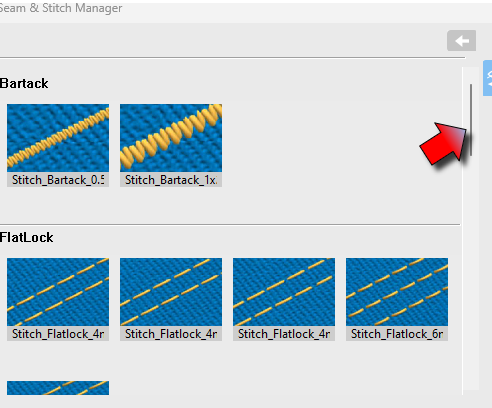
3. After selecting the stitch, click the arrow to open the drop down menu and select Cloth Side:
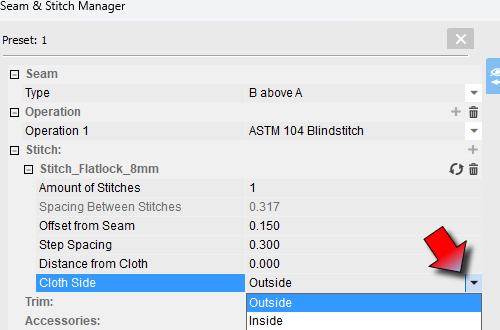
 Note: You can edit any of the selected stitch's parameters:
Note: You can edit any of the selected stitch's parameters:
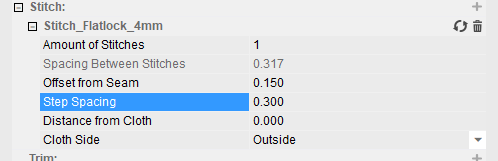
1. To add a trim if needed, click the Trim + icon:
![]()
2. Select the required Trim. Scroll down to see more Trims.
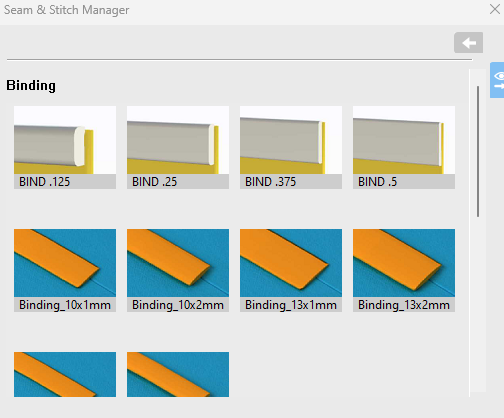
3. After selecting the trim, click the arrow to open the drop down menu and select Cloth Side:
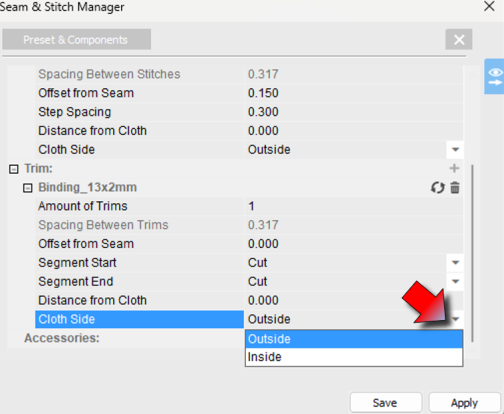
 Note: You can edit any of the selected trim's parameters:
Note: You can edit any of the selected trim's parameters:

1. To add an accessory if needed, click the Accessories + icon:
![]()
2. Select the required Accessory. Scroll down to see more accessories.
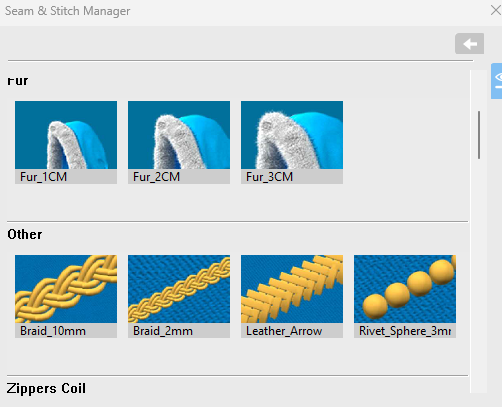
3. After selecting the accessory, click the arrow to open the drop down menu and select Cloth Side:
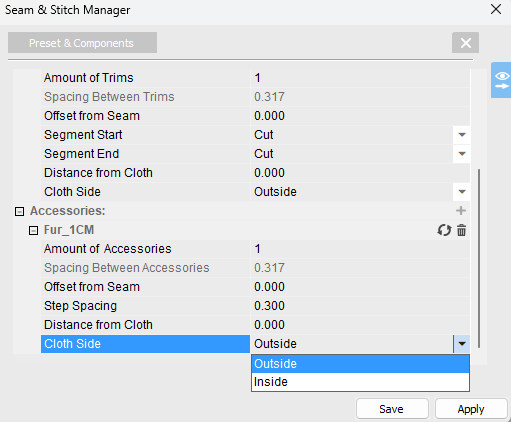
 Note: you can edit any of the selected accessory's parameters:
Note: you can edit any of the selected accessory's parameters:
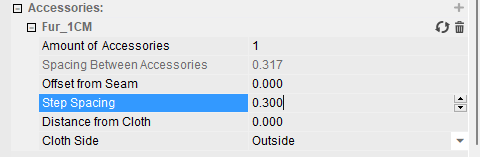
-
Click Apply to apply the components to the selected stitch.
 Note:
Another way to apply components to your stitches is by selecting a
predefined preset, editing the components and attributes and then
applying without saving the preset.
Note:
Another way to apply components to your stitches is by selecting a
predefined preset, editing the components and attributes and then
applying without saving the preset.
 See also:
See also: