Registering a New Software Key Online using the Tahles Portal (up to version 21.3)
Register your new software key Online using the Thales portal if you are using version 21.0 or earlier.
For versions 21.1 to 21.3 prefer Online registration using the license manager, or use the offline process in case the Online is blocked or not possible.
-
This process requires verifying a URL in the configuration page.
To Register your product key online
-
Install Optitex full setup.
-
Go to this page: http://localhost:1947/_int_/config_network.html
-
On this page, select the Network tab.
-
In the EMS URL field, make sure https://optitex.sentinelcloud.com is included.
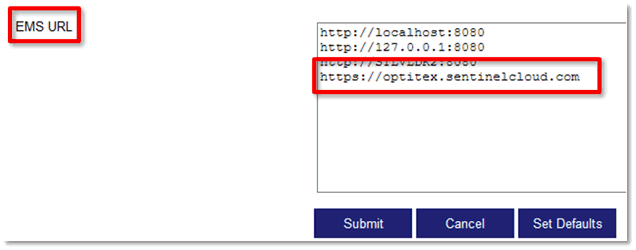
-
Go to the Customer Portal: https://optitex.sentinelcloud.com/ems/customerLogin.html
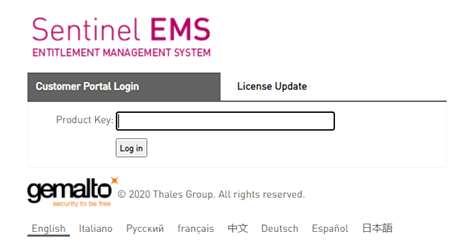
-
Enter the product key, then click Log in.
-
Click Online Activation.
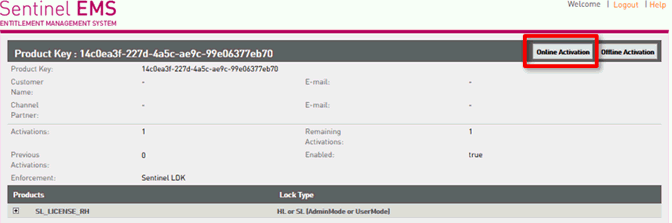
9. After a short while you get a confirmation:

The product key has been registered successfully.
-
Run License Manager from the latest version.
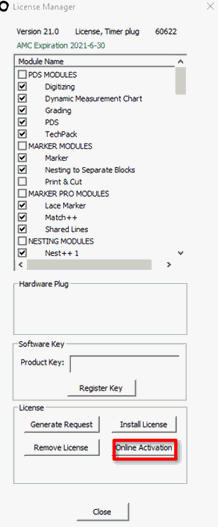
-
Click “Online Activation”.
 Note:
Note:
• If online activation is not possible, proceed with Offline activation.
• If help is needed, please contact support optitex.support@optitex.com
 See also:
See also: