Registering a New Software Key (up to version 21.3)
This topic lists the steps to register a new product key. This process is valid for version O21.1 to O21.3.
For version 21.0 or earlier, you must use the Online or Offlineprocess via the Thales Portal
 Note: it
is also possible to register your product key Offline
in case the method described here is blocked or not possible.
Note: it
is also possible to register your product key Offline
in case the method described here is blocked or not possible.
A new software key consists of two elements: the five digits key number, and the product key string.
You should've received them by e-mail. Have them available
To register your new software key
-
Make sure you have disconnected all physical keys.
-
If you are installing a network key, you must run the License Manager on the server computer.
-
Open the License Manager. The following message appears:
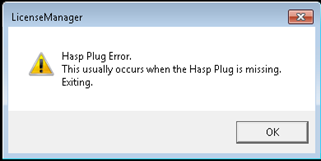
-
Click Ok to continue.
The License Manager dialog opens: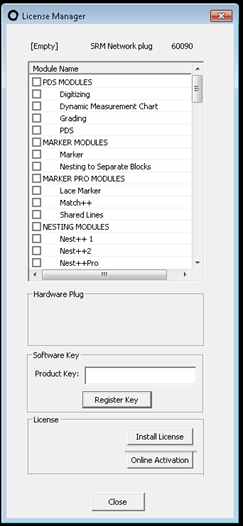
-
In the Product Key area, enter the Product Key string you received.
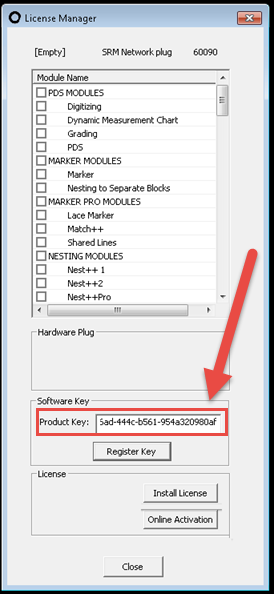
-
Click Register Key.
Once the key is registered successfully , the following message appears: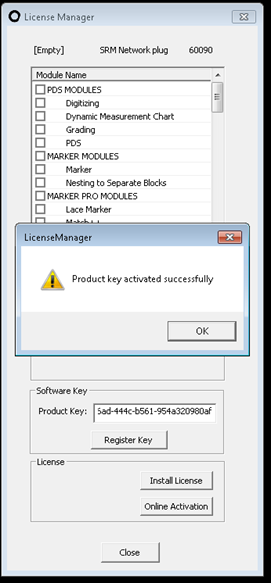
-
You can now see your five digits key number at the top right. Click Online Activation to activate the license.
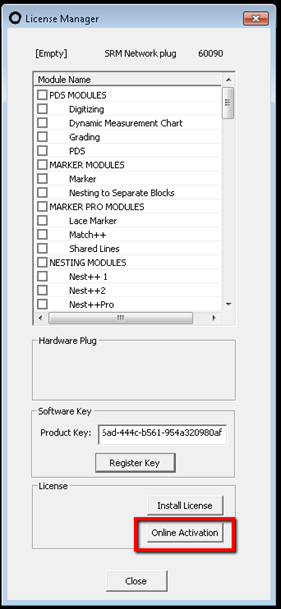
When the activation completes successfully, a message appears.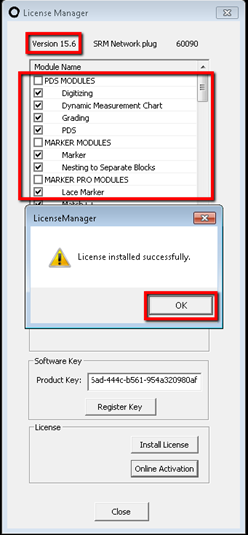
You can now see the version number and the licensed modules.
-
Click Ok to close the License Manager.
 Note: If
online activation is blocked, switch to Offline activation (link)
Note: If
online activation is blocked, switch to Offline activation (link)
 See also:
See also:
Registering a software key Offline
Offline activation