O/25.1 SP1 Release Notes
Version 25.1 SP1 released (3/11/2025)
This setup can be installed on top of version 25.1 or as a new installation.
If localization is required, the Language Pack should be installed after the main installation has been completed.
 Note:After installing the new version, your about screen should show build number: 25.1.1.220
Note:After installing the new version, your about screen should show build number: 25.1.1.220
====================================================
Fixed and known issues in the latest version O/25.1 SP1
Important Information:
-
 Important:Version O/25.x does not support the Thales run-time version 10.xx. Please use the Thales drivers provided by the Optitex installation Package. IF you installed Thales run-time version 10.xx, and are facing licensing problems, Please contact Optitex Support to fix this.
Important:Version O/25.x does not support the Thales run-time version 10.xx. Please use the Thales drivers provided by the Optitex installation Package. IF you installed Thales run-time version 10.xx, and are facing licensing problems, Please contact Optitex Support to fix this. -
The keyboard shortcut to delete selected 3D object, has been updated from Shift+Delete to Ctrl+Alt+Shift-Delete
-
During the installation process, a restart may be required, depending on the Windows version and Microsoft redistributable packages installed on your computer.
-
Always keep your Nvidia driver up-to-date.
With the recent Nvidia card rendering speed improvements, we also set the default 3D window rendering mode to be Photorealistic instead of Interactive. This will assure that what you see in the 3D window is what you get when rendering final images. Photorealistic mode performs complex recursive Raytracing creating completely realistic 3D scene representation. Interactive mode sacrifices quality for speed by performing some shortcuts. You can still switch to the interactive mode by pressing “I” in the 3D window. Recent generations of Nvidia graphics cards also allowed us to increase maximum image size for Photorealistic (Enhanced) rendering to 8k.
 Note: Renders Higher than 2k would still take longer than 1 minute, depending on the graphics card.
Note: Renders Higher than 2k would still take longer than 1 minute, depending on the graphics card.
They should be used sparingly for high print generation only and on some older cards it may lead to “out of GPU memory” card error that would require PDS restart.
-
If you encounter either: View Fabric (pattern displayed on the desk) cannot be turned off and 2D actions are hidden. Or: After exporting to 3DDI, all pieces disappear form the desk and only reopening the file brings them back, the solution is in the Nvidia settings:
-
Open the Nvidia Control panel
-
Under 3D settings, select Manage 3D Settings
-
Select OpenGL GDI compatibility
-
From the dropdown menu select Prefer Compatible
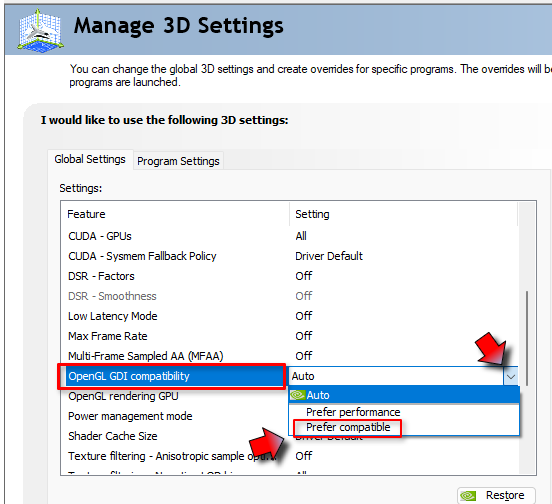
This should resolve the problems described above.
-
-
To ensure that the HQR and PR3D rendering engines work properly in Runway Viewer/PDS-3D applications, you need to configure the Nvidia settings as follows:
Open the Nvidia Control Panel -> select Manage 3D settings -> select Program Settings tab -> click the "Add" button -> select the "Browse" button ->select "Optitex folder (C:\Program Files\Optitex) ->Select the "Add Current Folder" button then click OK.
Click the "Apply" button in the main dialog. -
The new 3D Sample Pack does not include additional Vizoo, Swatchbook and JML materials (shaders).
-
Customers with valid Annual Maintenance Contract (AMC) can get a collection of Swatchbook, JML and Vizoo materials in the Optitex Asset Portal.
-
To get access to the portal, E-mailsupport@optitex.com, ask for Asset Portal access and provide:
-
Company name, your license key number (five digits), your full name, your role and your e-mail address.
-
To use the enhanced material appearance in Photo Realistic Rendering (O/21.1 or later):
-
Make sure to use the shaders' material directory which is provided as part of the installation.
-
If you use custom materials (shaders) previously converted from Vizoo(U3M), you need to re-convert these materials using the enhanced Material Converter.
-
-
Avatars reminder: avatars that were created in older versions, may not work properly in version O/19.6 or later. To be able to use older avatars properly, users should do one of the following:
-
In the Avatar Editor, copy the sizes from the old avatar to the new one (click here to view more details)
-
In the Avatar Editor, manually adjust the avatar to the desired size, according to the old avatar.
-
End-of-life notice for 3D Revu
As of version O/23.2, Optitex is removing Revu from its portfolio. In this new release, Revu is no longer available.
Instead of Revu, our customers are encouraged to use O/Cloud, which provides a more modern collaboration solution for 3D.
Fixed issues:
Click ![]() here to view the list.
here to view the list.
Known Issues:
Click ![]() here to view the list.
here to view the list.
Language Pack
The Language Pack provides the translation of functions and menus from English to other languages.
If new features are not covered in the translation, they will appear in English.
Current status of available languages
 See also:
See also: