Using GPU simulation
How to use GPU simulation.
Simulating with the GPU engine:
-
Create your PDS file, or open a previously created file.
-
Open the Simulation Properties:
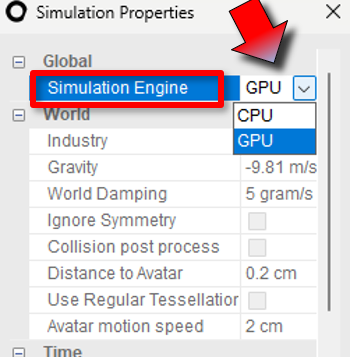
-
In the Simulation Engine drop down menu select GPU
-
On the 3D toolbar click Simulate.
-
The 3D window switches to GPU simulation mode.
-
All 3D toolbars become disabled until the simulation ends.
-
The GPU mode navigation controls appear:
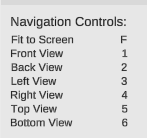
-
The Adjust tool becomes available
 .
.-
Use it to touch and adjust the simulated garment by clicking and dragging.
-
Following the adjust action, the simulation reacts and continues.
-
-
Press Space to pause or continue the simulation.
-
-
When you decide to stop, press the space bar to pause.
-
After a little while the Close GPU Simulation Window button becomes available:
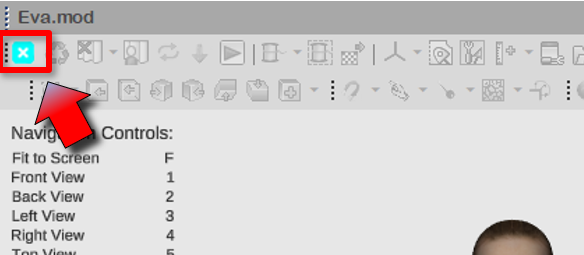
-
Click it to close the GPU simulation mode.
-
The 3D toolbars become available.
-
The indication Simulated With: GPU appears at the top left:
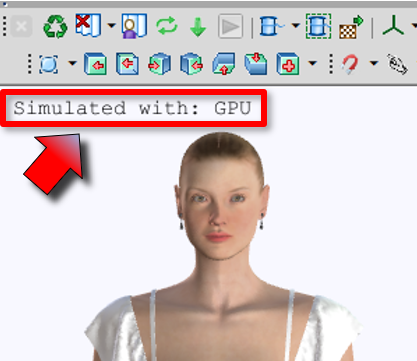
 Note: Click for Important Information regarding GPU simulation.
Note: Click for Important Information regarding GPU simulation.
 See also:
See also: