Flattening Options
You can use the Flattening Options tool when you want to flatten via a dialog (not the tools). Each time you select an option, the cursor changes accordingly. For example, if you select the Notch radio button, the Notch cursor appears.
Icon & Location
-

-
Toolbar: 3D Flattening
To use the Flattening Options tool:
-
From the 3D Flattening toolbar, click
 .
.
The Flattening Tool Options dialog appears: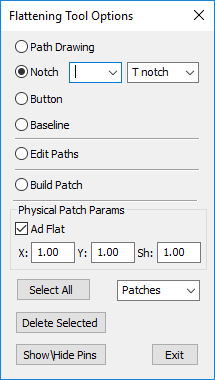
-
Select the Path Drawing option, if you want to draw a path. For more information, see Draw Path.
-
Select the Notch option, if you want to add notches, then enter a number and from the drop-down list, select the type of notch. For more information, see 3D Notch.
-
Select the Button option, if you want to add 3D buttons. For more information, see 3D Button.
-
Select the Baseline option, if you want to draw a baseline. For more information, see 3D Baseline.
-
Select the Edit Paths option, if you want to edit pins. For more information, see Edit Pins Tool.
-
Select the Build Patch option, if you want to build a patch and flatten. For more information, see Build Patch.
-
Select the Ad Flat checkbox, if you want to use advanced flattening tools.
-
In the X and Y fields, enter the resistance to stretch values you require to affect the pattern retrieved by the flattening algorithm. The Flattening algorithm uses the relation between the stretch on X and Y direction to manipulate the flattened piece.
-
In the Sh field, enter the resistance of cloth to the shearing forces. Shearing forces influences the diagonal direction of the fiber/cloth and effects the gliding quality versus stiffness of the fabric. High value means high resistance to shearing force and thus - less softness. Low value means low resistance to shearing forces and thus - more softness and more accentuated body features.
-
Click Select All to select pins, lines, patches, etc at once.
-
Click Delete Selected, if you want to delete all the selected objects.
-
Click Show/Hide Pins, if you want to view the lines drawn on the model without the pins.