Point Tool
This tool is used for adding a point outside the contour. When the point is added outside or inside the piece’s perimeter, the line segment closest to the point snaps onto the point, changing the shape of the piece and breaking the original line segment into two line segments.
Note that this tool is rarely used, and the Point on Contour Tool should be used instead, however, this can be used for example for adding a jacket back slit.
Icon & Location
To use the add a point tool:
-
Open a file:
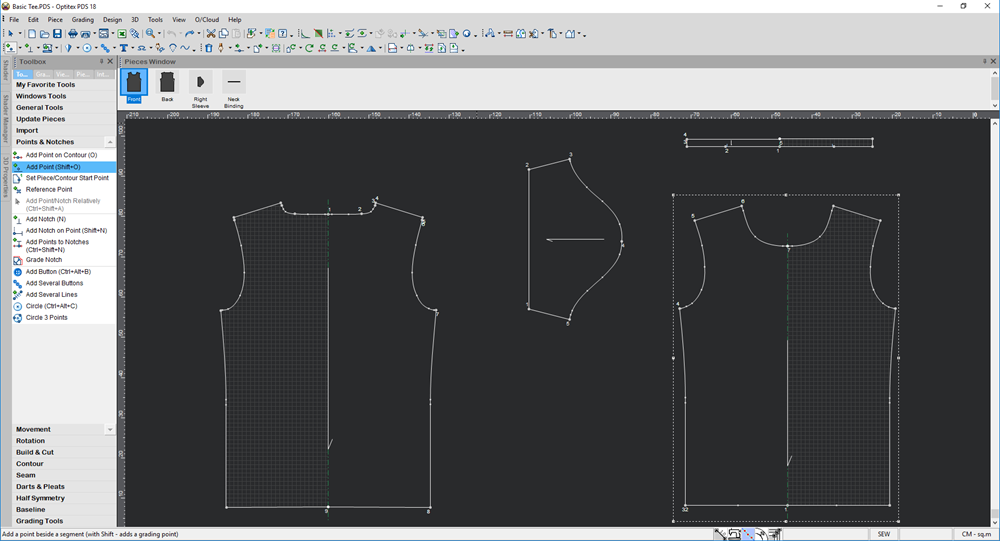
-
Select the Add Point tool.
-
Click on the area near the contour where you are adding a point.
-
If you want to add a grading point, press Shift on your keyboard and then click.
Here you can see a point was added and the contour changed: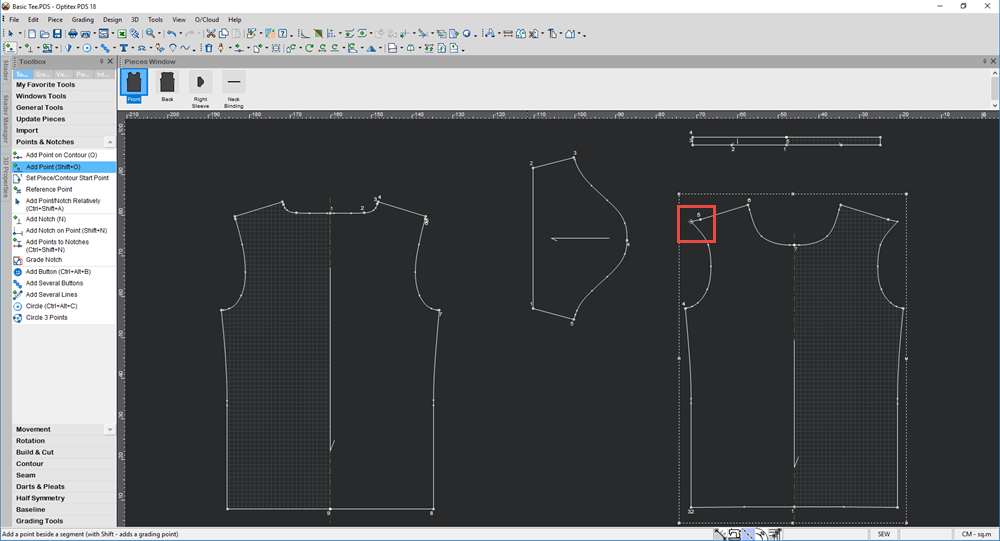
 Note: You can use the following keyboard shortcuts to change selected point(s) attributes:
Note: You can use the following keyboard shortcuts to change selected point(s) attributes:
-
NumPad 1: Toggle Grade/ Non Grade point(s)
-
Numpad 2: Toggle Curve/ Non Curve point(s)
 See also: Toolbox, Points and Notches
See also: Toolbox, Points and Notches