Copying Grading from a PDS File to another PDS File
You can copy the grading rules from another PDS file into your current PDS file using Grading Rules.
This can be used in cases where the amount and number of grade points are not the same in the source and target file.
To copy grading from another file:
-
Open the graded PDS file you are using as the source file:

-
Name all the grading points and make sure their names are clear.
-
In the Point Properties dialog, in the Name field enter the name of the grading point:

 Note:
These names are saved with the PDS file and can be applied to the other
pieces in the same, or another PDS file, because each piece has its own
rule.
Note:
These names are saved with the PDS file and can be applied to the other
pieces in the same, or another PDS file, because each piece has its own
rule.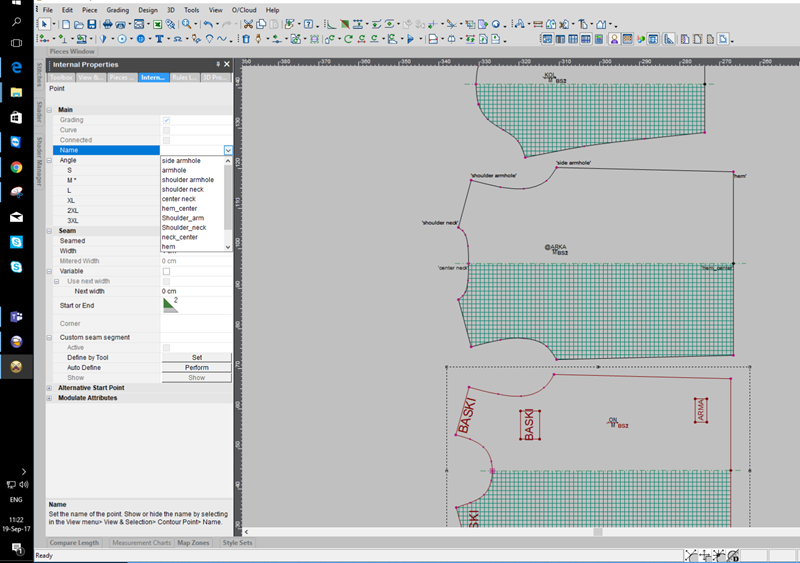
-
Create a new Rules Library. On the menu, go to Grading > Rules > Rules Library > Create New Rules Library:
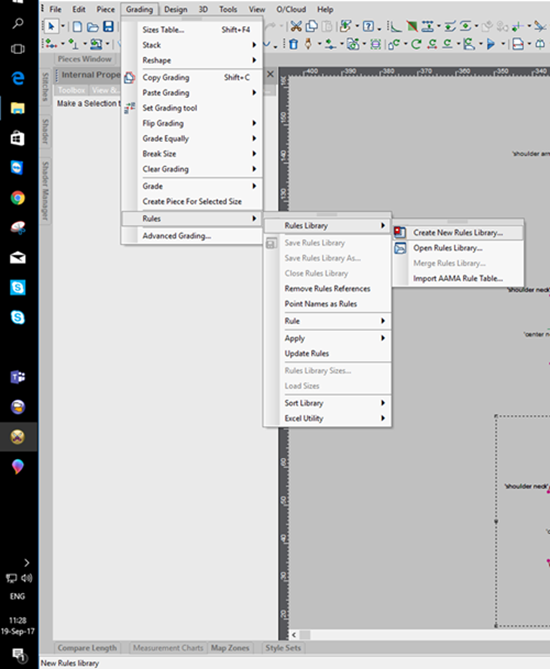
The New Grading Rule dialog appears: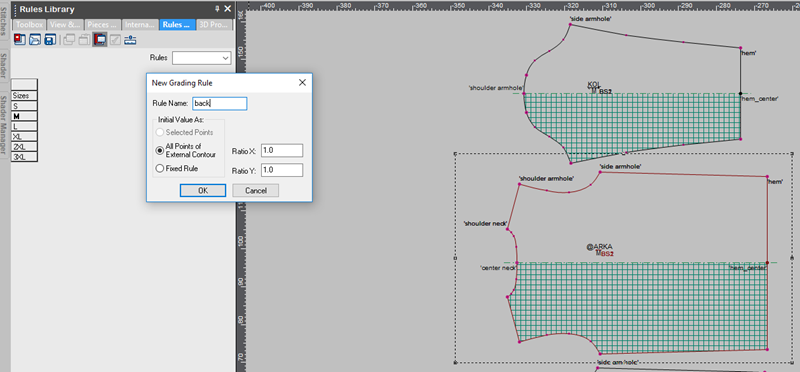
-
Enter the information of the rule and click Ok.
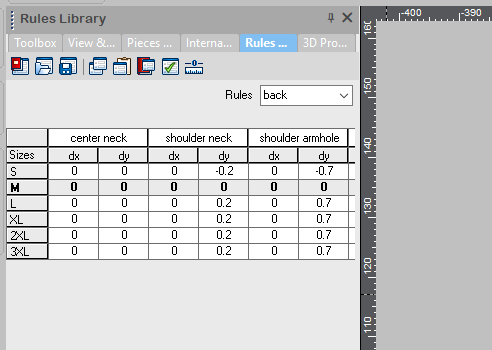
-
Create rules for all the pieces you want to use as templates.
Here is an example of all rules that were created: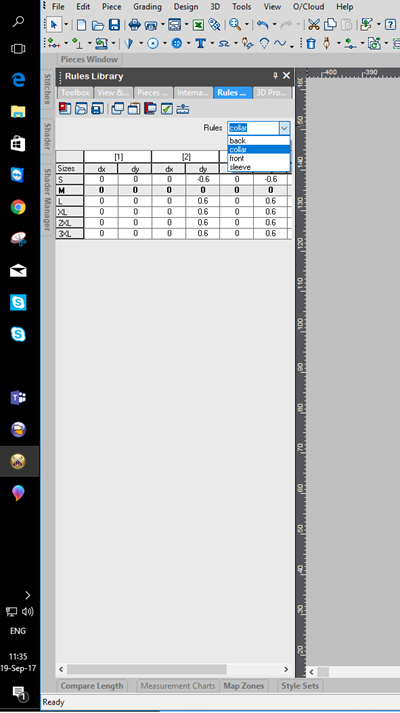
-
Save the Rules Library. From the icons above the table, Click Save Rules Library:
![]()
Or under Grading
> Rulesgo toSave Rules Library
Note the file is saved with an RUL file format.
-
Open the file that you want to grade according to the same sizes.
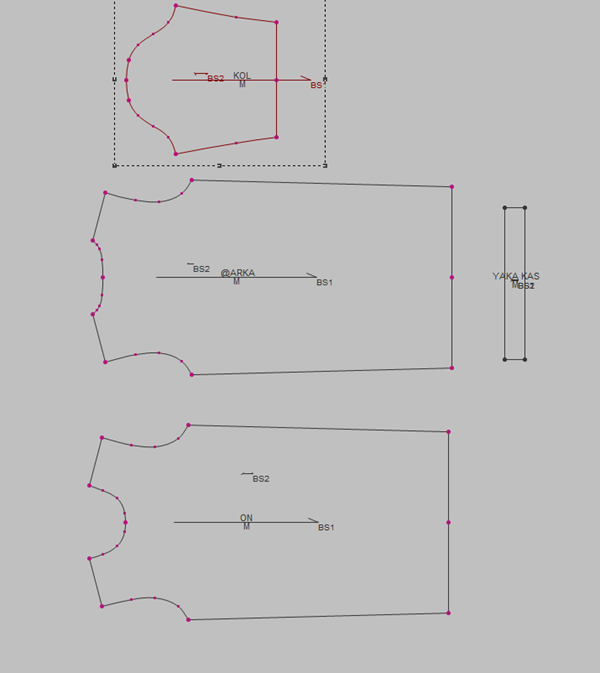
 Note:
Make sure you place and rotate pieces in the same direction as in the
file that was used when creating the Grading Rules Library.
Note:
Make sure you place and rotate pieces in the same direction as in the
file that was used when creating the Grading Rules Library.
-
Open the rules library: On the menu, go to Grading > Rules > Rules Library>Open Rules Library and select the saved library file.
-
Load sizes, go to Grading > Rules> Load Sizes:
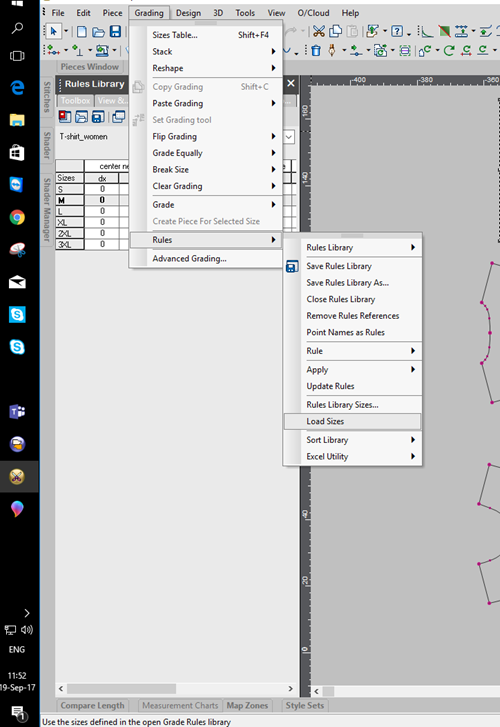
The Sizes Table is loaded: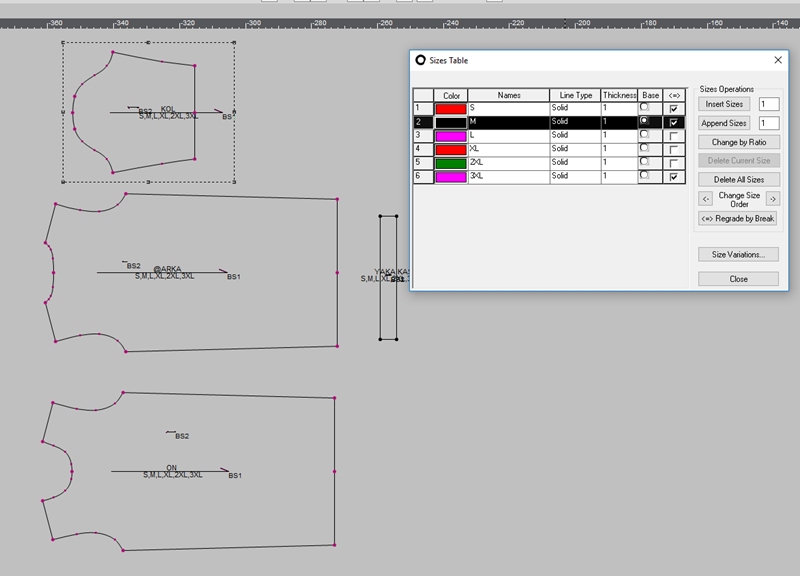
-
On the Rules Library panel, select the appropriate rules and apply to points, one by one.
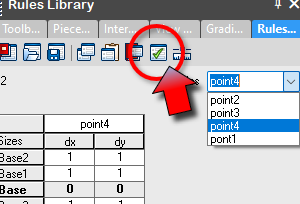
This method is useful in cases where the amount and
numbers of grade points aren't identical in the source and target PDS
files.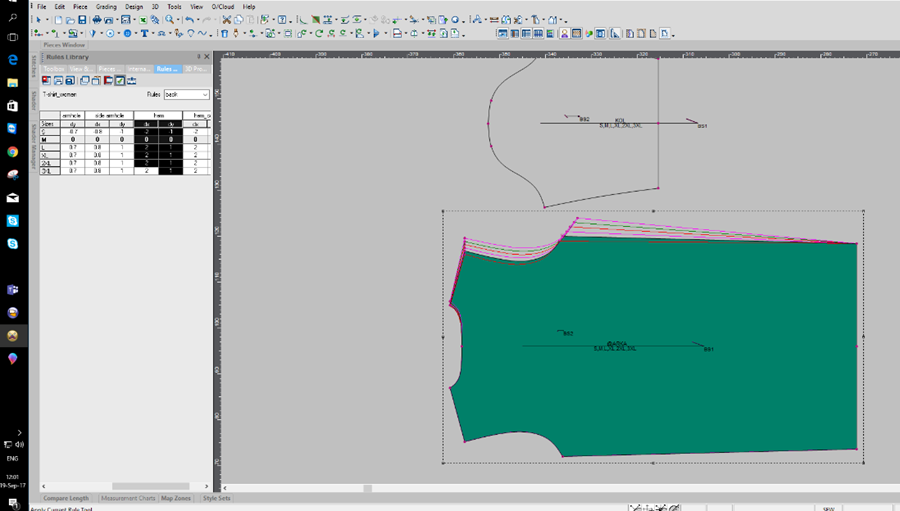
This is how your pattern should look when you are done: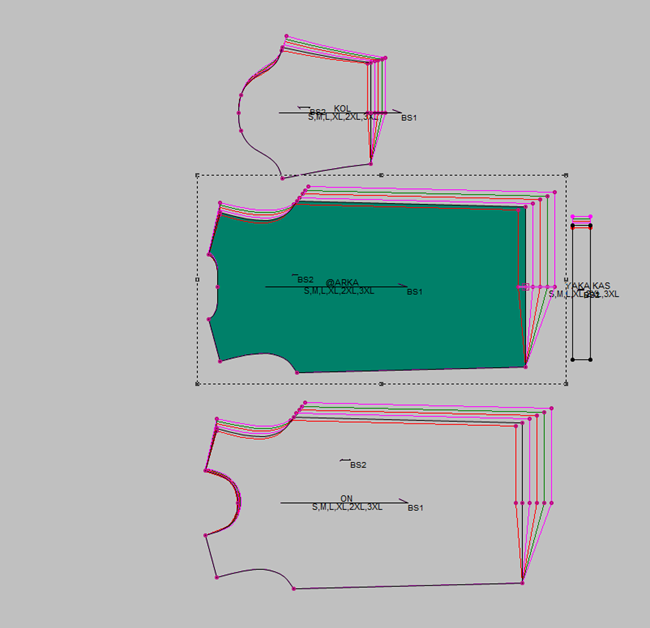
 See also:
See also: