Add Several Buttons
Use this tool in order to add several buttons of equal distance. For Example, this is a great tool for adding buttons on a placket.
Icon & Location
To use the add several buttons tool:
-
Select the Add Several Buttons tool.
-
Place the cursor directly over a point, if the buttons are to be related to that point, where the buttons will begin. If not, place the Button on Distance tool to the desired location on the piece.
-
Click with your mouse button.
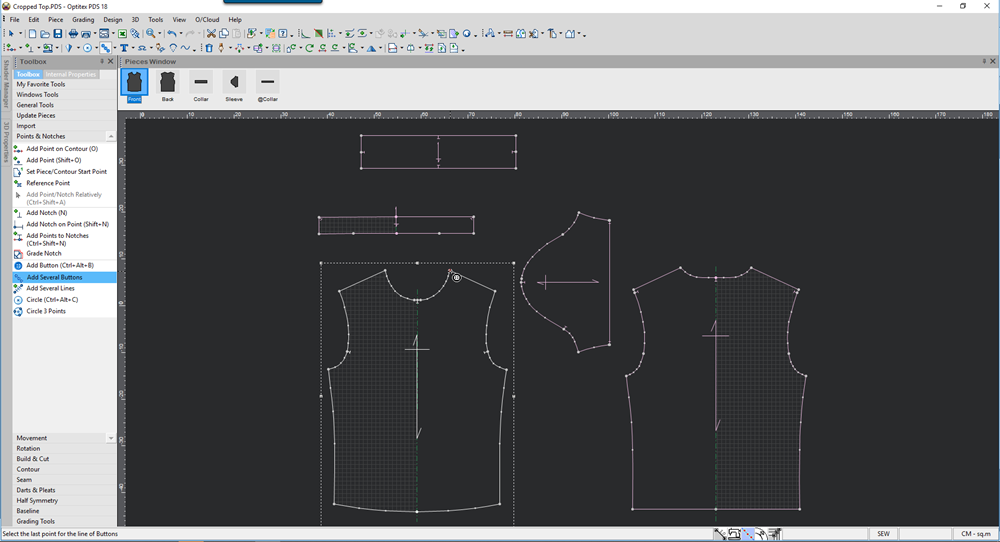
-
Drag the tool to the point where the buttons will end. Click with the mouse button.
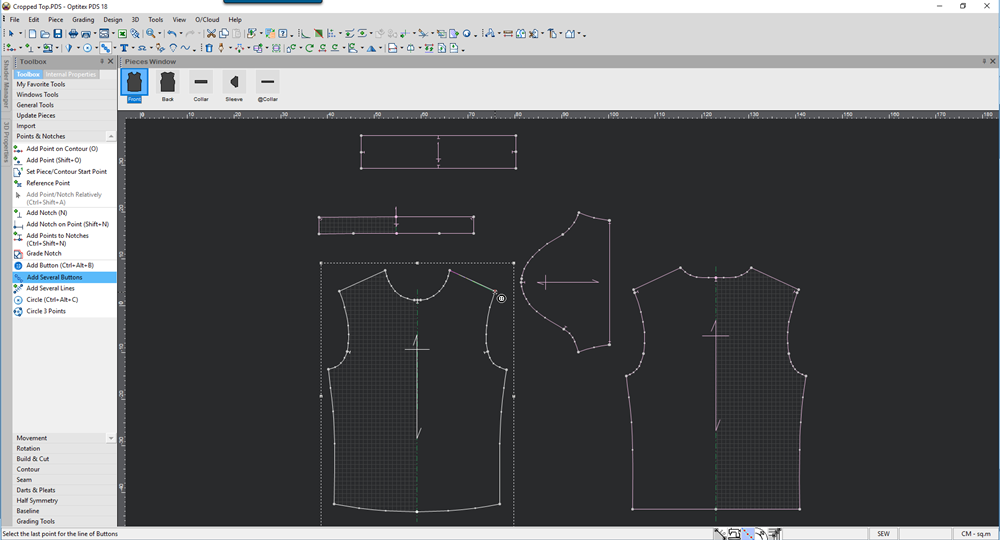
The Evenly Distribute Buttons Along Piece dialog displays: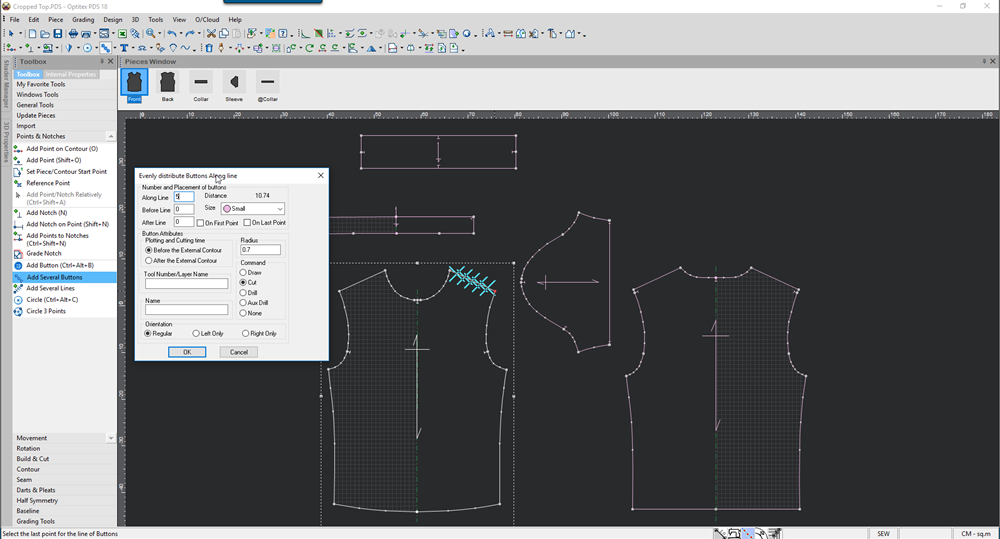
-
View the fields in the dialog as follows:
Field
Description
Along Line
Enter the amount of buttons you want along the selected segment.
Before Line
Enter the amount of buttons you want beforethe selected segment.
After Line
Enter the amount of button you want afterthe selected segment.
Distance
Indicate the distance between the first & last button, of the different sizes. This field is read only.
On First/Last Point
Sets whether the first/ last button should be created on the first/ last point of the selected segment.
Button attributes
Information regarding the rest of the fields can be found in the Button Properties.
-
Enter the number of buttons you require, for example enter 5.
-
Click Ok.
The buttons appear as they were defined.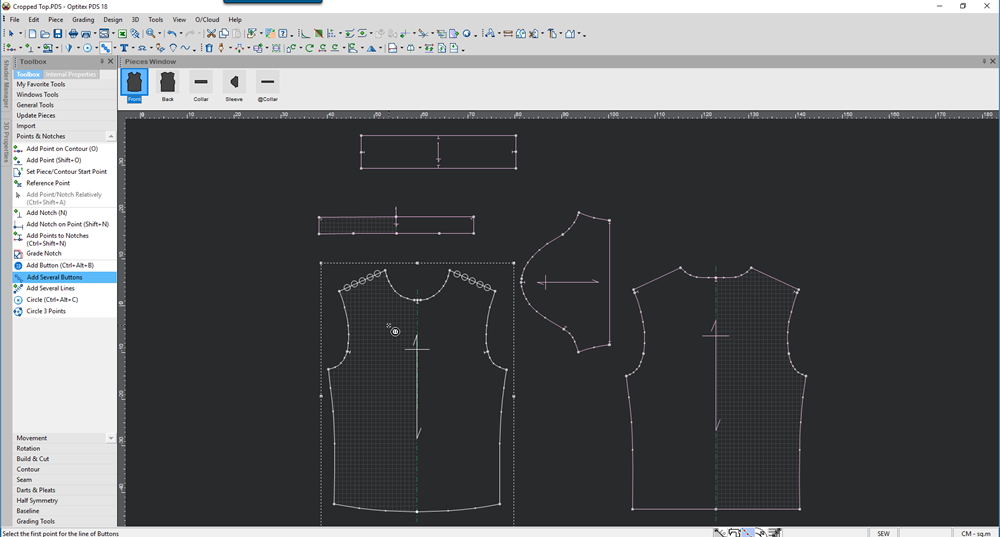
 See also: Toolbox, Points and Notches
See also: Toolbox, Points and Notches