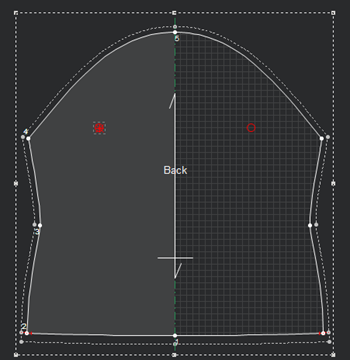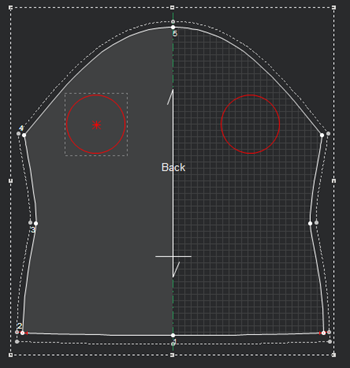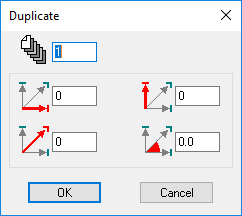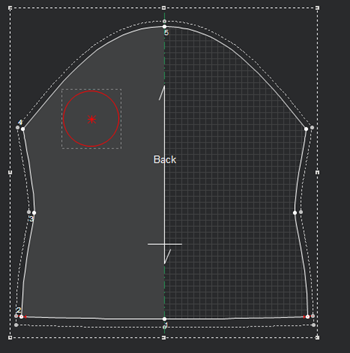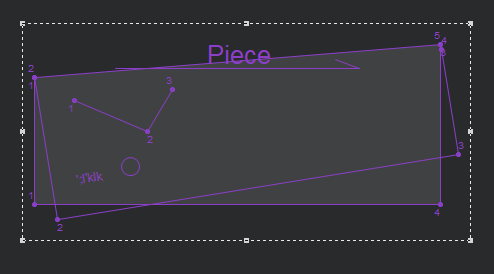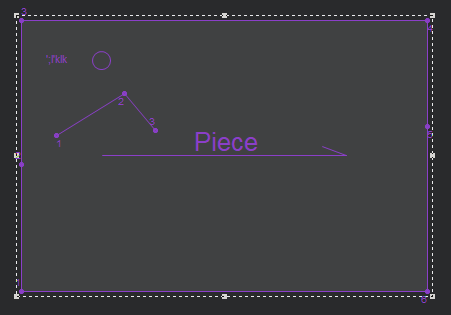Button Properties
You can use the Button Properties dialog when you are creating/modifying a button in your pattern.
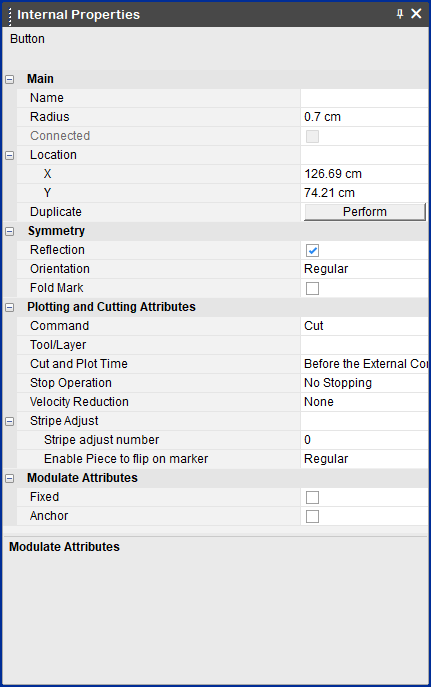
View the fields as follows:
|
Field |
Description |
|
Main |
|
|
Name |
Enter the name of the button. You can display the name via the View and Selection dialog. |
|
Radius |
Enter the radius of the button. Radius 0.7cm
Radius 5cm
|
|
Connected |
Select this checkbox, if you want to create a connection between the button and the point. If connected, both elements will move together when you move one of the objects. |
|
Location |
Sets the location of the button bounding box's center point from the 0,0 point. You can enter the X and Y values to change the location. |
|
Duplicate |
Click Perform to open the Duplicate dialog:
This allows you to create a copy of the button and decide on the X, Y location and angles. |
|
Symmetry |
|
|
Reflection |
If the piece is set to half, this enables the internal segment to be symmetric on the other side. Not Symmetric
Symmetric
|
|
Orientation |
Determines if the button will be cut/plotted in all instances of the piece. Make sure the piece is defined with an even quantity, and that the orientation is set to Left/Right. Regular: On the piece Left Only: On the left Right Only: On the right |
|
Fold Mark |
Select this option, if you want the internal object to be located on the side of the folded piece after unfolding. Note: If you have more than one object you must select each object one by one and turn on/clear the checkbox. You cannot select the checkbox for all objects at once. Fold In
Fold Out Notice the internal objects appear on the same side of the piece after folding
Clear this option, if you want the internal object to be located on the opposite side of the folded piece after unfolding: Fold In
Fold Out Notice the internal objects appear on the opposite side of the piece and unfolding
|
|
Plotting and Cutting Attributes |
|
|
Command |
Select the command of the button's drill. This defines the tool that will be used on the object when the file is sent to a cutter or plotter machine, like Draw for a pen, Cut for a knife, etc. |
|
Tool/Layer |
Sets the tool/layer name. This is mainly used for plotting, cutting, and exporting pieces. |
|
Cut and Plot Time |
Determines when the button should be cut/plotted: Before the External Contour or After the External Contour |
|
Stop Operation |
Determines whether to stop the cutting operation before cutting the button. |
|
Velocity Reduction |
If you are using a Gerber Cutter, determines the speed of the cutter until it reaches a sequence number. |
|
Stripe Adjust |
|
|
Stripe Adjust Number |
If you are working with stripes and/or plaids, you can define the number so all same type pieces are adjusted in the Marker. You can turn on/off this option via the View and Selection dialog. |
|
Enable piece to flip on marker |
If you defined Stripe Adjust, you can then enable the button to flip in the Marker: X Flipped: Flips the piece in the X direction. Y Flipped: Flips the piece in the Y direction XY Flipped: Flips the piece on both directions |
|
Modulate Attributes |
|
|
Fixed |
If you use Modulate, this checkbox sets the button as fixed. |
|
Anchor |
If you use Modulate, this checkbox sets the button as an anchor point. |