Add Reference Point
This tool is used for adding a point which is only used as a reference. The point will not be plotted or be part of the contour.
Icon & Location
To add a reference point:
-
Open your file:
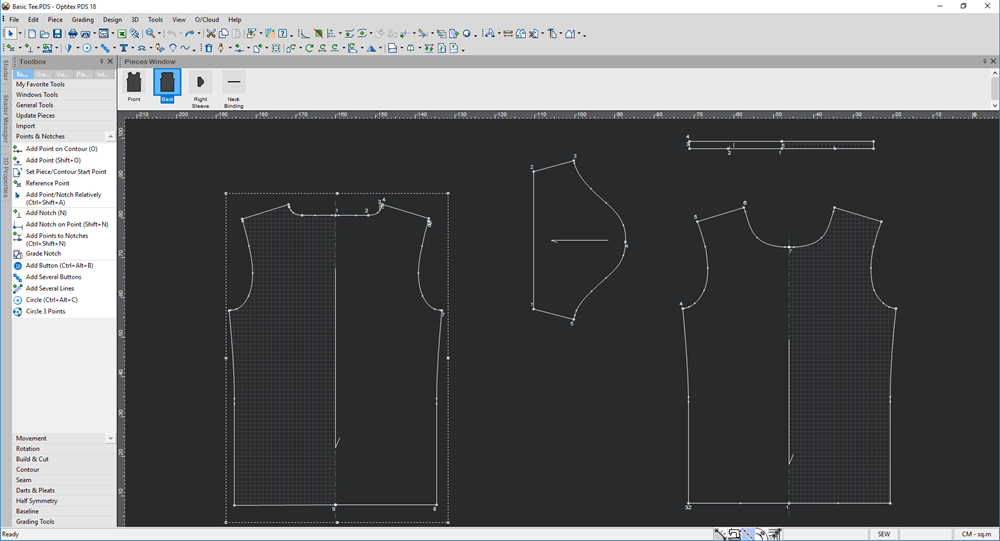
-
Select the Add Reference Point tool.
The mouse cursor changes as follows: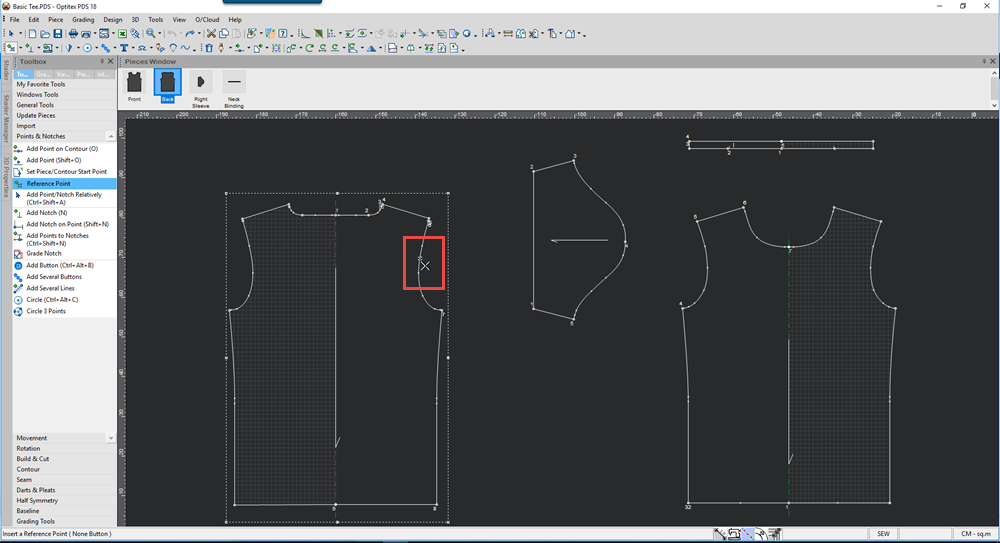
-
Click on the area where you want to add the reference point.
The reference point is added: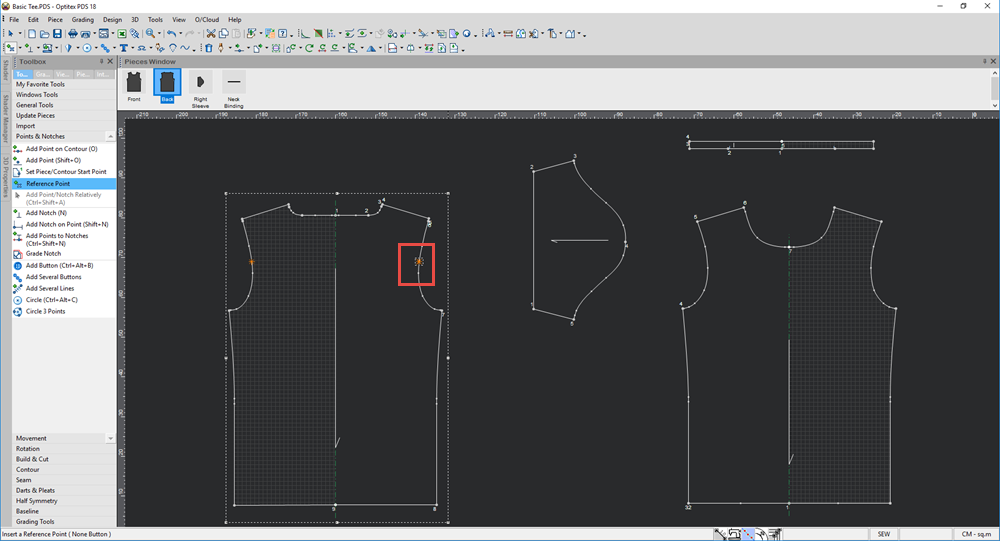
-
If you want to define the properties of the point, press Alt while adding the reference point.
The Add Reference Point Relative to the Selected Point dialog appears as follows: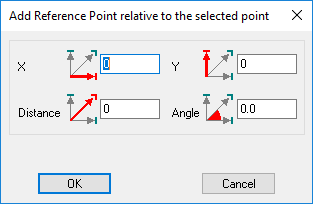
-
Enter the X and Y values to define where you want the reference point to be located.
-
In the Distance field, enter the distance relative to the selected point.
-
In the Angle field, enter the angle at which you want to add the reference point.
-
Click OK when you are done.
Here is an example of a piece with three reference points: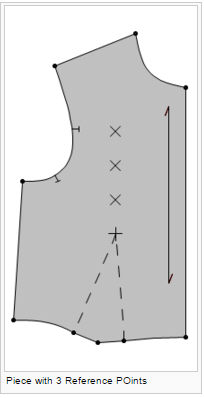
 See also: Toolbox, Points and Notches
See also: Toolbox, Points and Notches