Viewing Images and 360 Views
Using O/Cloud you can view images of your styles or the style's 360 View and arrange them for presentation.
O/Cloud supports viewing the following image file types: JPG, PNG, BMP as well as GIF
For best performance we recommend you use files up to 2MB.
There are 2 options for you to arrange your files for presentation:
-
Upload all images to the same folder- When you open an image located in a certain folder, we will display all other image files and 360 Views located in that same folder. They will be displayed in the Image Carousel on the left side of the viewer so you will be able to quickly move between images. So you can create a folder, upload all the images you need to that specific folder, and when you open one of the images in the folder, you will have access to all the rest of the images
-
Use the Filters panel-If you prefer to keep all the style information in its own unique folder, and not have a single folder which contains images of different styles, you can use the Filters panel to prepare your files for presentation. After you select the relevant tags and have the image file and 360 View you need for the presentation, you can open any of the files and we will display the files that came up in the filter results in the Image Carousel.
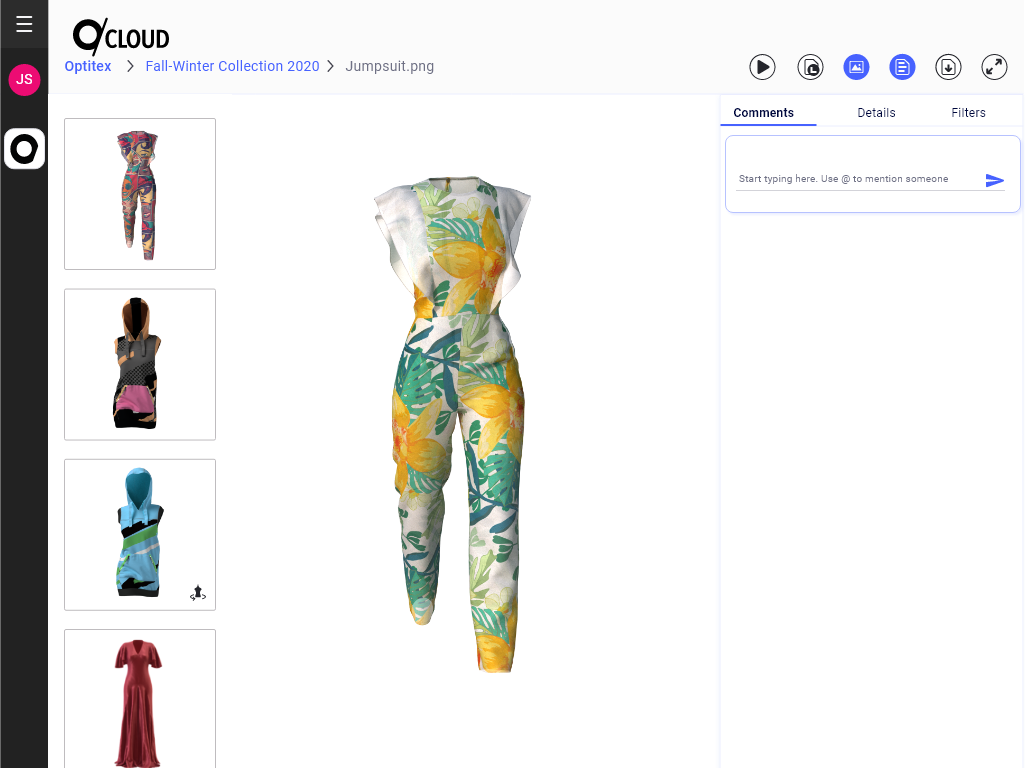
You can go into Full Screen view if you don't need to see additional information, and all you need is to move between the images. The Image Carousel will maintain its state- so if it was open when you moved to Full Screen, it will still be available
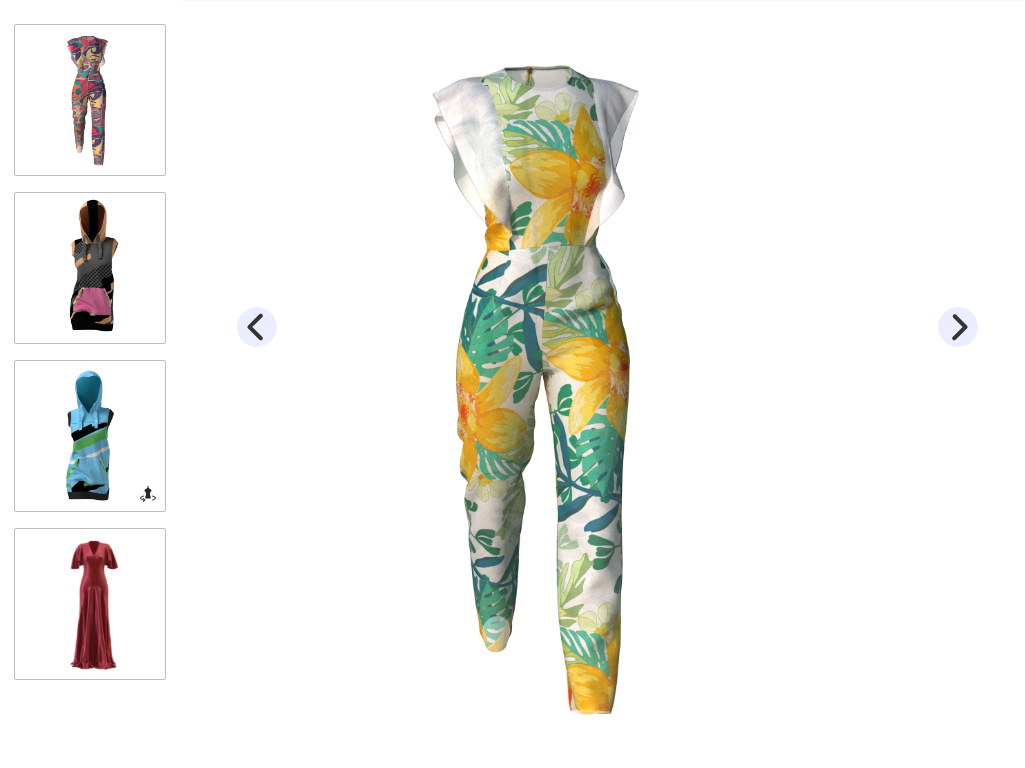
 See also:
See also: