Inviting users from other organizations
You can collaborate with users from other organizations.
When you invite such external users, they will not be using your license pool: You don’t need to increase your license to accommodate such users.
The invited users can only get content permissions:
-
By default, no access to all work spaces.
-
You must assign appropriate specific work spaces permissions.
To invite external users:
-
Open Manage Users.
-
Click the Plus icon
 on the top right.
on the top right. -
Click Invite Existing User:
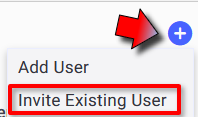
The Invite Existing User dialog opens:
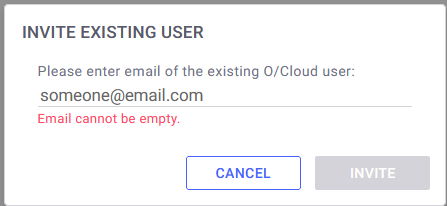
-
Enter the users email address.
-
Click Invite.
-
The user gets the invitation by email and is added to your organization with content permissions only and initially with no access.
-
Edit the invited user to assign them with the appropriate permissions to the relevant work spaces.
The user is ready to collaborate.
 Note:
Note:
-
These invited users must be active and licensed in their own organization.
-
In Manage Users, invited users are not allocated with a license from your organization:
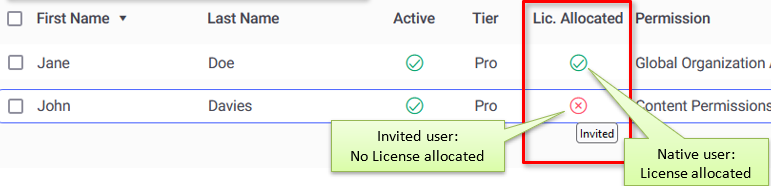
-
If the parent organization deactivates or removes a user invited by you, you will get notified.
-
If your invited user is inactivated in the parent organization, it iwll also become inactive for you.
-
 See also:Manage Users overview
See also:Manage Users overview