How to Edit Permissions
If you are a Company Administrator you will be able to Manage Users to edit user details an permissions.
To edit users permissions:
1. Open the Left Panel -> Go to Manage Users
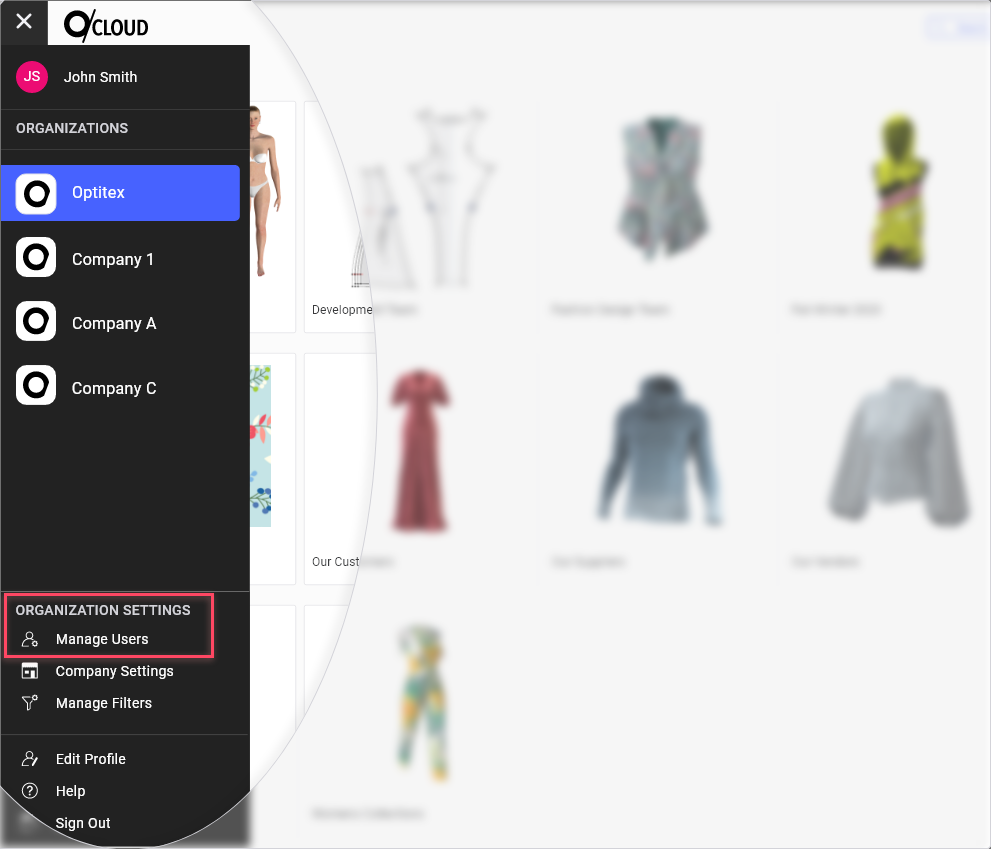
The user list for the selected Organization shows.
2. Hover over the relevant user and click the Edit ![]() Icon on the right.
Icon on the right.
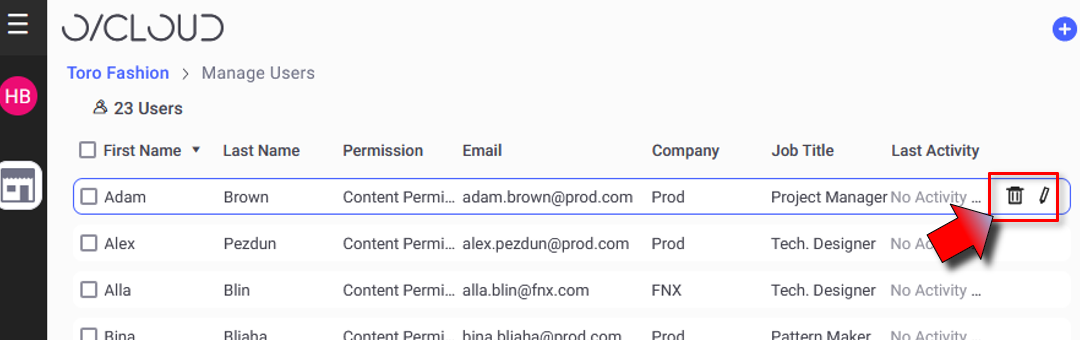
The EDIT USER dialog opens
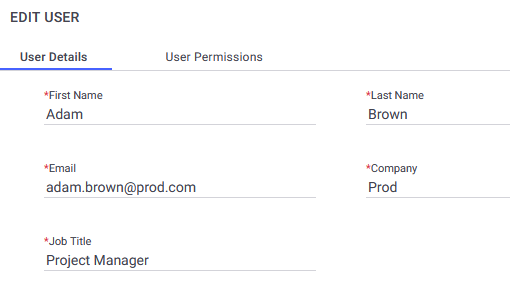
3. Go to the User Permissions tab:
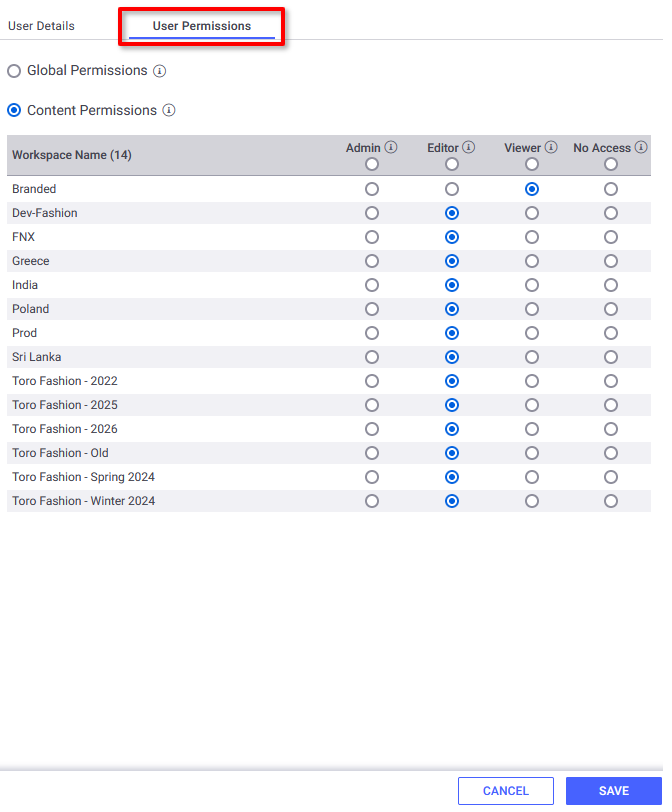
The user permissions are displayed
Assigning users permissions
To allow of the user specific permissions, select the required permissions and click SAVE.
The changes are applied and the user can view and act accordingly.
Removing users permissions
To deny the user access to all content, select No Access for each of the Workspaces in the list. Click SAVE
The changes are applied.
If denied Access, the user will be able to login to O/Cloud, but will not see any Workspaces they can't access
 See also:
See also: