Creating a new GLB pin comment
This topic describes adding a new pin comment.
To create a new pin comment:
-
Navigate to the angle and zoom level where you want to pin the comment.
-
From the available icons on the top right of the viewing window, select the Add Comments icon:
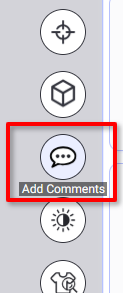
The Comments tools unfold:
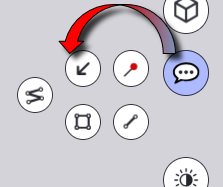
-
Select the Pin Icon.

-
The icon becomes selected:

When the mouse is over the model, the pin image appears and moves along with the cursor.
While in movement, the pin head color is blue.

 Note: Use Ctrl to navigate in 3D when the add pin tool is active, or while moving a pin.
Note: Use Ctrl to navigate in 3D when the add pin tool is active, or while moving a pin. -
Move the cursor over the 3D garment or avatar.
-
Click to fix the pin position on the model.
-
Move the cursor away from the pin.
The pin head color is turned to red:

-
On the right panel, on the Comments tab, write the comment related to the pin.
-
Click the Send Icon
 to add the comment.
to add the comment.The comment is added:
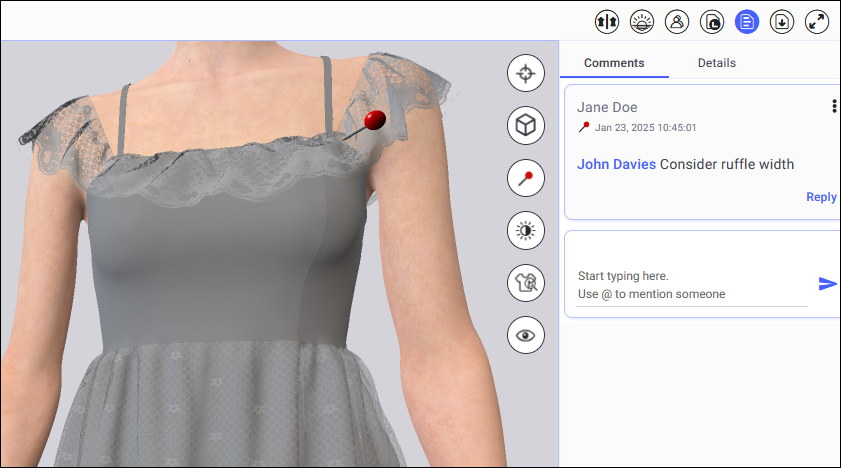
-
Click the pin Icon again
 to get out of the pin adding activity. (or use Esc on the keyboard)
to get out of the pin adding activity. (or use Esc on the keyboard) -
The Icon becomes deselected:
 and the cursor is free.
and the cursor is free.
 Note:
Note:
-
Pin comments are indicated as such by the pin icon on the comment:
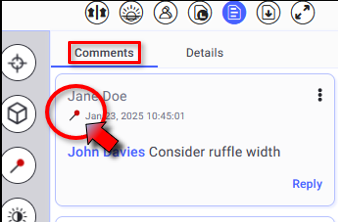
-
Pin comments cannot be added while viewing all pins.
 See also:Pin Comments for GLB files overview
See also:Pin Comments for GLB files overview