3D Viewer Navigation
Navigation in the 3D Viewer can be done either using your mouse or the Views button.
 Note: this is relevant to PDS files only. GLB files 3D navigation is now similar to the PDS application.
Note: this is relevant to PDS files only. GLB files 3D navigation is now similar to the PDS application.
Navigating Using Views button
The 4th button from the top is the Views button, click on it to use the set of preset views you can use.
The available Views are: Isometric, Left, Right, Top, button, Front, Back
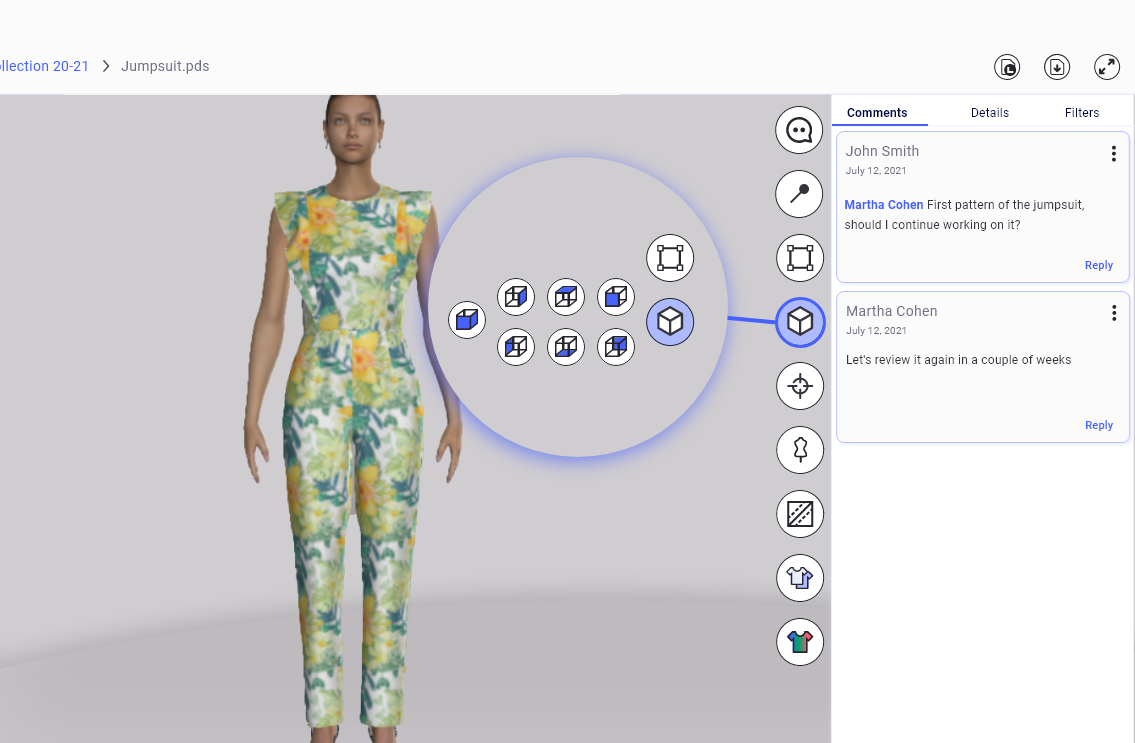
Navigation using Mouse
Use your mouse buttons to navigate the 3D Viewer:
Rotate 3D View
Hold the Left mouse button and move the mouse in any direction:
Left-Right- will rotate the style horizontally
Up-Down- will rotate the style vertically
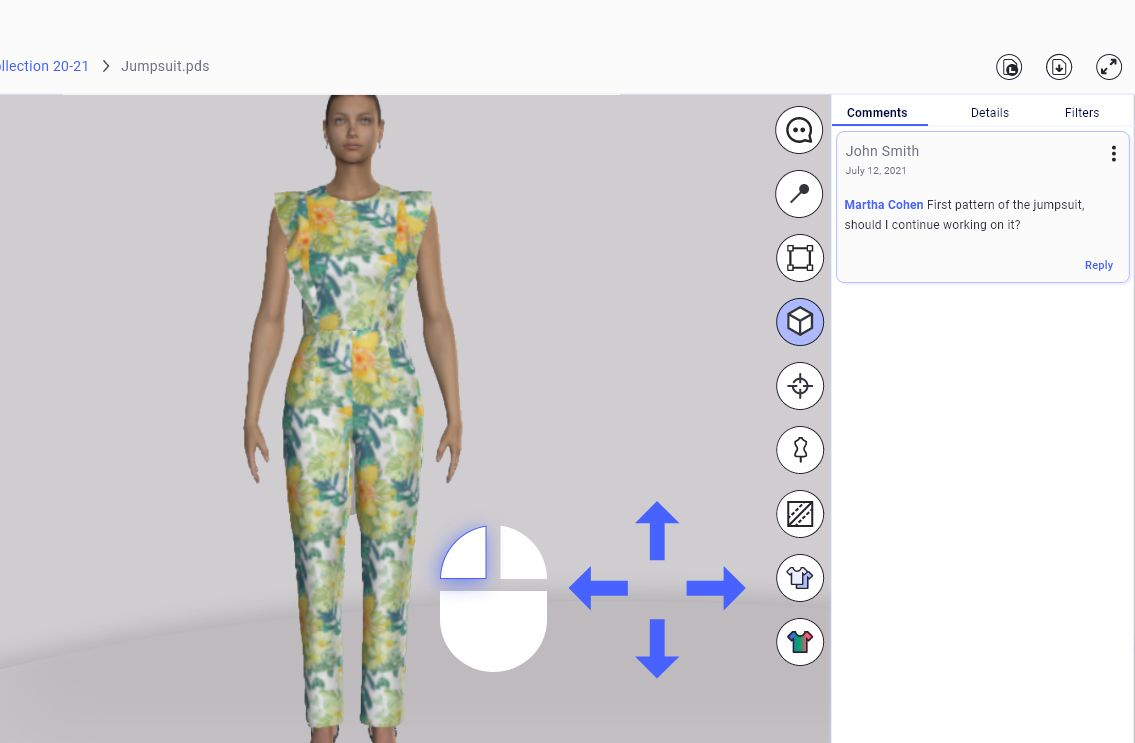
Move View Up/Down
Hold the Right mouse button and move mouse Up-Down, this will keep the viewing angle fixed but will allow you to view the style from top to bottom
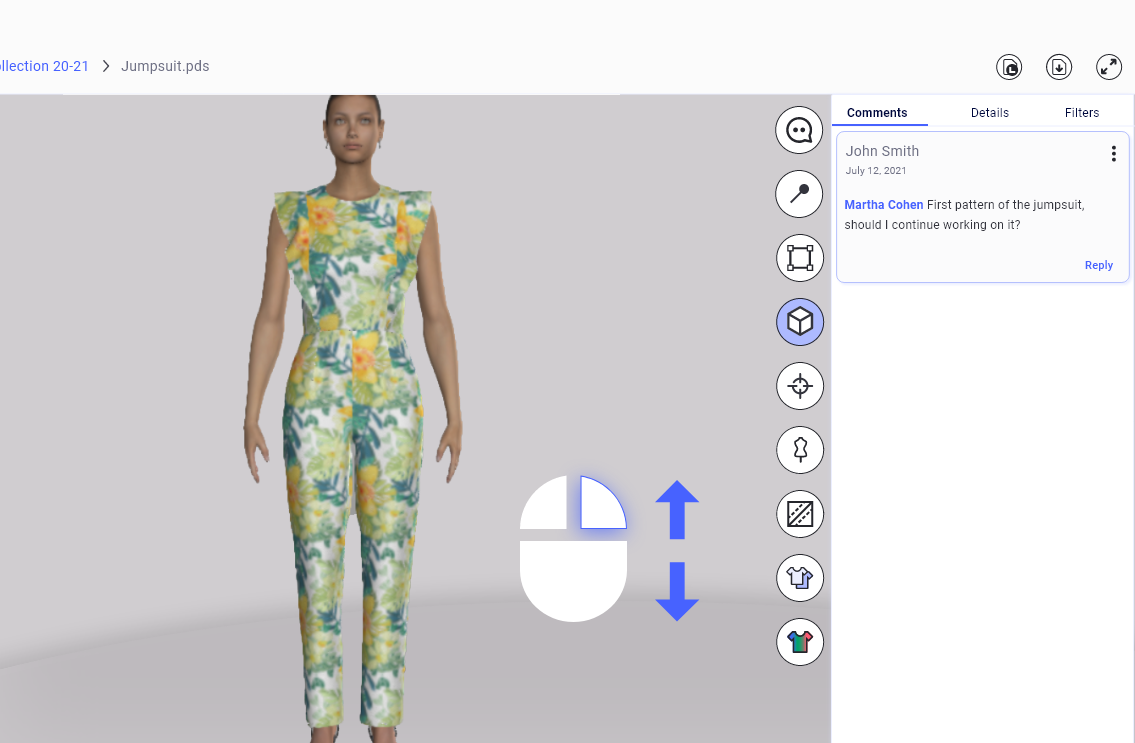
Zoom In/ Zoom Out
If you want to move closer or further from the style, use the middle mouse scroll to Zoom In or Zoom Out. The view angle will be fixed, you will just be able to move closer or further from the style
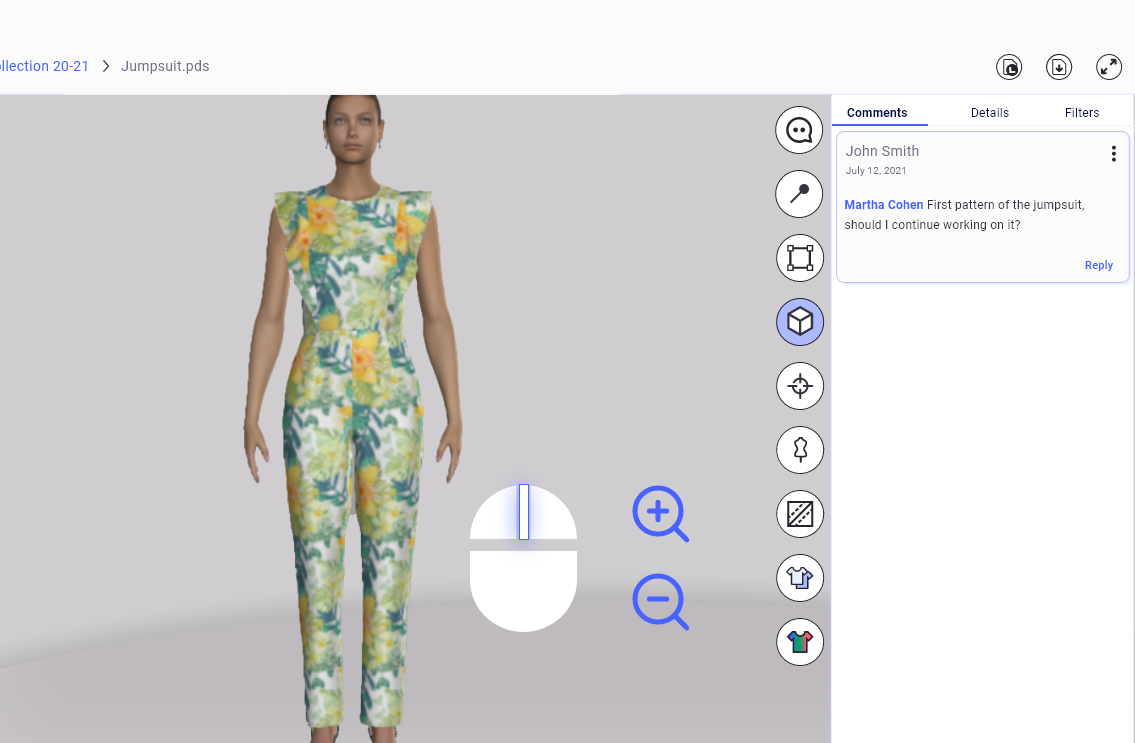
 See also:PDS 3D Overview
See also:PDS 3D Overview