Adding Comments and View Style Details
The Presentation Board leverages two of the main features in O/Cloud and allows you to add Comments on the board itself as well as on each of the images inside it, as well as using the Filters that were applied to the folders so you can view additional information on the styles you have used.
Adding Comments
When using the Presentation Board, you can choose if you want to add a comment to the entire board, or if you want to add a comment to a specific image.
All the regular functionality of adding comments, including Mentioning a User in a comment, is available in both cases
In case you choose to add a comment to an image- this comment will be visible also when you open the image itself in O/Cloud.
To add a comment on a specific image-
-
Select the Image
-
Click on Show Details
-
Type a comment in the panel that will open
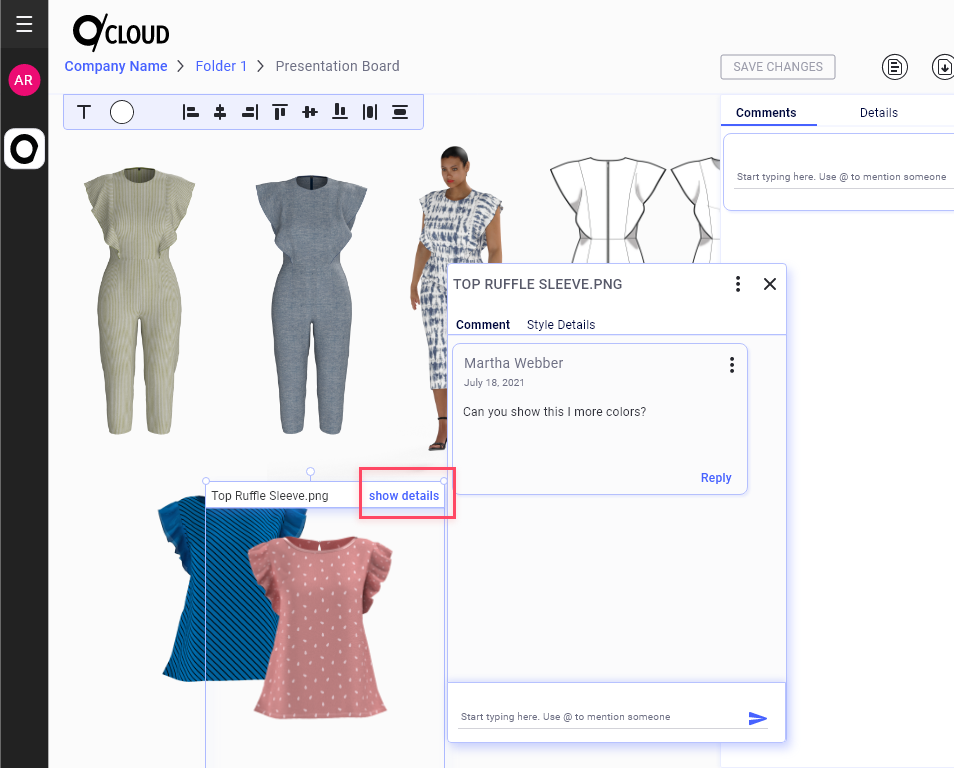
View Style Details
When you assign Filters on folder you can use those Filters to add additional information on the style that folder contains.
When you add an image to the Presentation Board, you can view this information in the Style Details section.
To view the panel do the following:
-
Select the Image
-
Click on Show Details
-
Click on Style Details tab
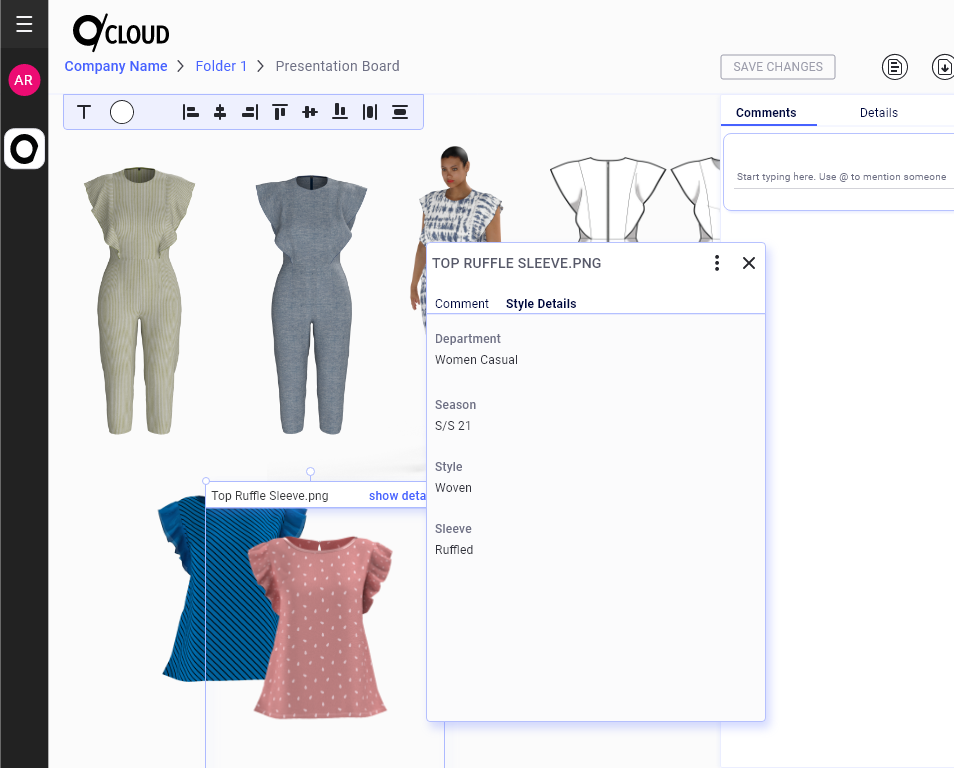
Related Topics: