Working with Presentation Board
Once the board was created, all the images will be organized side by side and you will be able to drag them and organize to create the best presentation of your collection.
The board contains the following editing tools:
Text tool
Background Color
Alignment tools
Image Order
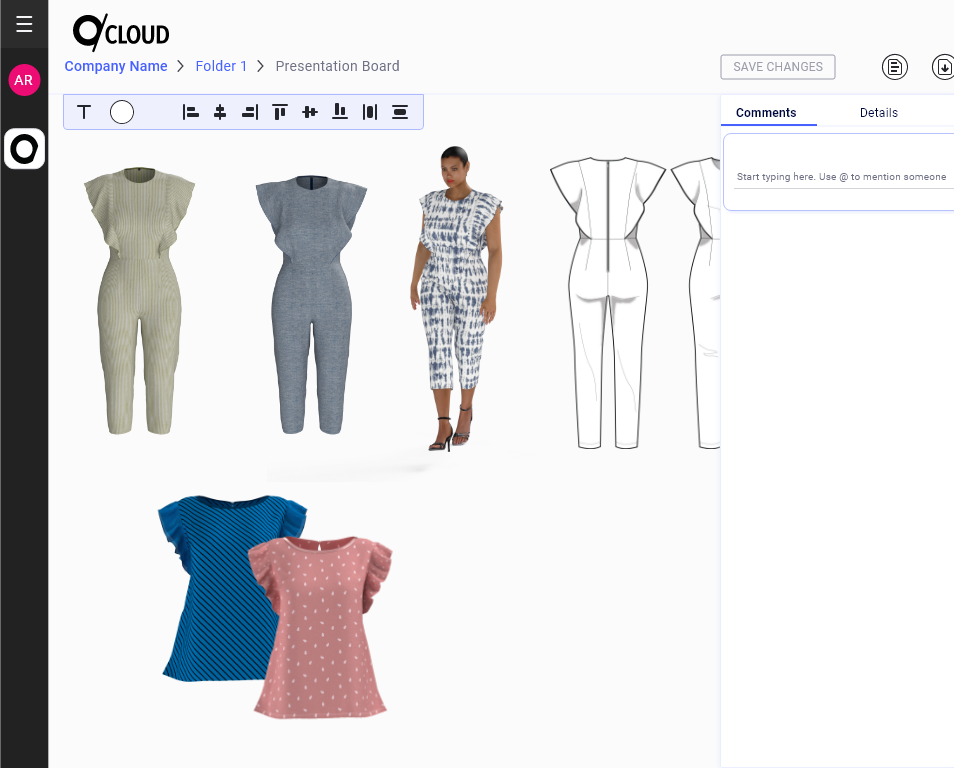
Text Tool
Click on the Text on icon on the board menu (at the top left corner of the board), you will be requested to click on the board to select the text location.
A text box will be displayed, once you finish entering the text, click on the V icon next to the dialog
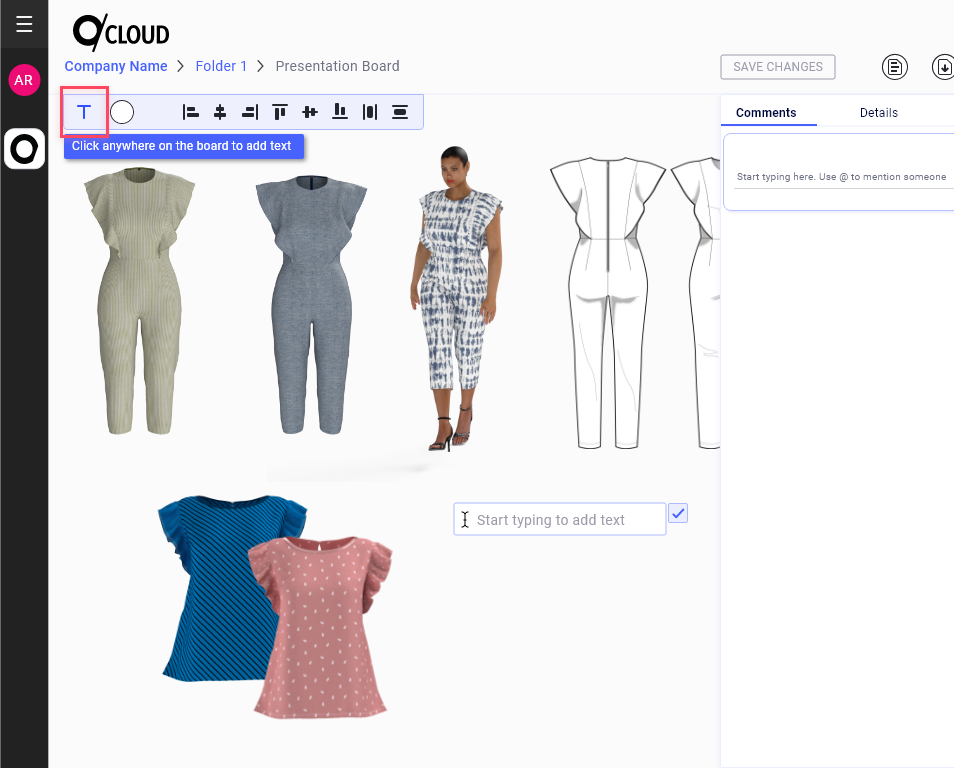
In case you want to delete the text you added, you can select it, and use the right mouse button to open the menu
Select Delete option
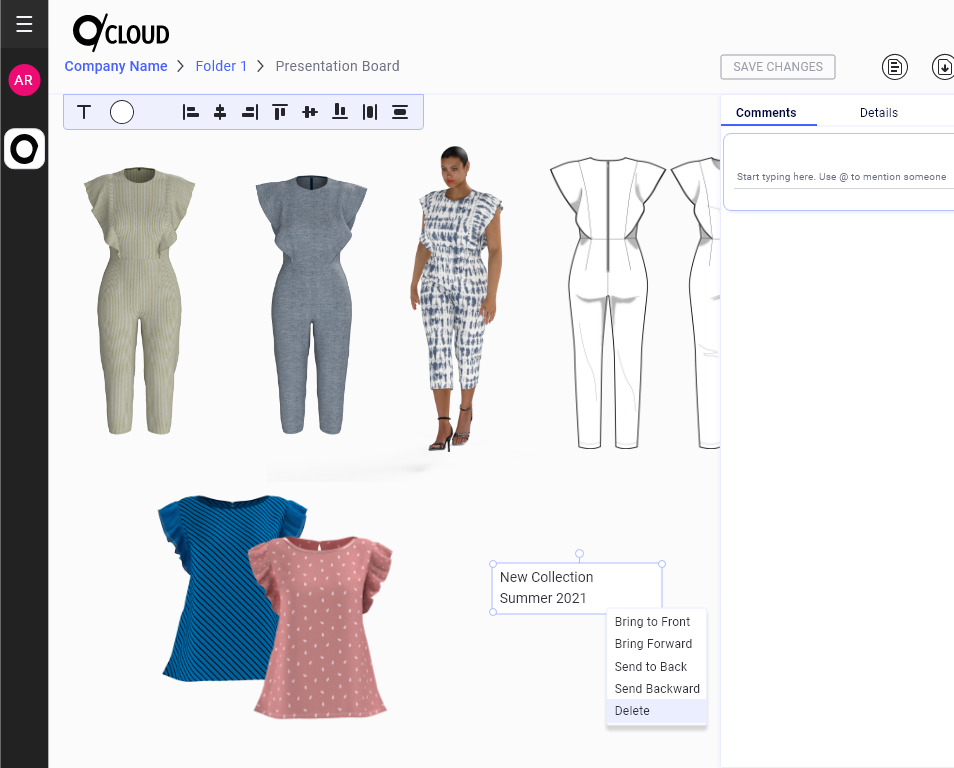
Background Color
You can change the background color of the board by clicking on the Color icon, next to the Text tool
That will open the color picker where you can either select a color or enter values of specific color
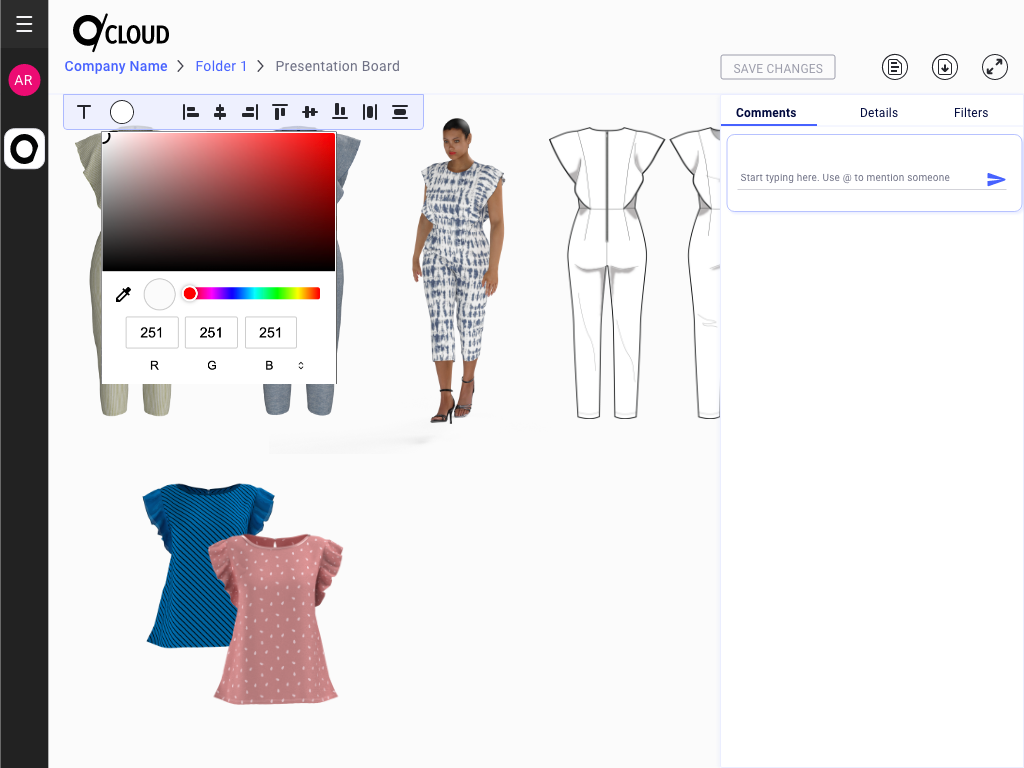
Alignment Tools
The Alignment tools in the top bar work when you select 2 or more images. All the basic Alignment tools are available to help you organize the images easily
Image Order
You can decide the display order of images using the context menu.
If you have 2 or more intersecting images, you can use the right-click menu and select which image will be displayed on top or below all the rest
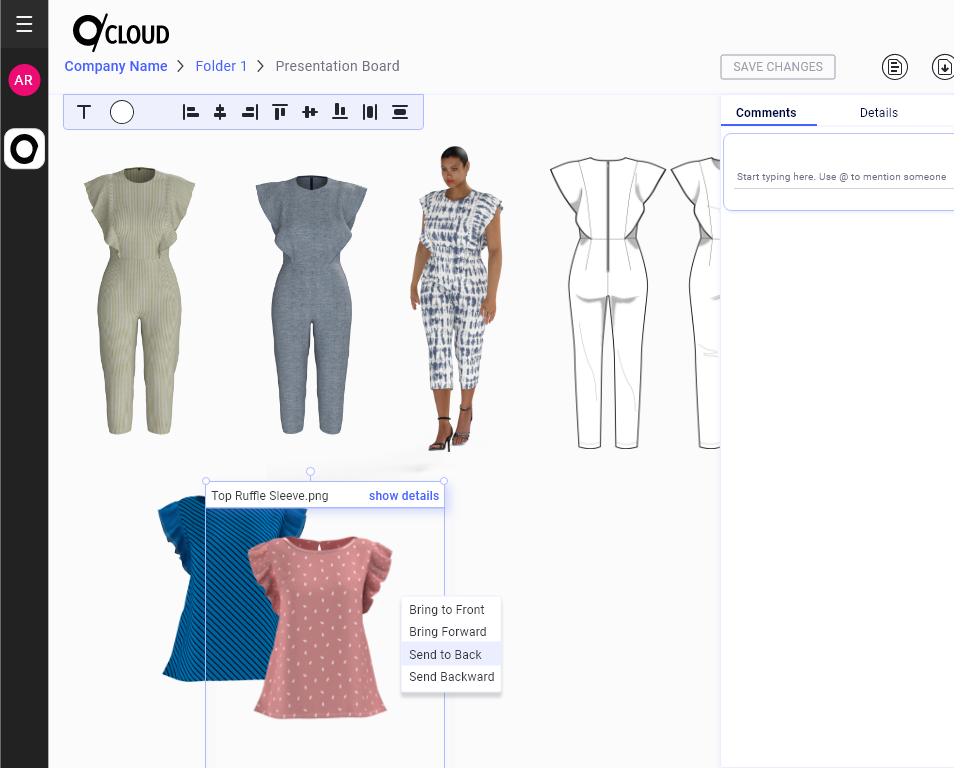
Saving Board Changes
Once you finished editing the board- organized images, added texts etc., you must save your changes so they will be available to you next time you open the board.
As soon as you start editing the board, the Save Changes button will become active- it is located above the board on its top right corner
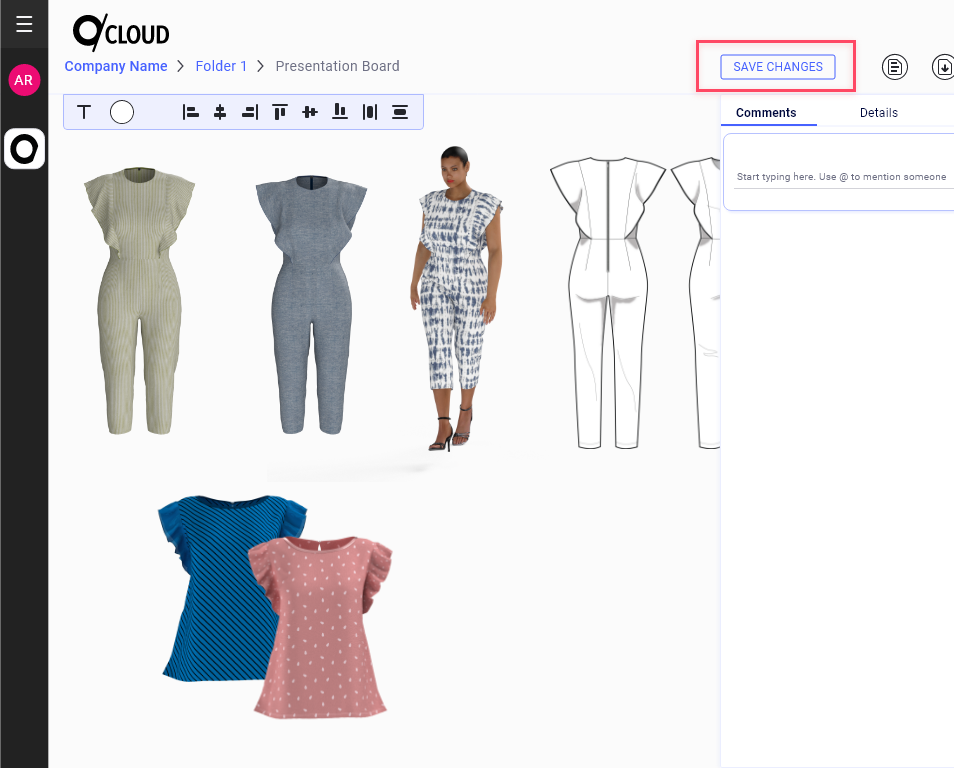
In case you didn't save your changes, and you try exiting the board using the breadcrumbs, you will be notified that there are unsaved changes

Note: If you Refresh the web page your changes will be lost. It is recommended to exit the board using the Breadcrumbs if you didn't save your changes
Download Board
Using the Download button at the top right corner of the screen, you can download the board in PDF format
Related Topics: