Shoot and Rotate
The Shoot and Rotate tool is similar to the Shoot tool, but it also includes horizontal flipping (providing it is allowed for the piece) Note: The tool will remain active until Shoot Tool or Shoot into
Hole is selected.
Note: The tool will remain active until Shoot Tool or Shoot into
Hole is selected.
Icon & Location
To shoot and rotate:
-
Select piece(s).
-
On the Manual tool bar, select Shoot and Rotate:
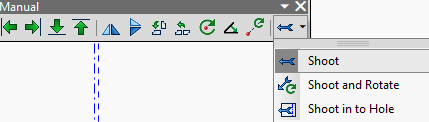
-
Right click the remote piece (or the selection of pieces) and drag to indicate the required shoot direction:
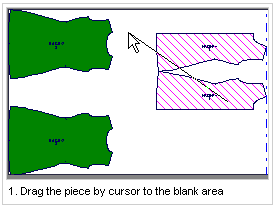
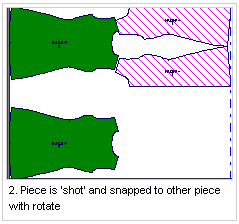
 Note:To override the pre-configured Nest and Shoot Gap, hold Alt
while shooting.
Note:To override the pre-configured Nest and Shoot Gap, hold Alt
while shooting.
 See also:Marker Toolbar Shoot Options
See also:Marker Toolbar Shoot Options
