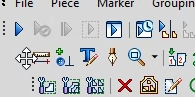Marker Toolbars
The marker toolbars, are groups of tools which can be shown or hidden.
Every Toolbar contains icons and/or sub groups of icons.
Each Icon is a function or command.
The toolbars can also be moved or un-docked.
To show, or hide toolbars:
-
Right click next to the menus area
The toolbars list shows:
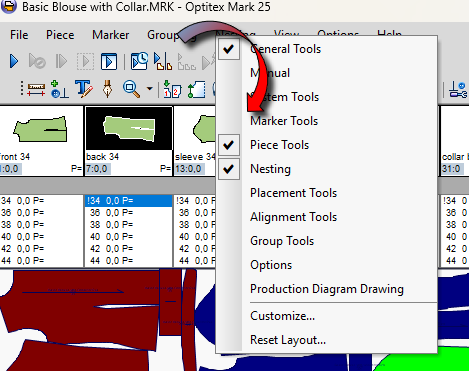
-
Select a tool bar to show it.
-
Deselect a toolbar to hide it.
To move a toolbar:
-
Hover over the edge of a docked toolbar (where you see a column of points)
The cursor changes to an arrowed cross.
-
Drag in any direction to move the selected toolbar to a free space.
To un-dock a toolbar:
-
Move a toolbar as described above.
-
Drag it out of the toolbars area.
The tool bar is detached and is floating independently.
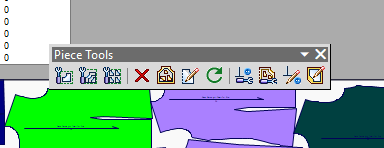
-
to move a floating toolbar, drag it by the title bar.
-
To re- dock a floating toolbar, drag it back to the toolbars area.
Check the Marker Toolbars:
Marker Toolbars Reference Guide
 See also:Getting to Know Optitex Marker
See also:Getting to Know Optitex Marker