Getting to Know Marker Preferences
The Preferences dialog allows you to customize the Marker to your own needs and is divided into sections to help you find what you are looking for.
Click on a section below to view more information about each preference.
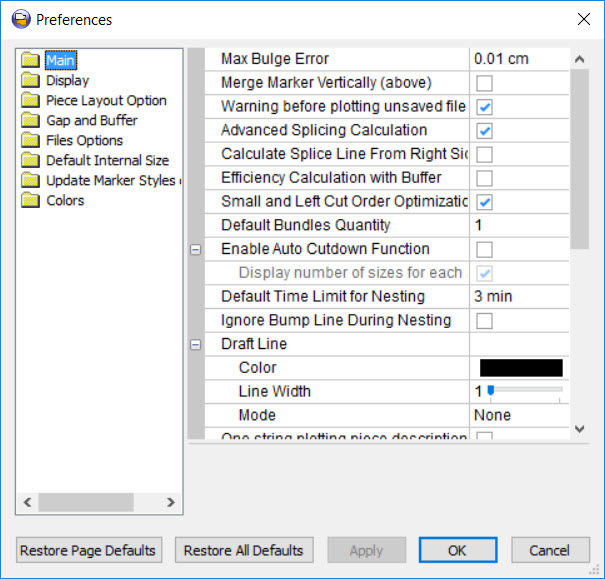
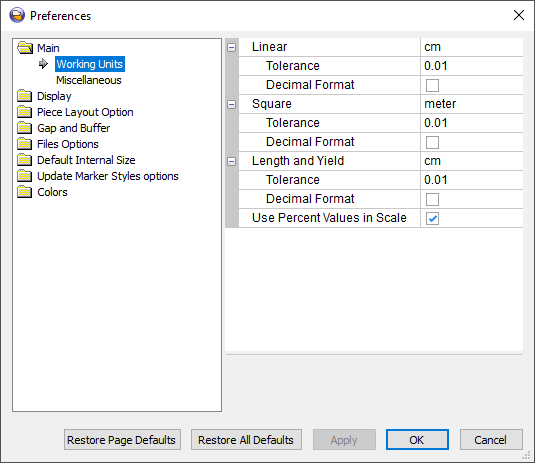
|
Field |
Description |
|
Linear |
Allows you to set the working units you want to use, i.e. centimeter, meter, etc. This unit appears in the Status Bar. |
|
Tolerance |
Determines the smallest unit of measure. |
|
Decimal Format |
If selected, the value appears in decimal format. Example 0.01 instead of 1/16) |
|
Square |
Refers to all Marker calculations that include square units. |
|
Tolerance |
Determines the smallest unit of measure. |
|
Decimal Format |
If selected, the value appears in decimal format. Example 0.01 instead of 1/16) |
|
Length and Yield |
Allows you to set working units (i.e. centimeter, meter etc.) used for definition and display of length and yield. Setting separate units for length and yield allows you to handle a typical use case when fabric width is specified using imperial units and fabric length is specified using metric units. |
|
Tolerance |
Determines the smallest unit of measure used for Length and Yield definition |
|
Decimal Format |
If selected, the value appears in decimal format. Example 0.01 instead of 1/16) |
|
User Percent Values in Scale |
If selected, the scale in the Piece's Properties appears in ratio value not percent value. |
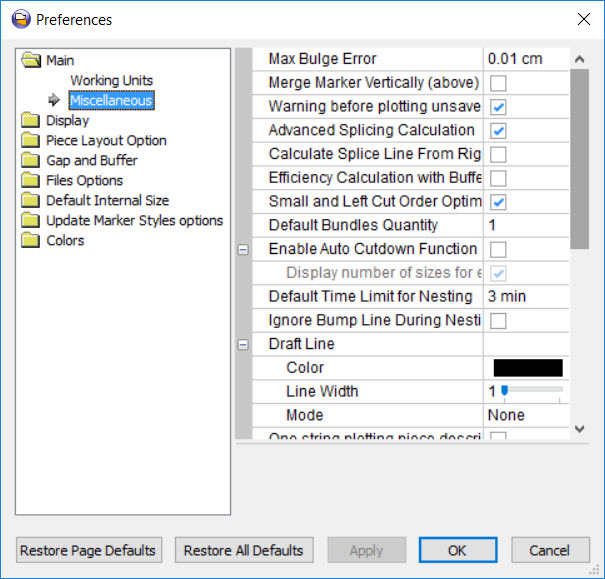
|
Field |
Description |
|
Max Bulge Error |
The Bulge Error is a parameter used to define the smoothness of Curves and Arcs. A smaller value will make the segments smoother by adding more invisible points to the cantor which can slow down your computer or can cause unwanted results on the plot-out or while exporting. A value too large can cause lines that are not accurate enough. |
|
Merge Marker Vertically (above) |
Allows to merge markers. The merged marker will be added to the marker above the open marker. |
|
Warning before plotting unsaved file |
Displays a message when plotting an unsaved file prompting the user to first save the marker file. |
|
Advanced Splicing Calculation |
Uses the more advanced splicing algorithms which allows to preview the splicing lines on the marker screen. |
|
Calculate Splice Line from Right Side |
Calculates the splice line from the right edge of the marker instead of the left edge (default). |
|
Efficiency Calculation with Buffer |
Uses the piece buffer area in the efficiency calculation. |
|
Small and Left Cut Order Optimization |
Select this option if you want small and left side pieces to be prioritized in optimizing the plot/cut order. The algorithm will first choose pieces placed at the left bound of the table. |
|
Default Bundles Quantity |
Applies the default value when opening a style file and creating an order in the Order for Marker Making dialog. |
|
Enable Auto Cutdown Function |
Select this option in an event that extra pieces are being cut while cutting on multi piles, this function will try to fit smaller pieces within the wasted ply area. |
|
Display number of sizes for each auto paired piece placed on the table |
Displays the amount of sizes that will be produced cutting any auto paired pieces that are placed on the table. This option is only enabled if the "Enable Auto Cutdown Function" checkbox is selected. |
|
Default Time Limit for Nesting |
Sets the default maximum nesting time when using Nest++ or Nest++2 |
|
Ignore Bump Line During Nesting |
Places pieces before and on top of a bump line during the automatic nesting process. |
|
Draft Line |
Defines the properties of the draft line. Color: The color of the draft line. Line Width: The width of the draft line. Mode: If None the line will not be sent to the plotter, if Draw, the line will be included in the output. |
|
One string plotting piece descriptions |
Plots the piece description text in a single line. |
|
Single Gerber N Command |
|
|
Remove Contour Self-Intersections |
Set this preference to OFF, if you require the Marker to read PDS pieces with intersecting segments. |
|
Keep Rotation in Import |
If cleared, pieces of imported styles will not be rotated to the horizontal baseline. |
|
Start/End Point Over Cut Work |
Allows you to pre/post cut countours for external contours on non-folded pieces. |
|
Start Point Over Cut Length |
Defines the precutting contour length for external countours on non-folded pieces. |
|
Tiled Number for Multiple Pages Print |
Defines the number of horizontal stripes per full page in multiple tiled pages. |
|
Weight |
Defines the weight per square meter. |
|
Scale size of internals in Piece Scale |
|
|
Internal Text Font Size |
Displays the internal text |
|
Button Radius |
Displays the button radius according to the X piece. |
|
Circle Radius |
Displays the circle radius according to the X piece. |
|
Dart Button Radius |
Scales the dart button radius and distance from the top according to the X piece. |
|
Add Scaling Info into Description field |
The scaling info is displayed in the piece description. |
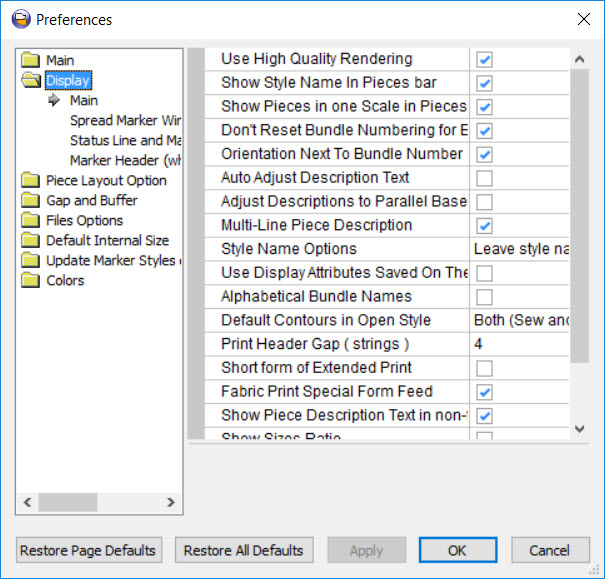
|
Field |
Description |
|
Use High Quality Rendering |
Uses an advanced graphic device for all graphic drawings in the marker. Produces a faster and cleaner redraw of the screen. |
|
Show Style Names in Piece Bar |
Displays the style name in the piece bar above the piece name. The style name will be displayed above the piece name only if there are more than two different style files in the marker. |
|
Show Pieces in One Scale in Pieces |
Will display Pieces in the same size. |
|
Don't Reset Bundle Numbering for Each Size |
Sets the bundle code in a global manner and not per each size set number. |
|
Orientation Next to Bundle Number |
A Left or Right indication is displayed next to the bundle number. |
|
Auto Adjust Description Text |
Automatically corrects the text size to fit the pieces, includes all description text , like piece name, codes etc. |
|
Adjust Descriptions to Parallel Baseline Only |
Automatically corrects the text orientation and location to fit in the pieces. |
|
Multi-Line Piece Description |
Allows the piece description to be in more than one line. |
|
Use File Name as Style Name |
Allows you to control how to name your files. Leave style name as is: Select this option if you want to leave the style name as it is, even if it is empty. Use file name for empty style name: Select this option, if you want to use the file name, not the style name in cases where no style name exists. Always use file name: Select this option, if you want to always use the file name, not the style name. |
|
Style Name Options |
Allows more control of the style names. Leave Style Name Empty:If the Global Piece Info is empty, pieces will not show the style name. Use File Name instead of Empty Style Name : Will display the file as a style name instead of leaving it empty. Overwrite Style Name with File Name: Will use the file name as a Style name. Very useful for files that were converted from other CAD systems |
|
Use Display Attributes Displayed on the Computer |
Use the display attributes that were saved locally instead of those that were saved with the Marker file. |
|
Alphabetical Bundle Names |
Use letter characters instead of numbers for Bundle Names. |
|
Default Contours in Open Style |
Displays the default value for contour selection. |
|
Printer Header Gaps (Strings) |
The number of empty strings in the Print page before text. |
|
Short Form of Extended Print |
Short form for the extended marker header for the Print page. |
|
Fabric Print Special Form Feed |
Restart printing for each page in Pattern Fabric mode. |
|
Show Piece Description Text in non-flipped form |
If the piece description is angled between 90 and 270 degrees, will show the description between 90 and -90. |
|
Show Sizes Ratio |
Displays the size ratio for bundles/plies (if plies are >1) with an accuracy of 0.5 |
|
Defaults for Pleat Closing Marks |
Defines the defaults for pleat closing marks. |
|
Closing Marks Radius |
Sets the default radius for closing marks. |
|
Closing Marks Distance |
Sets the default distance inside the stitch for closing marks. |
|
Closing Marks Command |
Sets the default command for closing marks. |
|
Defaults for Dart-Pleat Closing Marks |
|
|
Closing Marks Radius |
Sets the default radius for closing marks in dart-pleats. |
|
Closing Marks Distance |
Sets the default distance inside the stitch for closing marks for dart-pleats. |
|
Closing Marks Command |
Sets the default command for closing marks in dart-pleats. |
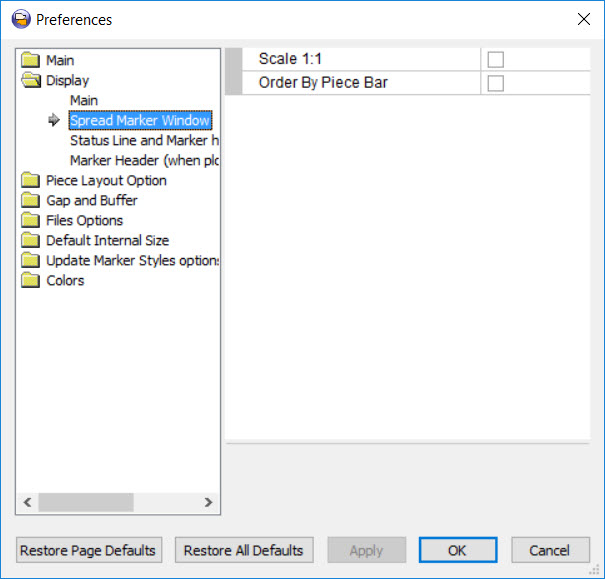
|
Field |
Description |
|
Scale 1:1 |
Sets the piece size scale to 1:1 (according to the current marker actual view size). |
|
Order by Piece Bar |
When not selected, the pieces are ordered by their area size. By default the pieces are ordered according to the piece size area. |
![]() Status
Line and Marker Header (when plotting)
Status
Line and Marker Header (when plotting)
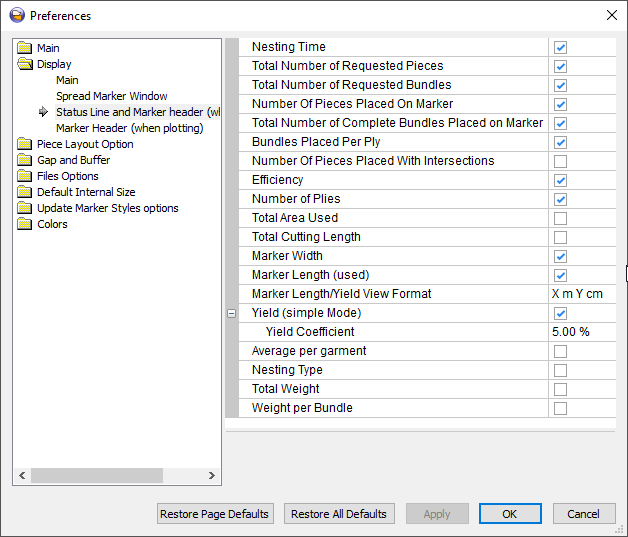
|
Field |
Description |
|
Nesting Time |
Displays the time of the last nesting results. |
|
Total Number of Requested Pieces |
Displays the number of pieces in the order file. |
|
Total Number of Requested Bundles |
Displays the number of bundles in the order. |
|
Number of Pieces Placed On Marker |
Displays the number of pieces that are currently placed on the marker. |
|
Total Number of Complete Bundles Placed on Marker |
Displays the number of complete bundles in the marker. |
|
Bundles Placed Per Ply |
Displays the number of complete bundles placed on a single ply. |
|
Number of Pieces Placed with Intersections |
Displays the number of pieces placed on the marker table that have intersections. |
|
Efficiency |
Displays the last nesting results efficiency. |
|
Number of Plies |
Displays the number of plies on the table. |
|
Total Area Used |
Displays the total area populated by the pieces on the marker table. |
|
Total Cutting Length |
Displays the cutting length (external line). |
|
Marker Width |
Displays the marker width that is used (can be configured in the Marker Definitions dialog). |
|
Marker Length (used) |
Displays the marker length that is used (can be configured in the Marker Definitions dialog). |
|
Marker Length/Yield View Format |
Defines the format of the length/yield output. For example, centimeters, or centimeters and meter. |
|
Marker Length view format |
Sets the width and length to be displayed in different working units X for width Y for length (for example width in CM length in Meters). |
|
Yield (simple Mode) |
Displays the average length per bundle + 5% of waste. |
|
Yield Coefficient |
Calibrates the yield. |
|
Average per garment |
Displays the average length per one complete garment. |
|
Nesting Type |
Displays the nesting type of the last nesting results. |
|
Total Weight |
Displays the total weight |
|
Weight Per Bundle |
Displays the weight per bundle. |
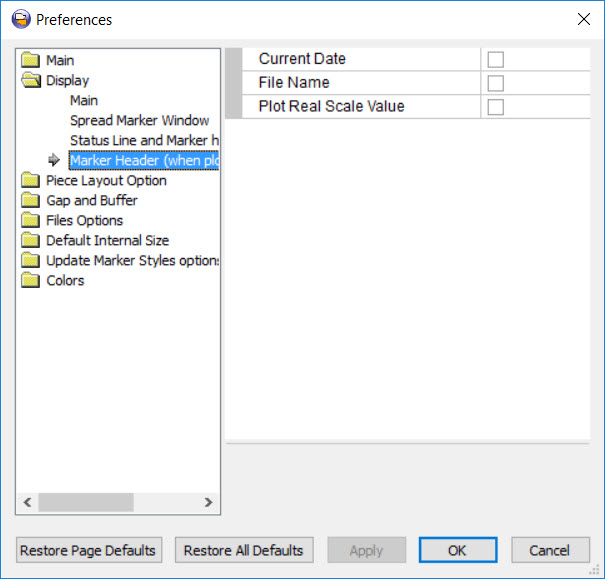
|
Field |
Description |
|
Current Date |
Displays the current date in the marker header/footer. |
|
File Name |
Displays the file name in the marker header/footer. |
|
Plot Real Scale Value |
When the scale value is changed in the plot dialog, length and width values will be corrected in the Marker header/footer in order to reflect the changed value. |
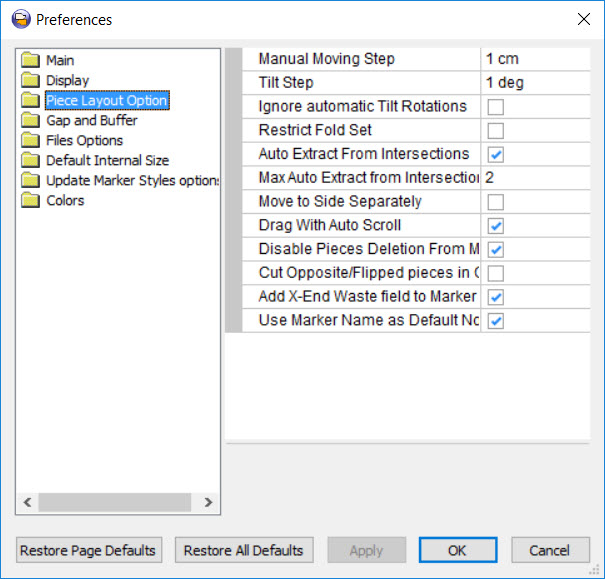
|
Field |
Description |
|
Manual Moving Step |
The distance a piece moves when using the arrow keyboard keys. |
|
Tilt Step |
Number of degrees changed in each rotation step. |
|
Ignore Automatic Tilt Rotations |
Ignores all tilt rotations instead of F11 and F12. |
|
Restrict Fold Set |
When folding a piece with even quantity, the system will force the user to fold one other piece. This way the exact quantity of the piece will be spread. |
|
Auto Extract from Intersections |
When two pieces intersect this with one another, this function tries to resolve the intersection. |
|
MaxAuto Extract from Intersection Pieces |
The maximum allowed number of dragged pieces that can perform auto extract from intersections. The maximum number of pieces will be automatically extracted while moving pieces on the table. For example if the value = 2, if you move a piece for creating the overlapping of two pieces – the situation will be auto resolved. If after moving pieces the number of overlapped pieces is more than two, overlapping will not be resolved. |
|
Move to Side Separately |
Moves selected pieces left, right, up, or down - one by one.
|
|
Drag With Auto Scroll |
Allows pieces to be dragged to the hidden part of the Marker. When trying to move a piece on the long table, you will see the results in the checked and unchecked box. |
|
Disable Piece Deletion from Marker with Double Click |
Pieces will not be removed from the Marker table when double-clicking on them. |
|
Cut Opposite/Flipped Pieces in CW Direction only |
Saves the contour direction (CW or CCW) for flipped pieces. |
|
Add X End Waste Field to Marker Length |
Adds the X end waste to the Marker length calculation. |
|
Use Marker Name as Default Node |
If the last note in the Print and Plot dialogs is empty, the Marker name will appear as the default note. |
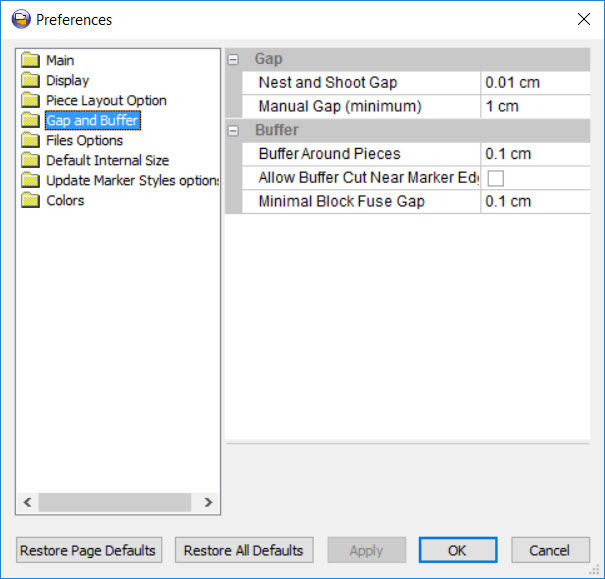
|
Field |
Description |
|
Gap |
|
|
Use this function to define the distance (gap) between pieces while adjusting pieces using the "shoot", "shoot and rotate" and "shoot in to hole" commands. If you are using a buffer zone for a single piece, this option defines the size of the gap. It is recommended to use this preference if you want to keep the gap during nesting. |
|
|
Manual Gap (minimum) |
Creates a consistent gap between pieces while adjusting the pieces manually on the marker. |
|
Buffer |
|
|
Buffer Around Pieces |
Creates a buffer zone for a single piece which will remain around the piece while it is manually shifted. In order to work with this function, the user will need to check the "Single Piece Gap" option in the Options menu. |
|
Allow Buffer Cut Near Marker Edges |
Allows the buffer to cut near the marker's edges. |
|
Minimal Block Fuse Gap |
Defines the minimal gap size for the buffer when you use the Block Fuse command. |
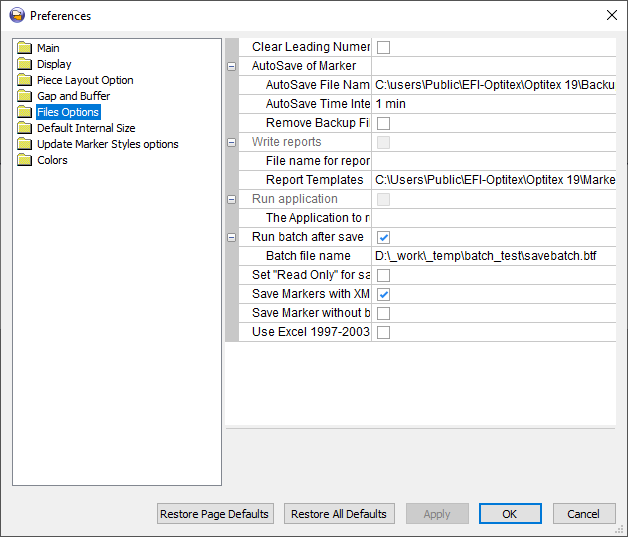
|
Field |
Description |
|
Clear Leading Numerical Code From Piece Name During Style File Open |
If the piece name contains leading numbers (i.e 03PieceName), they will be erased (i.e PieceName). |
|
AutoSave of Marker |
|
|
AutoSave File Name (Backup File) |
Browse to locate where the backup file should be saved |
|
AutoSave Time Interval (Min) |
Defines the amount of minutes you want AutoSave to save the marker. To disable AutoSave, enter 0. |
|
Remove Backup File After Saving |
After the marker file was saved, deletes the backup file. |
|
Write Reports |
|
|
File name for report writing |
Defines the name and location of the log file that is created in the Marker. |
|
Run application |
|
|
The Application to run after save |
Select the application you want to run after saving (if any). |
|
Run batch after save |
Allows you to run a batch file every time when the marker file is saved |
|
Batch file name |
Specify the name of the batch file |
|
Set "Read Only" for saved file |
Opens the file in "Read Only" mode. |
|
Save Markers with XML description |
Stores information in XML format in the Marker file. This information can be used for other applications later on. |
|
Save Marker without bundles with zero quantity and without deleted pieces |
Reduces the Marker file size by not saving pieces of bundles with quantity 0 and deleted pieces. |
|
Use Excel 1997-2003 Workbook (*.xls) format only |
Opens the Excel file in Microsoft Excel 1997-2003 format. If cleared, opens in other versions of Excel. |
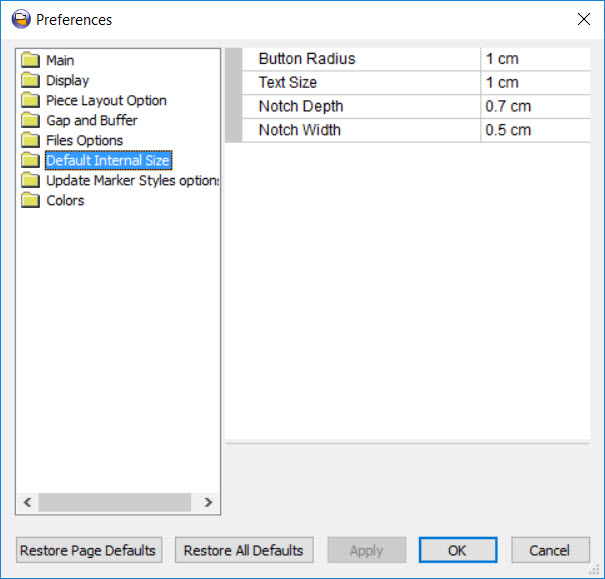
|
Field |
Description |
|
Button Radius |
Default Button Radius used when adding buttons manually or automatically. |
|
Text Size |
Default Text Size used when adding text manually or automatically. |
|
Notch Depth |
Default Notch Depth used when adding notches manually or automatically. Note: This field does not affect notches for pleats/darts. If you want to change the default, you must do so via the Internals dialog. |
|
Notch Width |
Default Notch Width used when adding notches manually or automatically. Note: This field does not affect notches for pleats/darts. If you want to change the default, you must do so via the Internals dialog. |
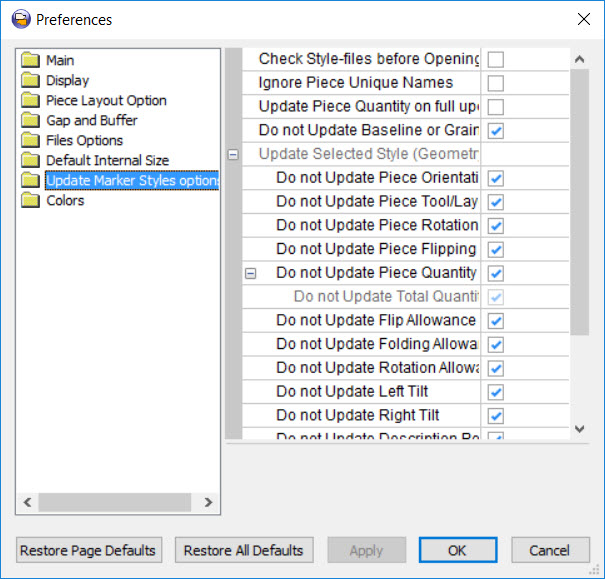
|
Field |
Description |
|
Check Style-files before Opening |
This function compares the dates of the most recent style files to the date of the style file used to make the existing Marker file, and updates it accordingly if needed. |
|
Ignore Piece Unique Names |
Doesn't include piece names that are unique in the Marker when opening the PDS style file. |
|
Update piece Quantity on full update |
When updating a Marker file, retain changes made to piece quantities in PDS and apply them to the open Marker. This function relates to updates that are made to an open Marker using the "Update Selected Style" (Not Geometry Only)function from either "Open Style File" or "Update on Marker File Open" |
|
Do not Update Baseline or Grainline changes |
When using the Update Piece function, the baseline is updated according to changes made in the PDS style file. |
|
Update Selected Style (Geometry only) Settings |
The following items will be updated (by using "Update Selected Style (Geometry Only)" ) only if their boxes are unchecked. Using this section below the user can decide to update(or not) specific attributes and information concerning the piece. |
|
Do not Update Piece Orientation |
Orientation and opposite piece values will not be updated according to the changes made in the PDS. |
|
Do not Update Piece Tool/Layer name |
The tool name or layer name of the external contour will not be updated according to the changes made in the PDS style file. |
|
Do not Update Piece Rotation (Defined in Edit Dialog) |
Rotation value (as defined in piece > Edit Dialog) will not be reset according to the PDS file's original rotation. |
|
Do not Update Piece Flipping (Defined in Edit Dialog) |
Flipping value (as defined in piece > Edit Dialog) will not be reset according to the changes made in the PDS style file. |
|
Do not Update Piece Quantity (Within the Bundle) |
Piece quantity value will not be updated according to the changes made in the PDS. |
|
Do not Update Total Quantity |
Preserves the current information of the quantity of pieces that is required to be produced. |
|
Do not Update Flip Allowance |
Flip (X, Y) allowance value will not be updated according to the changes made in the PDS style file. |
|
Do not Update Folding Allowance |
Folding allowance (Left/Right, Up/Down...) will not be updated according to the changes made in the PDS style file. |
|
Do not Update Rotation Allowance |
Rotation allowance (1 way, 2 way ...) will not be updated according to the changes made in the PDS style file. |
|
Do not Update Left Tilt |
Left tilt value (defined in Piece List/Properties) will not be updated according to the changes made in the PDS style file. |
|
Do not Update Right Tilt |
Right tilt value (defined in Piece List/Properties) will not be updated according to the changes made in the PDS style file. |
|
Do not Update Description Position |
Description position will not be updated according to the changes made in the PDS style file. |
|
Do not Update Stripe Relation |
Relation to stripe value will not be updated according to the changes made in the PDS style file. |
|
Do not Update Buffer |
Buffer will not be updated according to the changes made in the PDS style file. |
|
Do not Update if Pieces are Set as Locked |
When using the "Updated Selected Style (Geometry only)" function - Locked Pieces will not be updated. |
|
Do not Update Code |
Code text value will not be updated according to the changes made in the PDS style file. |

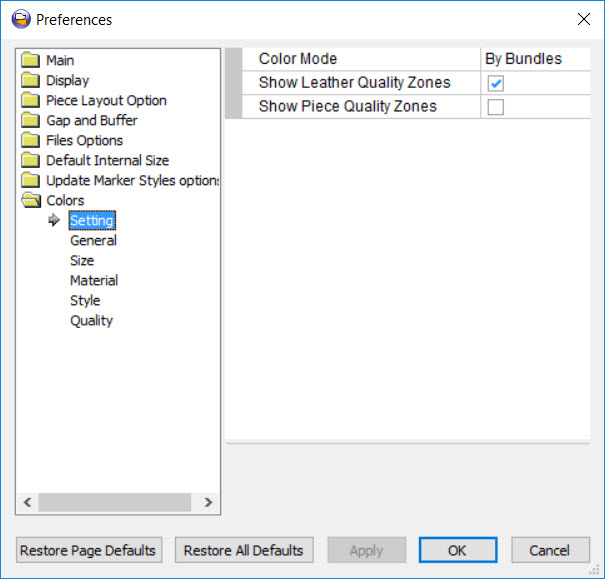
|
Field |
Description |
|
Color Mode |
Select how you want to define colors: by bundles, by material name, by style, by style size, by quality. Once selected all defined colors will be applied according to the mode. |
|
Show Leather Quality Zones |
If leather quality zones were defined in the PDS style file, displays marker with quality zones. |
|
Show Piece Quality Zones |
If piece quality zones were defined in the PDS syle file, displays maker with quality zones. |
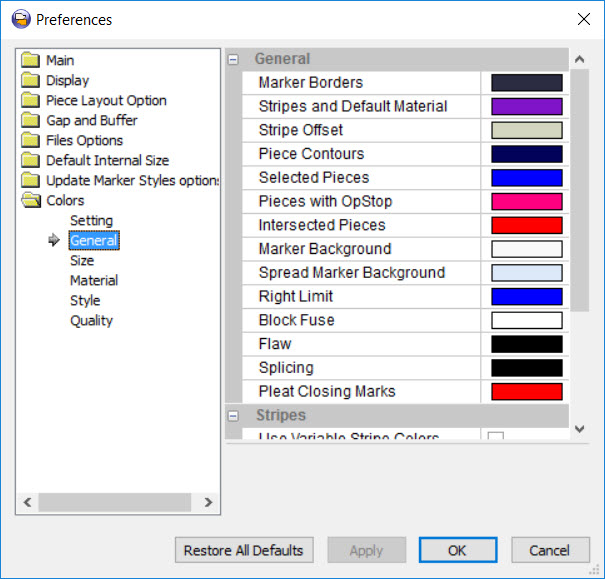
|
Field |
Description |
|
General |
|
|
Marker Borders |
Color for marker borders. |
|
Stripes and Default Material |
Color for stripes and default material. |
|
Stripe Offset |
Color for stripe offset. |
|
Piece Contours |
Color for piece contours. |
|
Selected Pieces |
Color for selected pieces. |
|
Pieces with OpStop |
Color for pieces with the OpStop command. OpStop stops the cutter from cutting before cutting the piece. |
|
Intersected Pieces |
Color for overlapping pieces. |
|
Marker Background |
Color for the marker table. |
|
Spread Marker Background |
Color for the spread marker background. The pieces on the spread marker are in the same color as they appear in the real marker. |
|
Right Limit |
Color of the line that symbolizes the end of the marker. |
|
Block Fuse |
Color of block fuses. Pieces in the block will keep their original color. |
|
Flaw |
Color of "flaws"/ damages on the marker. These pieces will not nest in this area during nesting. |
|
Splicing |
Color for splicing marker area. |
|
Pleat Closing Marks |
Color for pleat closing marks (if defined to "Show Pleat Closing Marks") |
|
Stripes |
|
|
Use Variable Stripe Colors |
Uses variable stripes colors to define colors for stripes and offsets. |
|
Variable Stripe Colors |
Opens the variable stripe colors dialog which sets colors for stripes and offsets. |
|
Defaults |
|
|
Restore Light Defaults |
Restores light defaults. |
|
Restore Dark Defaults |
Restores dark defaults. |
|
Set as Default |
Defines colors that were set in Custom Defaults. |
|
Restore Custom Defaults |
Restores custom defaults. |
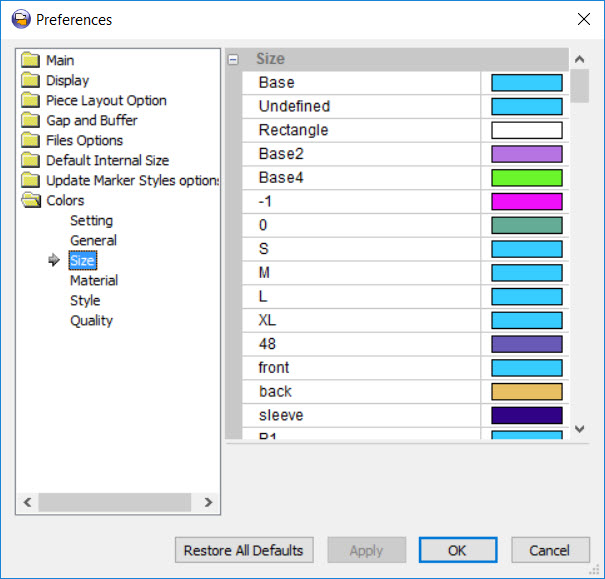
All the pieces are displayed (dynamic according to your file). You can assign different colors to each piece.
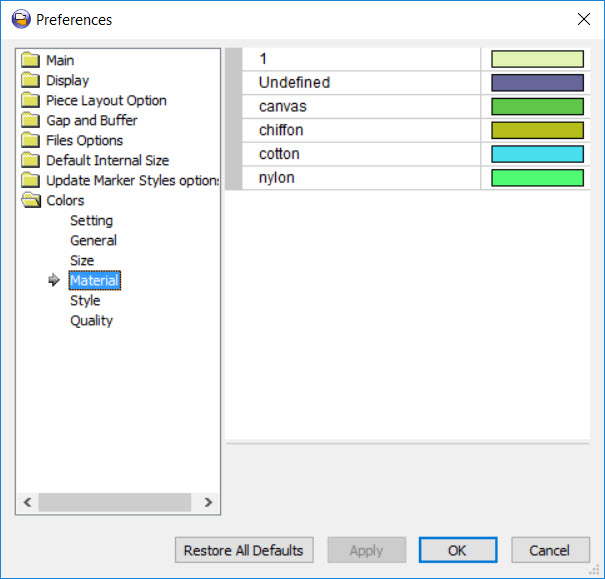
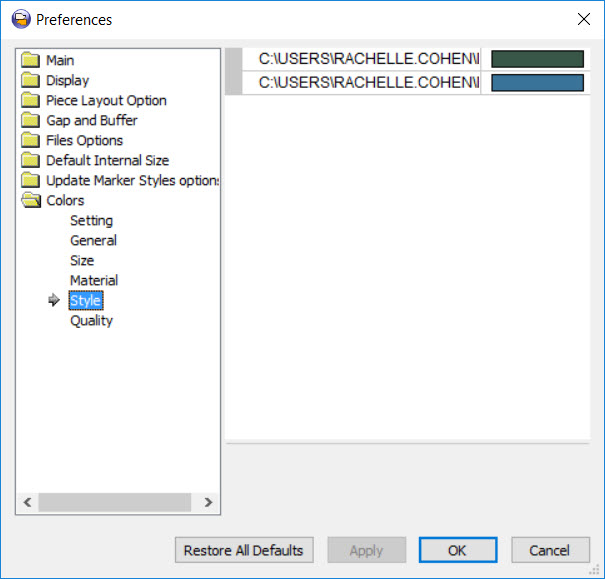
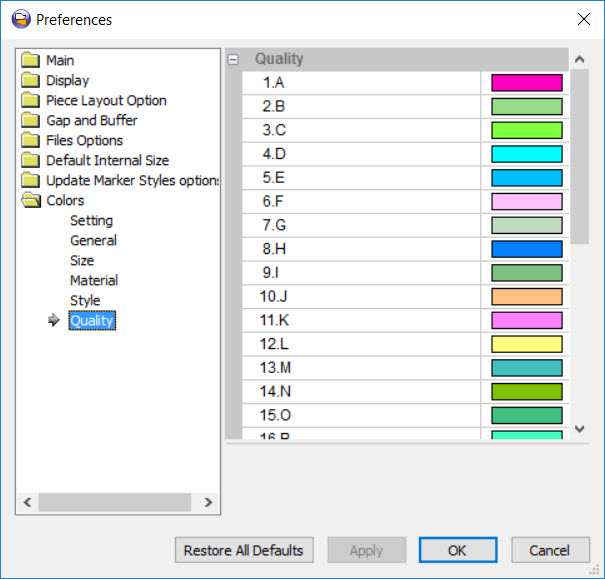
 See also:
See also: