Export Command
You can use the Export command when you want to export files to another format. Optitex supports various formats including: DXF, AAMA, HPGL, etc.
The Export command can be accessed either via the main menu or via the Icon toolbar.
To use the Export command:
-
From the Main Menu, go to Commands > Export.
The Export to CAD/CAM file dialog appears:
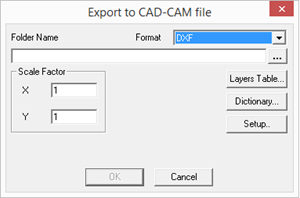
-
From the Format drop-down list, select the type of format you want to export to.
-
In the Folder Name field, click Browse to define the location of where the files are going to be exported to.
-
In the Scale Factor field you can define a ratio for the X and Y values.
-
Click Layers Table if you want to define the settings of the exported file. For more information, see Layers.
-
Click Dictionary, if you want to define the import/export dictionary. For more information, see Saving and Loading a File Import Dictionary.
-
Click Setup, if you want to define the Export settings.
-
When you are done, click Ok.
If you have created a Batch file, via Options > Save Batch File, the command will be added to your batch file.
Or
If you have not created a batch file, the file will be exported.