Export To CAD/CAM Files
You can use the Export CAD/CAM file option when you want to convert Optitex files to another CAD file format. There are some instances where setting up the PDS:Export Settings is necessary.
Icon & Location
-
PDS Menu: File> Data Exchange> Export to CAD/CAM Files
-
Modulate Menu: File > Export to CAD/CAM Files
-
Marker Menu: File> Data Exchange> Export to CAD CAM Files
-
Marker Toolbar: System Tools
To export to CAD/CAM files:
-
From the main menu go to File > Data Exchange > Export to CAD/CAM File.
The Export to CAD/CAM file dialog appears: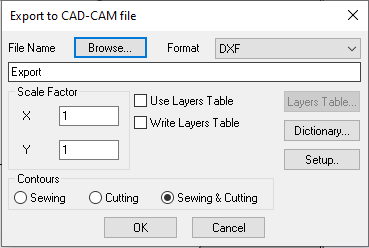
-
Enter the name of the file to be exported.
-
Click Browse to select the drive and directory where the file is to be exported.
-
Select the desired file format:
DXF
AAMA
Leather AAMA
ASTM
IGES
CADL
XML
AI: Export to AI files (Note: When selecting both the Use Layers Table and Layers According to Sizes options, the exported AI file will be created with sizes as layers and commands as sublayers in each size).
-
In the Scale Factor field, set the X and Y scale factor.
-
Select the Use Layers Table checkbox, if you want to include the Layers table when importing.
The Layers Table button is enabled.
-
Click Layers Table. (Note that the options here will vary based on the export option you choose).
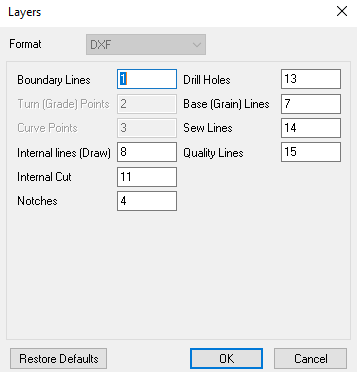
-
Select the contours you want included when exporting.
-
Click OK when you are done.
 See also:
See also: