Saving a Preset
You can save a preset when you have either made changes to a predefined preset or if you have created a preset from scratch and you want to save the preset in the library for future use. You can either use the default thumbnail or upload your own.
![]() Click
here to see thumbnail guidelines
Click
here to see thumbnail guidelines
To save a preset:
-
If you are editing an existing preset, after you have made changes, the Save button is enabled as follows:
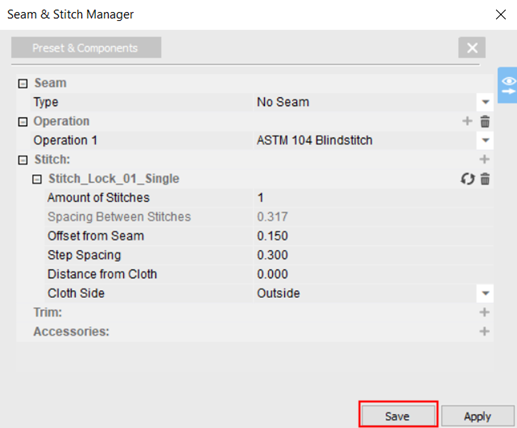
-
Click Save.
If the preset is an Optitex predefined preset, you can only save as (you cannot override the preset).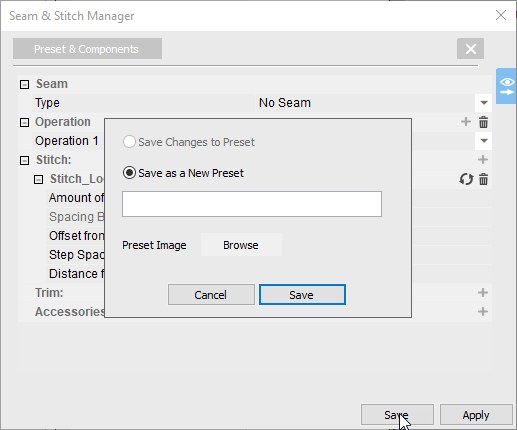
If the preset is not an Optitex predefined preset, rather a custom preset, you can either save the changes to the existing preset: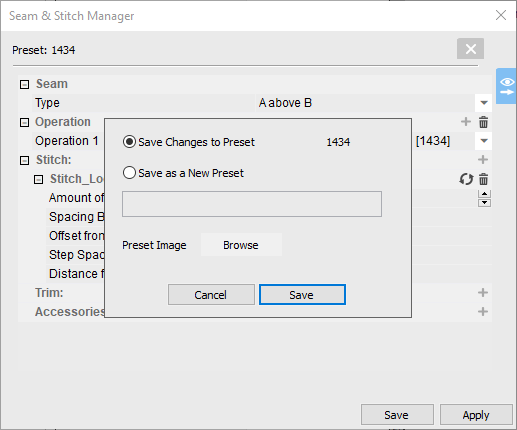
Or
Save with a new name: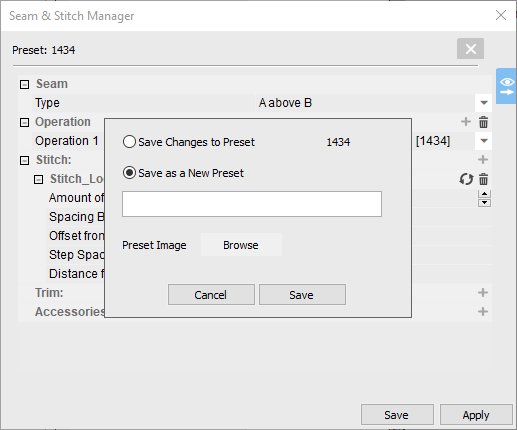
If you are creating a new preset (not editing an existing), you can save as a new preset: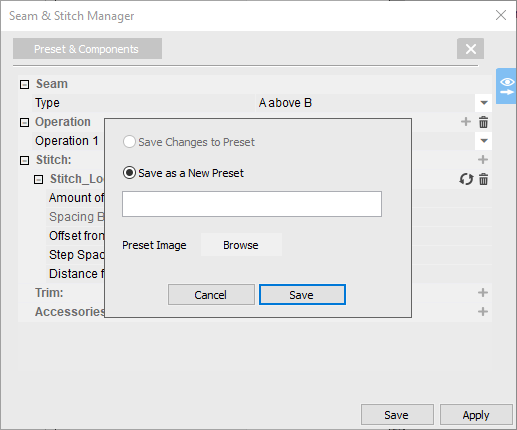
-
Enter a new name for the preset in the empty field.
-
If you want to upload your own thumbnail image that will appear with the preset in the Seam & Stitch Manager, click Browse (otherwise the default image will appear).
-
Click Save when you are done.
 See also:
See also: