Saving Garment in gLTF / GLB Format
glTF (GL Transmission Format) is a 3D file format that stores 3D model information in JSON format.
The use of JSON minimizes both the size of 3D assets and the processing time needed to unpack and use those assets.
It was adopted for the efficient transmission and loading of 3D scenes and models by applications.
GLB is the binary file format representation of 3D models saved in the GL Transmission Format (glTF).
Information about 3D models such as node hierarchy, cameras, materials, animations and meshes comes in binary format.
This binary format stores the glTF asset (JSON, .bin and images) in a binary blob.
You can save your 3D garment (with or without Avatar) in gLTF / GLB file format according to your needs.
 Note:
Note:
-
gLTF/GLB format cannot deal with transparency or diffuse when applied to a piece with no texture, similar to old Optitex materials. In order to create gLTF / GLB with transparency you need to add a white texture image to each shader/piece, then define transparency/diffuse before creating the gLTF / GLB file.
You can find the white texture in the following directory: "C:\Users\Public\Optitex\Optitex 21\Content Library\MaterialType\textures\defWhite.jpg". -
The exported gLTF/GLB does not contain Materials (Shader types).
-
GLB files, Exported form PDS or 3DDI and uploaded viaO/Cloud Link, and GLBfiles uploaded manually from any source can be viewed interactively in O/cloud
Starting in version 25, customized GLB export is available
This functionality allows customization of the exported GLB file.
It enhances user efficiency and improves compatibility with third-party software.
Users can tailor the export settings to better align with the specific requirements of their workflow, reducing the need for manual adjustments or additional processing .
This saves time and streamlines integration with external tools.
-
Set your preference as needed:
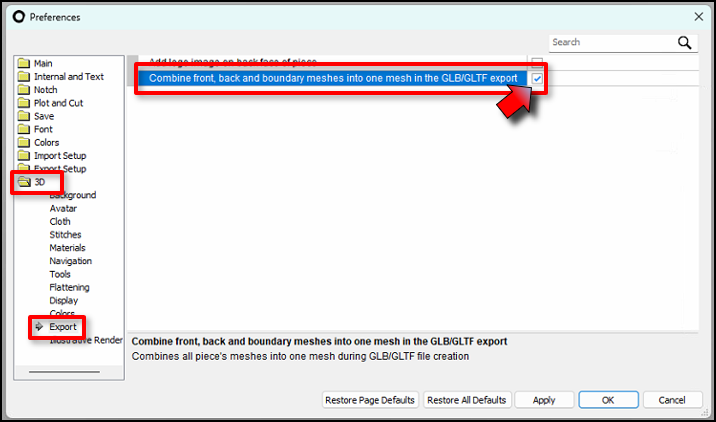
-
Save with needed options:
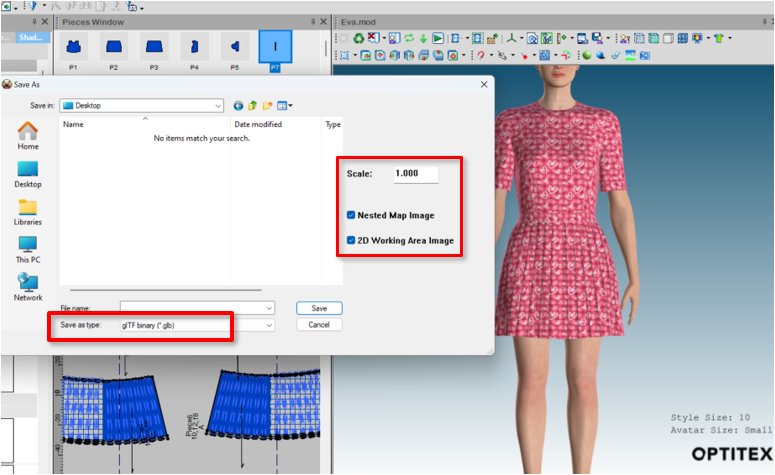
To Save Garment in gLTF/GLB:
-
Select the desired Article in the Shader Manager dialog.
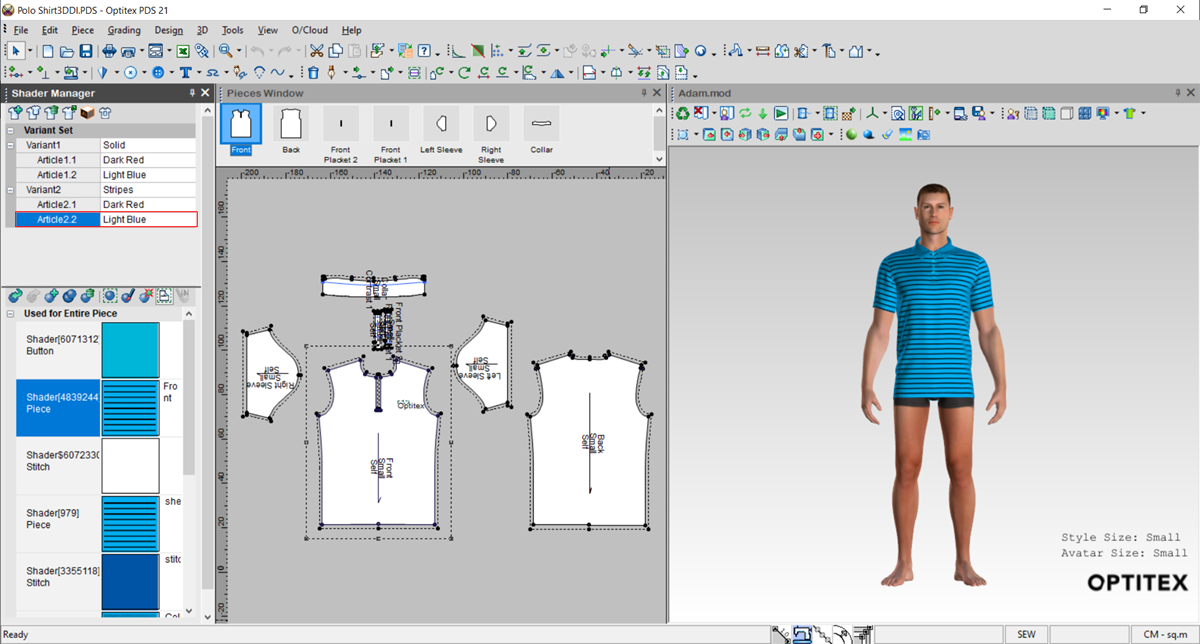
-
On the 3D window, from the Save/Load drop-down list, select Save Cloth:

-
In the Save As dialog, enter a name for the garment and from the Save as type drop-down list, select gLTF or GLB file format:

-
Select your options, enter the file name and click Save.
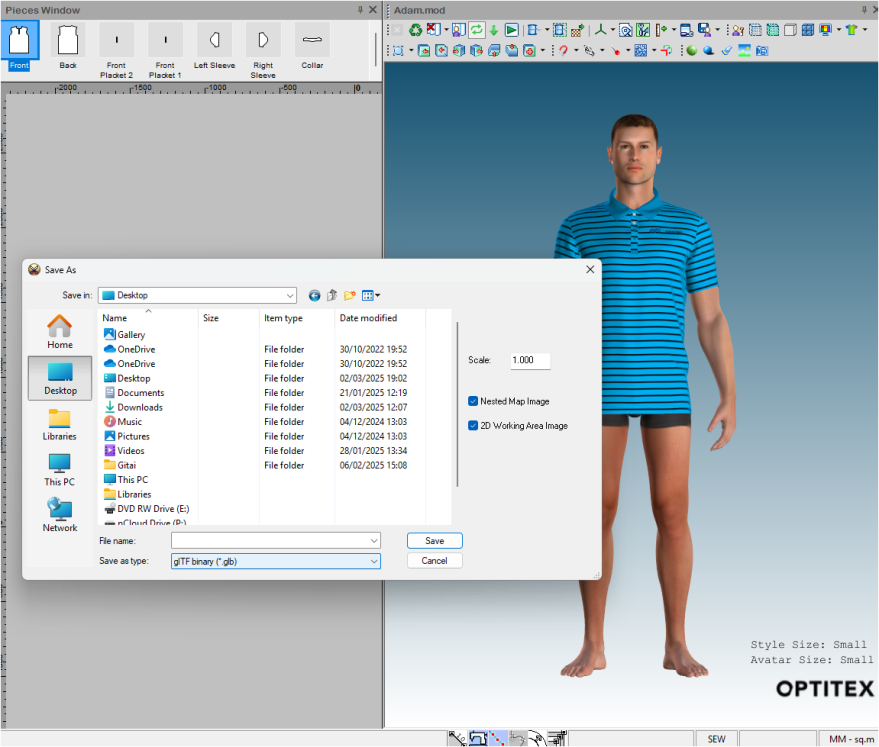
The file is saved.
 Note:
Note:
-
To save the Garment with the Avatar, select Save Model from the drop-down list, and proceed as mentioned above.
-
GLB files, Exported form PDS or 3DDI and uploaded via O/Cloud Link, or GLB files uploaded manually from any source; can be viewed interactively in O/cloud.
You can view the created gLTF / GLB
files using various free online third party viewers, for example:
 See also:
See also: