Using the Drag Option
You can use the drag option to move your pieces when you want to change the location and rotation of your pieces. This can be useful, if you are arranging your pieces for 3D and you need them to be horizontal, not vertical. You have a few different options for this. You can drag the pieces and then manually rotate, or can use the Drag menu options. This can be used for internals as well.
To use the drag option:
-
Hover your mouse over the piece want to move and press the Spacebar on your keyboard , or go to the Toolbox select Move Piece) and click the piece.
The piece now moves together with the mouse, until you click to reposition it.
-
Start moving the piece, then right click with your mouse to open the menu:
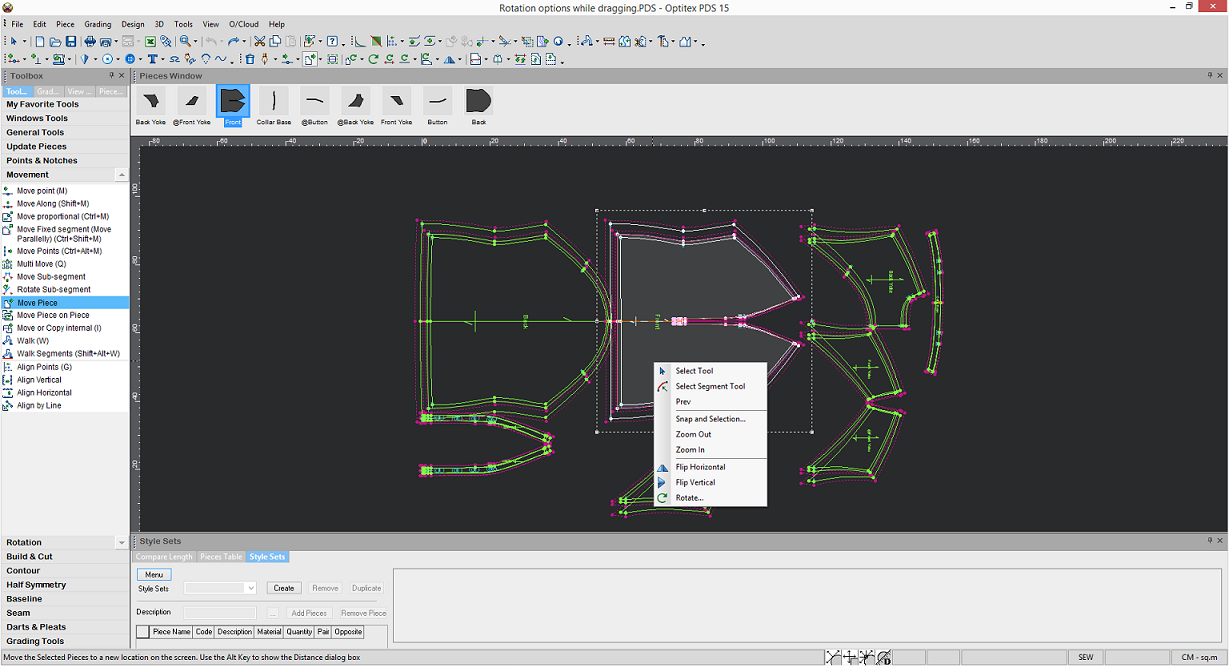
-
To rotate the piece, select Rotate.
The Angle of Rotation dialog appears: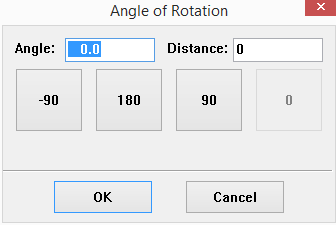
-
In the Angle of Rotation dialog either enter a value manually, or use one of the presets. For example if you want to rotate the piece 90 degrees, click 90.
-
If you want to flip the piece either vertically or horizontally, select Flip Vertically or Flip Horizontally.
-
Click to place the piece where you want it to be.
-
Repeat the above procedure for all your pieces until they are all aligned for 3D.
When you are done your pattern should look like this: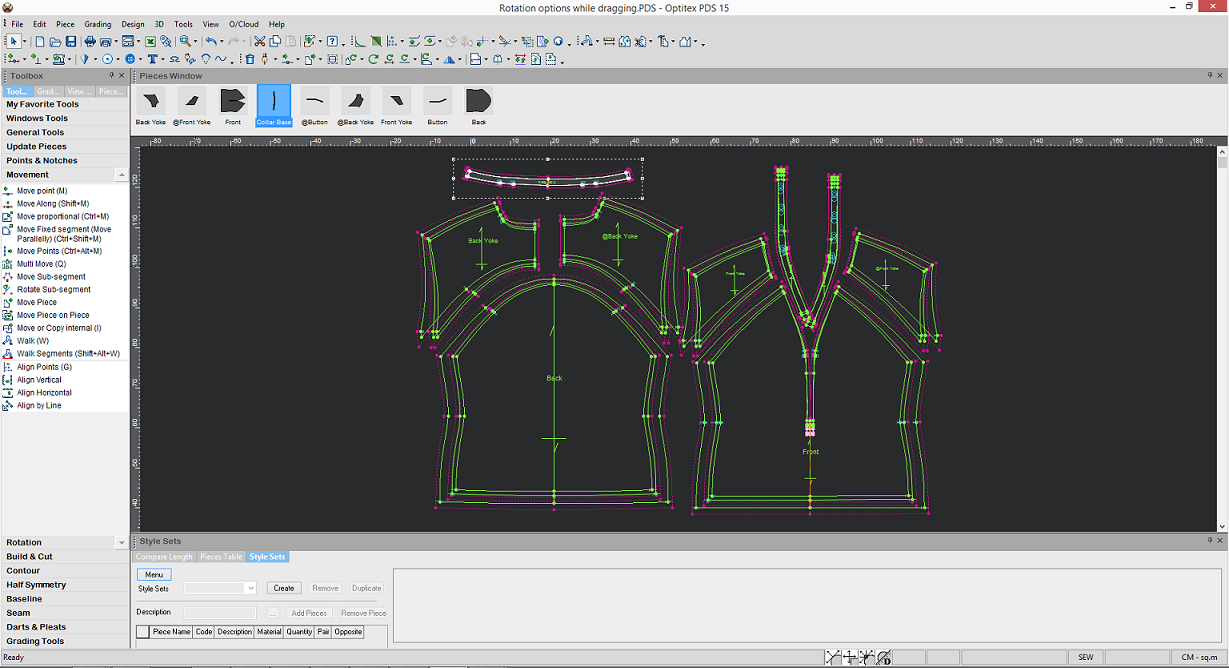
 See also:
See also: