Using Cross Grading
You can use Cross Grading when you want to compare two different style files while they are open in the same window. This allows you to adjust the compared size to the original and vice versa. You can use Cross Grading when you want to use one file as the base for all future grading and then merge the new sizes as required. For example, let's say you created a PDS file for a bra that is cup size A. You then want to create grading for sizes: 70A, 75A, 80A, 85A. Now you want to do the same for cup B. Instead of creating a copy of the original file and the making the required adjustments, you can merge the new file, compare the sizes and adjust all within the same window.
When using Cross Grading the following occurs:
-
Two styles will be located in the same window after merging the file.
-
Each piece will hold the original sizes.
-
The names of the merged pieces will remain with the original names.
-
The original base size of the merged file will be marked in the new grading list as a (*)
-
You will be able to select 2 pieces from file A and file B in order to compare and adjust if needed.
-
You will be able to merge more files into the merged file.
To use Cross Grading:
-
Open the file that you are using as the base file. For example, let's open the file for cup A.
-
Open up the Grading table so you can see the sizes. Go to View > Grading Table.
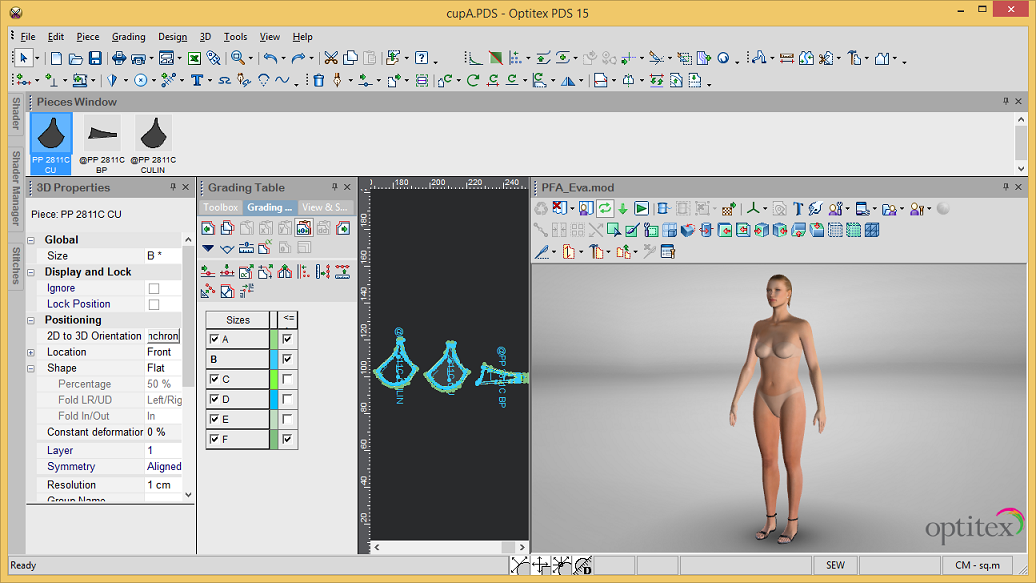
-
From the main menu, go to File > Merge Style Files.
The Open Merge File dialog appears: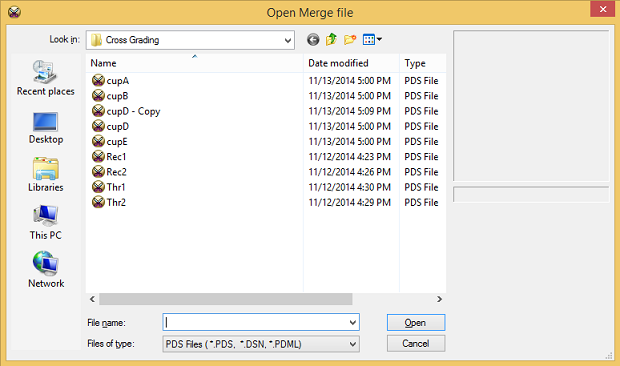
-
Select the file you are merging in and then click Open.
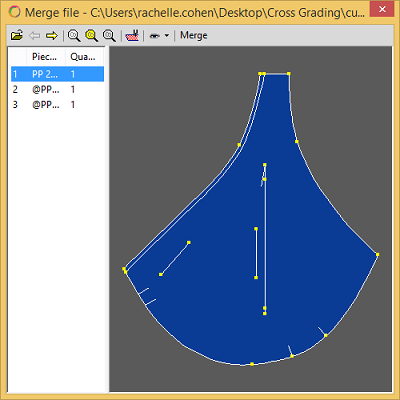
-
Select the pieces you want to merge into the original file. If you want to select all pieces, click the
 icon.
icon. -
Click Merge when you are ready.
The Merge Sizes dialog appears: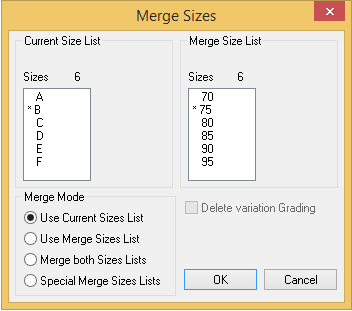
On the left hand side, you can see all the sizes in the original file, and on the right hand side you can see all the sizes that will be merged into the file.
-
Under Merge Mode, select the appropriate option. In this example we chose Special Merge Sizes List radio button.
-
Click Ok.
Here you can see what happens once both files are merged: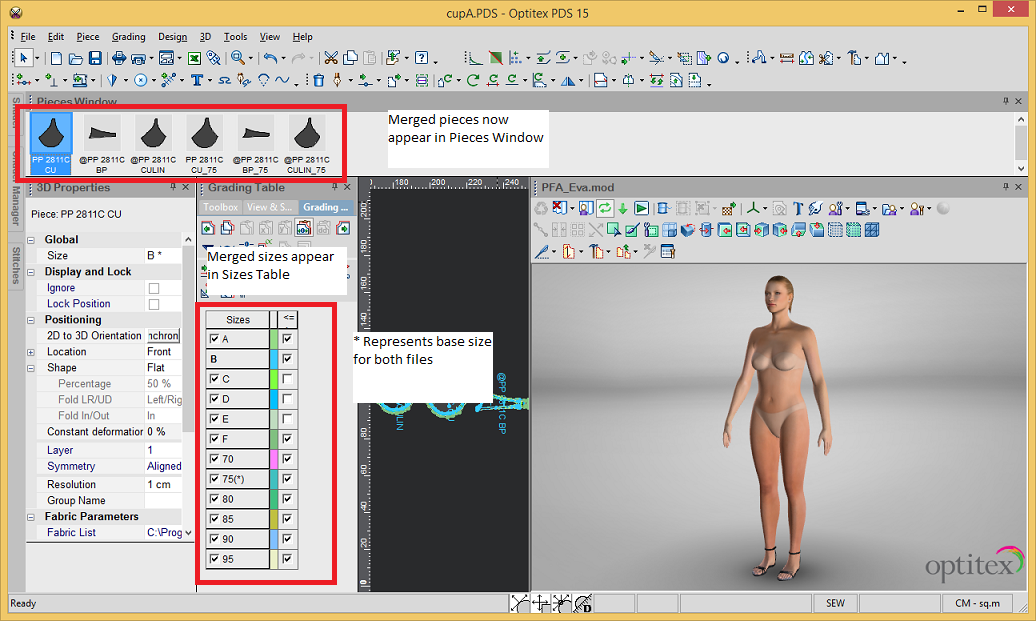
 See also:
See also: