Rotate Dart To Point
Use the Dart Tool to rotate the dart and place it in a different place on the pattern piece.
Icon & Location
-

-
Keyboard shortcut: Ctrl +Alt + d
To rotate a dart to a point:
-
Activate the Dart Tool.
-
Select the Dart's tip.
 Note: Alt+select the dart tip to
set a new rotation center. Click to set the new rotation point, or set a numeric value and OK:
Note: Alt+select the dart tip to
set a new rotation center. Click to set the new rotation point, or set a numeric value and OK: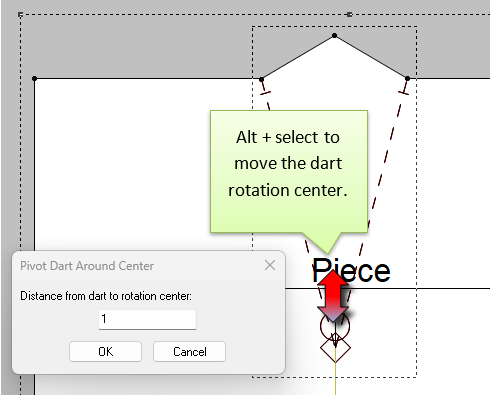
A line is drawn interactively from the point to the moving cursor, to indicate the new opening vector.
-
Click on the contour to set the new opening point.
-
Click on one of the dart's contour points.
-
Move the mouse to close the dart.
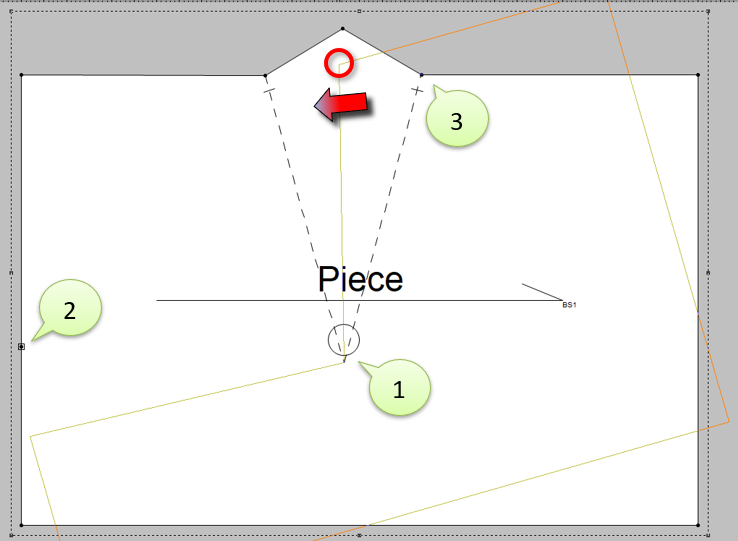
-
Click to fix the dart closing.
If only partially closed, the Pivot Dart window opens, so you can set the precise amount.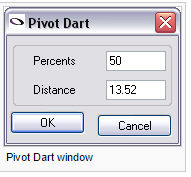
-
Percents: Sets the percents of the dart to be closed. If you want to shift half of the dart set to 50%.
Distance: The precise distance to close.
-
Click OK.
The dart is rotated and opened fully or partially on the new point:
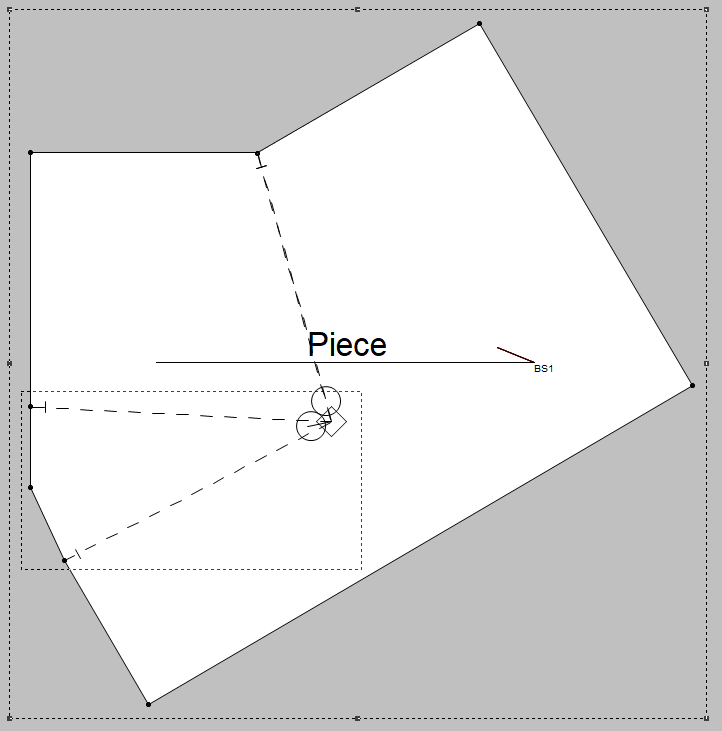
 See also: Using PDS Functions: 2D rotating
See also: Using PDS Functions: 2D rotating