Creating Guide Lines by Pieces
Create guidelines by designating two points on a piece.
To create a guide line on a predefined axis:
-
On the required piece, select the points to designate the guideline axis.
-
Click and hold to select the first point.
The point is highlighted.
-
-
-
Drag towards the second point in clockwise direction:
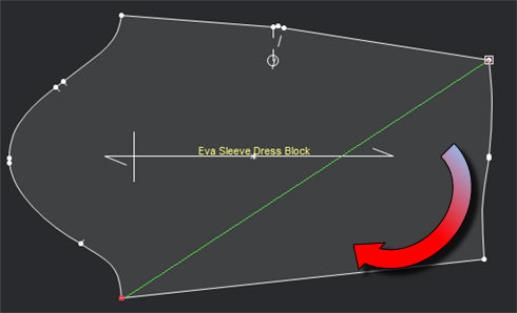
-
-
-
Release the mouse on the second point.
All points included are highlighted: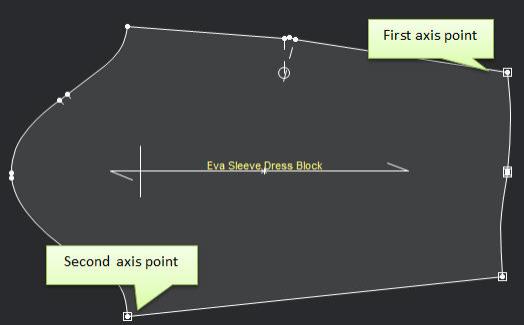
-
-
Keep the selection intact and go to Main menu > Piece > GuidelineThrough.
A guideline is created intersecting the two designated points: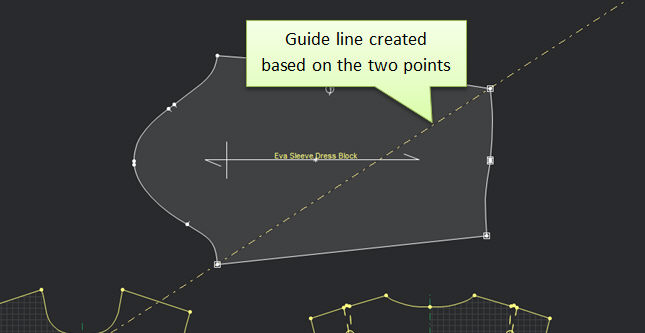
Notes:
-
If you holdShiftwhile activating the function, the guide line will be created at a 90 degrees angle to the designated axis, anchored on the first point.
-
Guide lines created this way may be flipped, moved, rotated and more
-
Guide lines are saved with the PDS file. A PDS file will load with it's saved guidelines, hidden or shown as last saved.