Deleting Users in O/Cloud
When you delete a user from your organization, you are removing the access that user had to your organization. Any content that user created or uploaded will not be removed.
You can delete a single user or multiple users at once.
The Edit & Delete icons are displayed for each individual user, when you hover over the user field in the Manage Users page.
The icons show at the right of the page for each user selected.
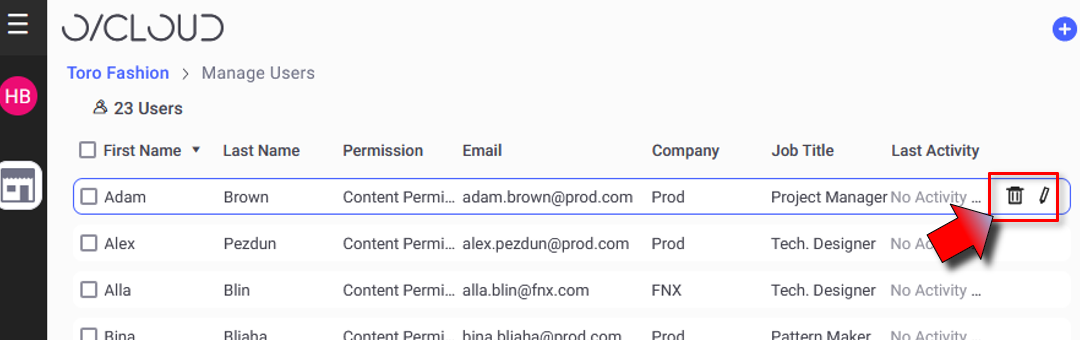
Deleting a single user:
To delete a single user
-
Open the Manage Users page.
-
Hover over the user in the list.
-
Click the Delete Icon
 on the right.
on the right.A confirmation message is displayed:
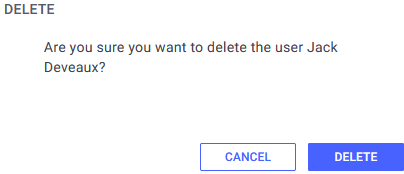
-
Click Delete to delete the user, Cancel to close the dialog without deleting the user.
The user is deleted.
Deleting multiple users at once:
To delete multiple users
-
Open the Manage Users page.
-
select the check-boxes of all the users to be deleted.
The Delete Selected Users option appears on the top right:

-
Click Delete Selected Users. A confirmation message appears:
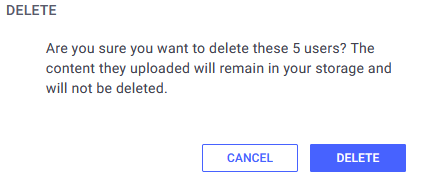
-
Click Delete to delete the users, or Cancel to close the dialog without deleting the users.
 Note: Any content that user
created or uploaded will not be removed.
Note: Any content that user
created or uploaded will not be removed.
 See also:Manage Users overview
See also:Manage Users overview