Add a Pin to a PDS file
You can use the Pin tool to add a Pin to the style and mark a specific location on your 3D Style, once you add the Pin a New Message box will appear and you will be able to enter the text you need regarding the selected location.
To add the Pin follow these steps:
-
Navigate to the area in the style you want to add the Pin to (Note: once you select the Pin tool you will not be able to rotate or move the 3D View)
-
Click on the Pin button, it is the second button from the top
-
Click on the style to add the Pin
-
The message box will be opened in the Comments panel
-
Enter the message content and click Send
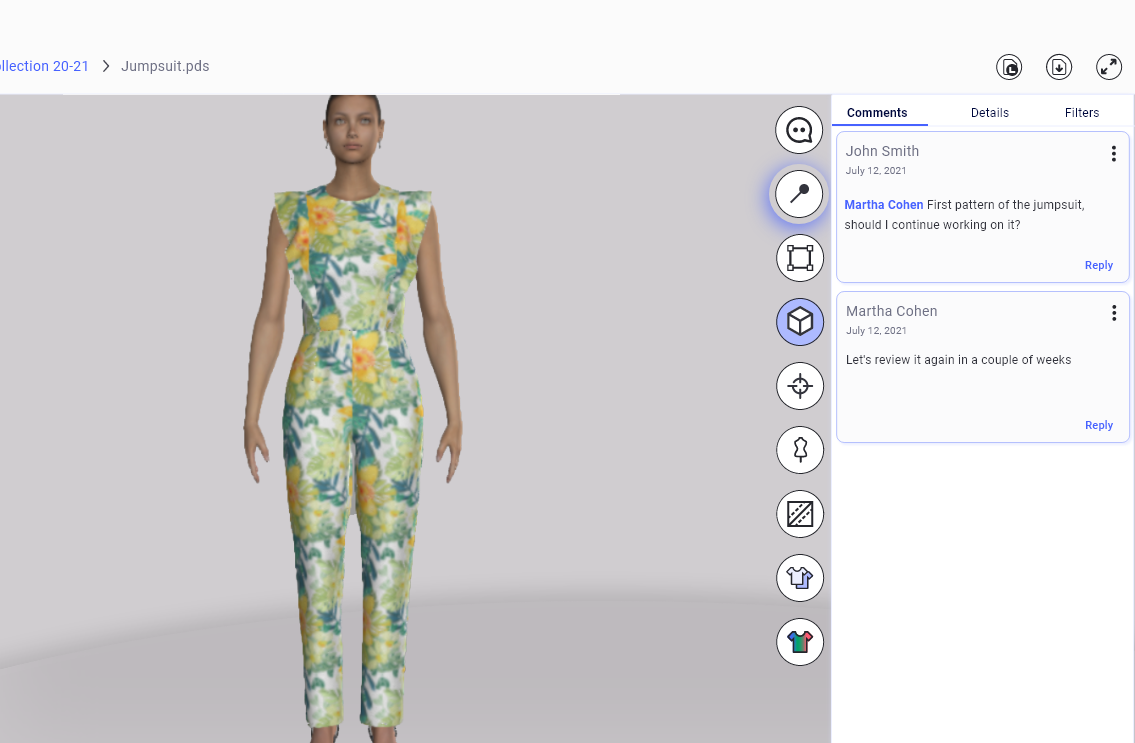
Next, when you select the message you added, the Pin will also be displayed on the style in the location you selected
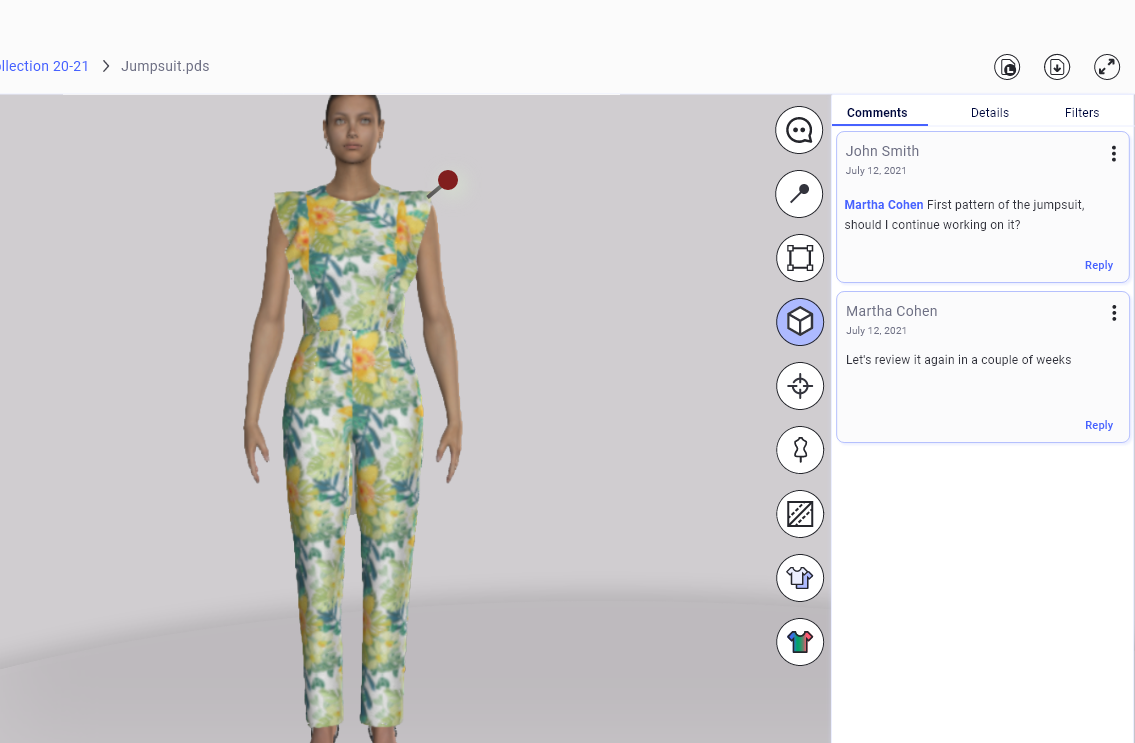
Related Topics: