Addressing multiple files
Script builder allows you to easily create batch operations on multiple files.
You can run a batch process on all files in a specified folder, or on a selection of files.
There are two different modes of working with multiple files with scripts: Single and Series:
.png)
Select Single when you want to create a single batch process on multiple files, for example:
-
Combining several PDS files and creating a single Marker
-
Importing several DXF files and to merge them to one PDS file.
Select Series when you want to run a batch process repeatedly on multiple files, for example:
-
Auto nest, Save and generate a plot and a cut file for each of the selected files or folders.
Both modes, allow you to select multiple source files, entire folder(s) or partial selections of files from different folders.
To operate on more than one file:
-
Open Script Builder
-
Select Single or Series (as described above) as needed.
-
Create your batch process.
-
To select an entire folder for an appropriate command (e.g. Open):
-
Click the check box next to Folder:
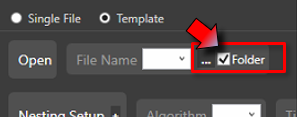
-
Now click the three points next to the check box and browse to select a folder:
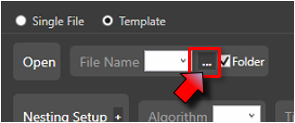
Now all files in the selected folder will be processed.
 Note: All files in the selected folder will be processed unless filtered by Extension or by selection
Note: All files in the selected folder will be processed unless filtered by Extension or by selection -
-
To filter by extension, click EXT and select the required files:
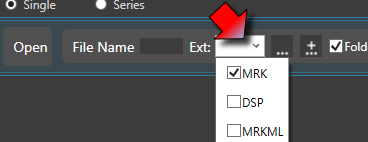
The available extensions depend on the application and the command selected.
-
To select only some of the files in a folder and not the entire folder:
-
Remove the selection form the folder check box:
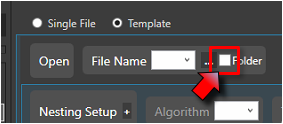
-
Now click the three points next to the check box and browse to select several file only:
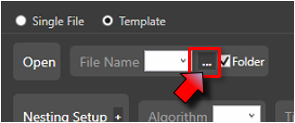
-
Multi select using Shift and/or Ctrl:
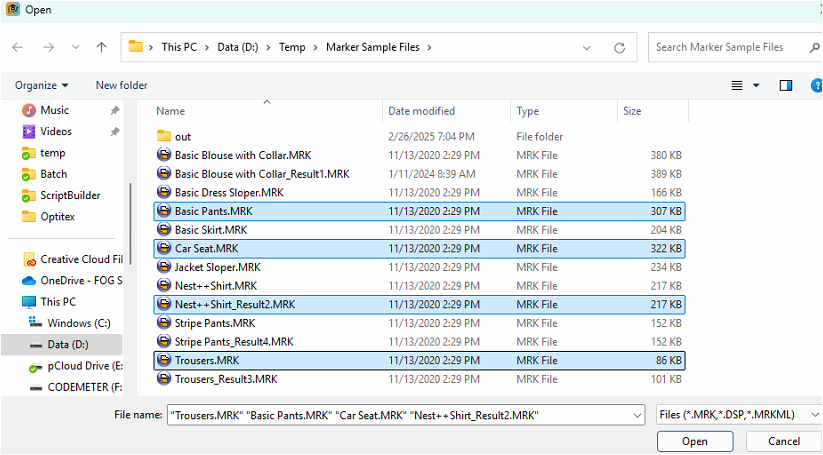
-
Click Open.
Only the selected files will be processed.
-
To see the selected files, click the arrow in the File Name box:
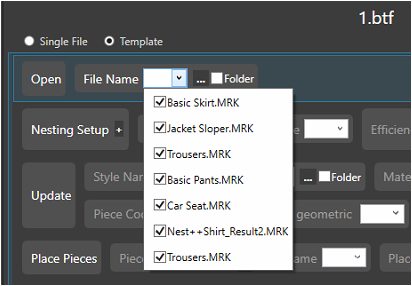
The selected files are listed.
The batch will process all the files one by one.
-
To add files and /or folders to the current selection, click the Add icon:
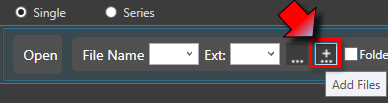
-
To replace files, go back to the files or folders selection:
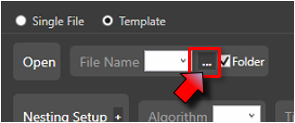
-
 See also:Optitex Script Builder overview
See also:Optitex Script Builder overview