Import Command
You can use the Import command when you want to import files that were created with other CAD software, such as Gerber or Lectra. Optitex supports a number of different formats, such as: DXF, AAMA, HPGL, etc.
The Import command can be accessed either via the main menu or via the Icon toolbar.
To use the Import command:
-
From the Main Menu, go to Commands > Import.
The Import from CAD/CAM files dialog appears:
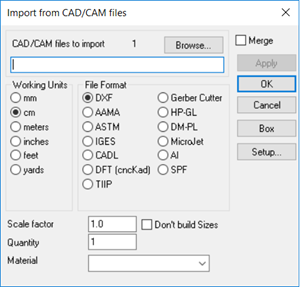
-
Click Browse to search for the files you are importing.
Once you select files, the number of files that are going to be imported appears in the CAD/CAM files to import field.
-
In the Working Units area, select the radio button of the working units that are used in the file. More advanced file formats such as ASTM do not require this, as this information is already embedded in the file. HPGL files should select cm to ensure the proper scale.
-
In the File Format field, select the radio button of the type of file you are importing.
-
Click Box, if you want to import the whole file, even if they have several pieces -as internal in a single rectangle. This is used when some pieces are not imported correctly, since they have an open contour (or the system thinks they have an open contour). This is also used when importing a whole Marker.
-
In the Scale Factor field, enter a new scale factor if needed. This can be used for example, if the imported style is too big or small, or you want the piece 1/4 scale for a mini marker.
-
Select the Don't build Sizes checkbox, if you want to only import the base size into the marker. By default the import process will place all pieces and all sizes in the marker.
-
In the Quantity field, enter the quantity of all imported pieces.
-
From the Material drop-down list, select the material that will be used for all pieces which do not have a defined material.
-
Click Setup, if you want to define the import settings. For more information, see Importing Settings.
-
Click Ok when you are done.
If you have created a Batch file, via Options > Save Batch File, the command will be added to you batch file.
Or
If you have not created a batch file, the file will be imported.