Using the Pin Manipulator Tool
You can use the Pin Manipulator tool when you want to fix and move points on your garment in order to improve your simulation results. This allows you to pin the cloth when you want to make small adjustments, for example when you want to move the sleeves up, or move a shoulder up a bit. You can use the Pin Manipulator either before or during simulation.
You can also use the Pin manipulator while using the Magic Glove in order to place the garment in a certain position by pinning. For more information, see Using the Magic Glove.
The Pin Manipulator is located in the 3D window and has its own menu:
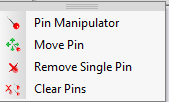
Note: The Pin Manipulator does not work while using HQR or when Post Process is turned on. In these cases, the tool is disabled.
To use the Pin Manipulator:
-
Open up your PDS file.
-
In the 3D window, from the toolbar, click
 to place you pattern on the model.
to place you pattern on the model. -
If you want to use the Pin Manipulator before simulation, click the Pin icon
 and then click on the area you want to pin.
and then click on the area you want to pin.
Notice a red pin appears and you are now in Pin mode.

-
If you want to use the Pin tool during simulation, first click Simulate
 .
. -
During simulation, from the 3D toolbar, click
 to invoke the pin tool.
to invoke the pin tool. -
With your mouse, click on the area you want to pin:

Once you are in Pin mode you can either use the Pin menu or keyboard shortcuts to manipulate the cloth.
Note:
These shortcuts only work if you are Pin mode. Make sure you click the
Pin ![]() icon to invoke pin mode.
icon to invoke pin mode.
-
To move a pin, from the Pin menu, select Move Pin
Or
Press Ctrl and left click with your mouse (only works during simulation)
-
Three arrows appear showing you the direction you want to move the pin to and the cloth moves while you change the location:

-
Move the pin to the desired location, then let go of your mouse.
-
To delete a pin, from the Pin menu select Remove Single Pin
Or
Press Alt and left click with your mouse.
-
To delete all the pins, go to the Pin menu and select Clear Pins.
This is how your pattern looks when done:
