Navigating the Stitches Window
The Stitches dialog shows the list of stitches defined in the current file. Through the Stitches dialog you can manage stitch information and issue a report for cost references if needed.
Note: Stitch information will be disregarded if pieces are "ignored" from 3D simulation.
To navigate the Stitches dialog:
Open PDS.
From the main menu,
go to View > 3D Windows > Stitches.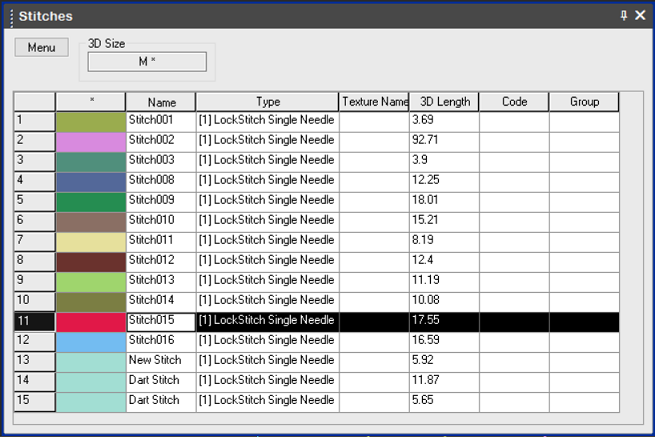
The following columns are available in the grid:
-
Click Menu to view the Stitches menu.
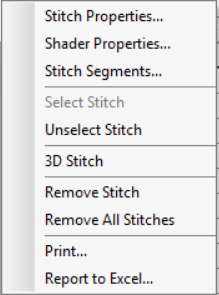
|
Column |
Description |
|
Stitch Properties |
Opens the Stitch Properties dialog. For more information, see Navigating the 3D Stitches Window. |
|
Shader Properties |
Opens the Shader Manager. For more information, see Adding Textures to your Pattern. |
|
Stitch Segments |
Displays the Stitch Segments dialog so you can see the elements of the stitch. |
|
Select Stitch |
Selects the stitch in the 2D pattern. |
|
Unselect Stitch |
Unselects the selected stitch in the 2D pattern.. |
|
3D Stitch |
Activates 3D stitch mode so you can stitch the pattern. |
|
Remove Stitch |
Deletes the previous stitch. |
|
Remove All Stitches |
Deletes all stitches in the pattern. |
|
|
Allows you to print the information in PDF format. |
|
Report to Excel |
Allows you to print the infirmation in Excel format. |