Dart-Pleat 3D Properties
Once you have selected a dart-pleat in 3D (using the Select Stitch tool ![]() ) the 3D Properties dialog appears with the dart-pleat attributes.
) the 3D Properties dialog appears with the dart-pleat attributes.
Dart-Pleat properties are different from Dart properties. You cannot define components on dart-pleats; therefore there are no Seam & Stitch Properties applied to the stitch (you cannot open the Seam & Stitch Manager if you have selected a dart-pleat either).
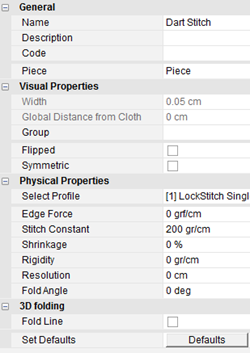
The following attributes are available:
|
Field |
Description |
|
General |
|
|
Name |
Displays the stitch name. By default the name is Dart Stitch. |
|
Description |
Displays a short description for the stitch. |
|
Code |
Displays a descriptive code for the stitch, i.e., circular, straight, etc. |
|
Piece |
Displays the piece your dart is located on. This is a read only field. |
|
Visual Properties |
|
|
Width |
Not available for dart-pleat |
|
Global Distance from Cloth |
Not available for dart-pleat |
|
Group |
Groups are used when you want to apply the same properties to a group of stitches. Once you create a group, the name appears in the drop-down list and you can then assign another stitch to the same group. |
|
Flipped |
Select this checkbox, if you need to flip the direction of the stitch. |
|
Symmetric |
Select this checkbox, if you are stitching a piece to a paired piece. Notice that once the Symmetric definition is enabled, the Flipped definition is also enabled automatically. |
|
Physical Properties |
|
|
Select Profile |
From the drop-down list, select the type of stitch you require. All stitch types available in the library appear. |
|
Edge Force |
The Edge Force value is a force of specified weight (in grams) pulling the cloth in its direction. It is very sensitive and any slight change made to it can affect the simulation. The Edge Force value is directly effected by the cloth's physical attribute of stretch, and any change in this value will affect the way the Edge Force will work. As the Stretch value grows higher, the Edge Force value needed to pull the cloth also grows higher. |
|
Stitch Constant |
This value is meant to maintain the stitch in its original length. The higher the value, the less the stitch is going to be stretched during the simulation process. Stitch Const range is 0 to 400. Stitch Const value of 100 is a good standard for Double Needle. If you don’t set a Stitch Const value, the stitch will get the power of the fabric (the Stretch power – X or Y - the highest one between them). |
|
Shrinkage |
Enter the amount of shrinkage in a percentage % (from relaxed to finished). For example: 8 to 4 cm is 50% shrinkage. Use this value in cases where you need:
Note: This value is affected by the Stitch Const value. If the Stitch Const value is higher, then the Stitch will have more ‘Power’ to shrink. If the Stitch Const value is lower, the stitch will not have ‘Power’ to shrink. |
|
Rigidity |
Using the up and down arrows, set the rigidity of the stitch to define how rigid the stitch is relative to the fabric that stitches it together. A value of 1 indicates that the rigidity is similar to the fabric, while a value of 100 means the stitch is up to 100 times more rigid than the fabric. |
|
Resolution |
Enter the resolution of the stitch. This helps determine the size of the triangle's edges from which the stitch mesh is made of. If you lower this value you will get a high re-stitch. |
|
Fold Angle |
Enter the required fold angle in degrees. This allows you to set the angle between stitched surfaces. |
|
3D Folding |
|
|
Fold Line |
Select this checkbox, if you want to create a fold line, for example to fold a cuff, collar or lapel. Once you select this option, additional fields appear. For more information about the different options, see Using 3D Folding. |
|
Set Defaults |
Select Defaults if you want to return all properties to the default values. |