3D Rotate Piece Tool
You can use the 3D Rotate Piece Tool to rotate selected 3D items such as cloth pieces,circumference disks,clt items, modelsand model parts, i.e., shoulder pads.
Icon & Location
-

-
Toolbar: 3D
To use the 3D Rotate Piece Tool:
Select the tool from the 3D toolbar.
Select a 3D item in the 3D Model window. At this point a rotation manipulator with 5 rotation handles will be displayed on the piece.
Press on a rotation ring and drag the mouse in the selected rotation axis directions.
To navigate in the 3D window while using the tool, hold down the Ctrl key.
To release the tool, right-click anywhere in the 3D window.
Position
of 3D objects determined by the 3D Rotate Piece Tool are only temporary.
Pieces will gain their previous position once you clear the 3D window
and place again.
Display
The rotation manipulator has 5 rotation handles: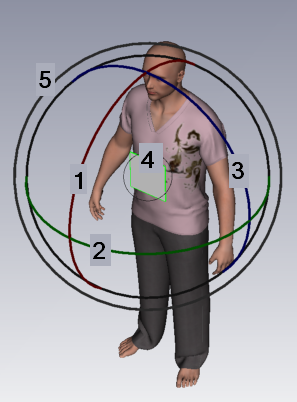
Rotation around the X axis handle is marked red.
Rotation around the Y axis handle is marked green.
Rotation around the Z axis handle is marked blue.
Free rotation handle (the smallest one) in the core of the rotation manipulator.
The biggest handle is rotating around the view axis (line of sight).
Notice
that once you select an axis the axis turns yellow and two rotation preview
lines appear; one to indicate present position regarding the axis (red)
and one to indicate the new rotating position (yellow).
Piece in initial position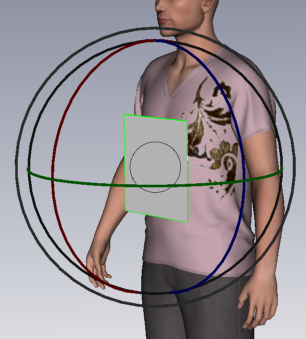
Y axis turns yellow while in use, piece is rotated around the Y and two
preview lines appear: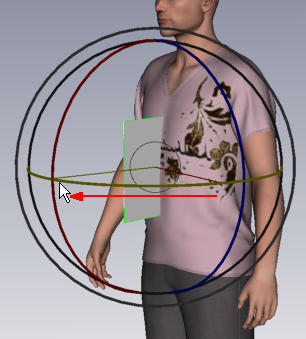
Note: In order to get symmetry indicators, pieces should be defined as half/mirror. All move/rotate/scale tools support this feature. For more, see Positioning Pieces in 3D and Adjusting.