3D Move Piece
You can use the 3D Move Piece Tool to move selected 3D items, such as cloth pieces,circumference disks,clt items, models and model parts i.e., shoulder pads.
Icon & Location
-

-
Toolbar: 3D
To use the 3D Move Piece Tool:
Select the tool from the 3D toolbar.
Select a 3D item in the 3D Model window. At this point a translation manipulator is displayed on the piece.
Select
a moving axis.
The X axis is marked red, the Y axis is marked green, the Z axis is marked
blue. Notice that once you select an axis it turns yellow.
To move the 3D object, move the mouse in the selected axes directions.
To navigate in the 3D window while using the tool, hold down the Ctrl key.
To release the tool, right-click anywhere in the 3D Model window.
The position of 3D objects determined by the 3D Move Piece Tool is only temporary. Pieces will gain their previous position once you will clear the 3D window and place again.
Using the hot keys to move a piece which has a Pair definition will move both pieces, while using the 3D Move Piece tool will move only the selected cloth piece. This is an advantage when placing cloth pieces on a asymmetrical avatar or an avatar with an asymmetrical pose.
With
the 3D Move Piece tool you may move a cloth piece that was already simulated
and then re-drape the cloth to enhance the simulation results.
3D Move Tool display.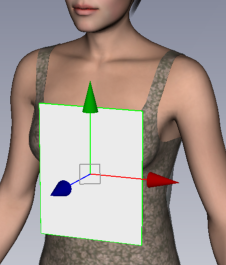
Y axis turns yellow while in use.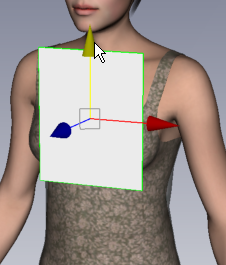
Asymmetric pose and symmetric style with
pair definition in the sleeves.
3D Move Piece Tool enables movement of
just one sleeve.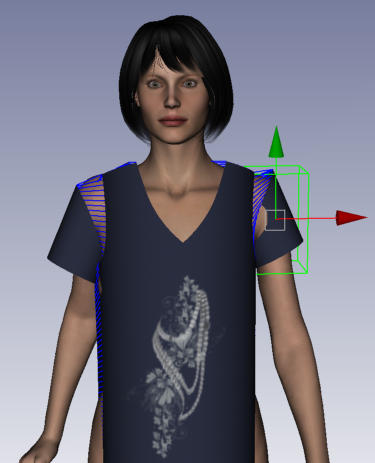
Moving shoulder pad to fit asymmetric
pose.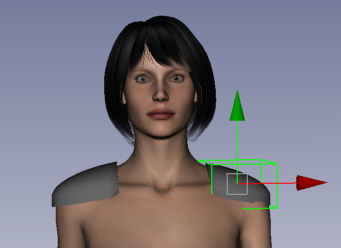
Note: In order to get symmetry indicators, pieces should be defined as half/mirror. All move/rotate/scale tools support this feature. For more, see Positioning Pieces in 3D and Adjusting.