Trace Piece Zones
You can use the Trace Piece Zones tool when you want to create a zone based on segments (not pieces). This allows you to define a map zone that basically imitates the original pieces, so when making a change to a piece in the map zone, the new piece will be updated accordingly. This can be helpful when you wan to create your pattern by sketching and you want to reuse the pieces later on.
This tool is similar to the Build
Piece tool; however, instead of creating a piece, it defines a zone
(which can then be created and corrected).
Note that unlike a segment, a zone can be traced on a single piece only
if the internal contours are Snapped to the contour.
Icon & Location:
-

-
Toolbar: Piece
-
Toolbox: Build & Cut
To use the Trace Piece Zones tool:
-
Sketch a piece you are using as the base of your Map Zone. Make sure you internal contours contains snapped points.
-
Select the Trace Piece Zones tool.
-
Click on the segments required to create the zone.
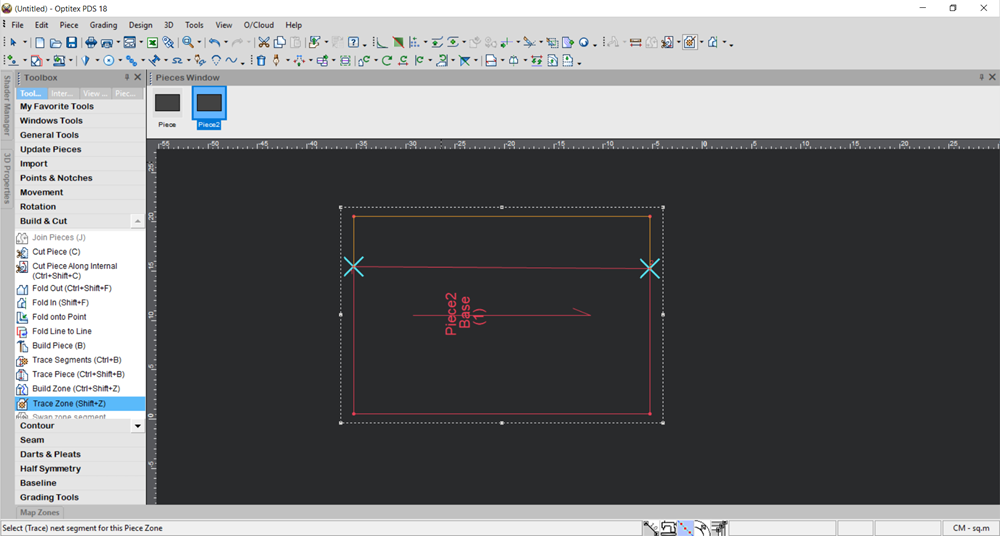
You have to close the segment to create a zone.
Once a zone is created, the Map Pieces Zones window appears as follows: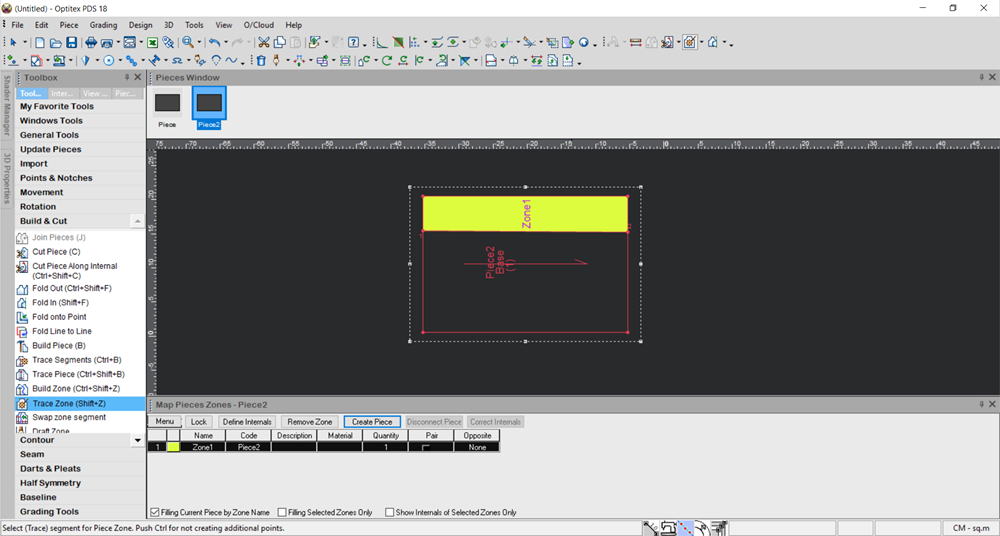
Notice a new line appears in the table with information about the zone. -
Click Create Piece if you want to transform the zone into a piece.
Notice the piece appears next to the map zone as follows: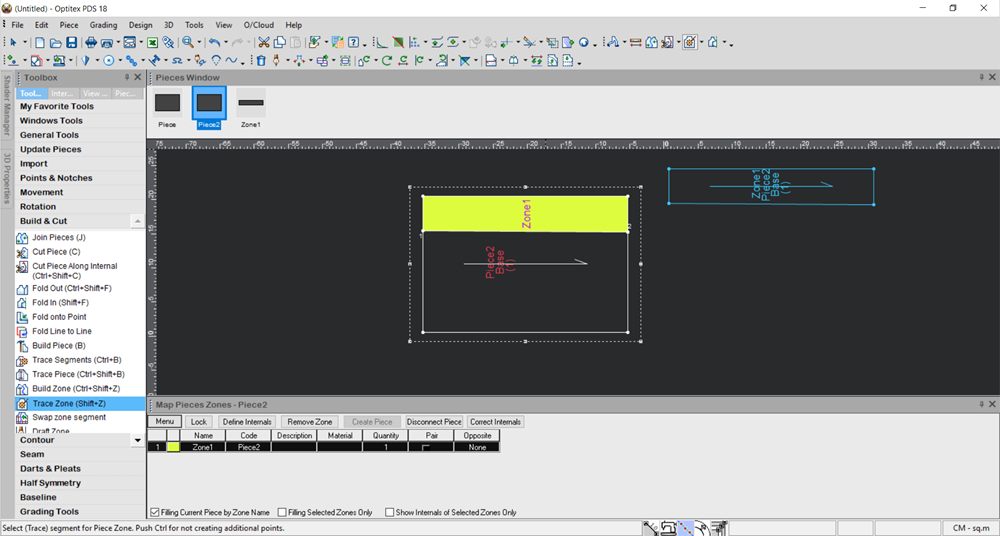
Once the zone is created, you can change it through the Piece Properties.