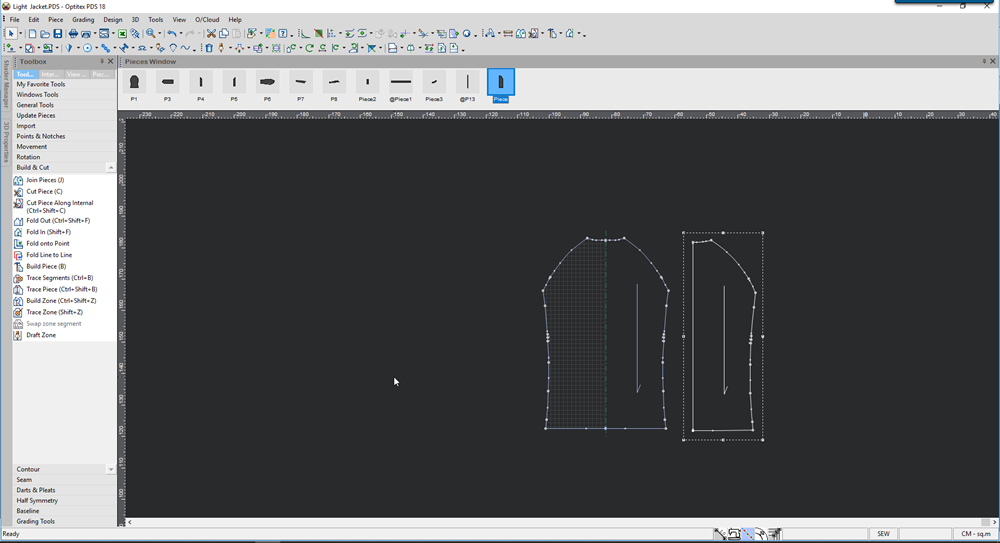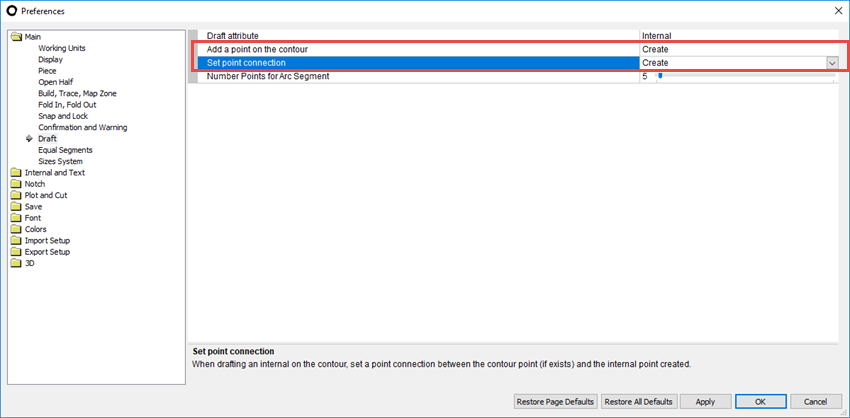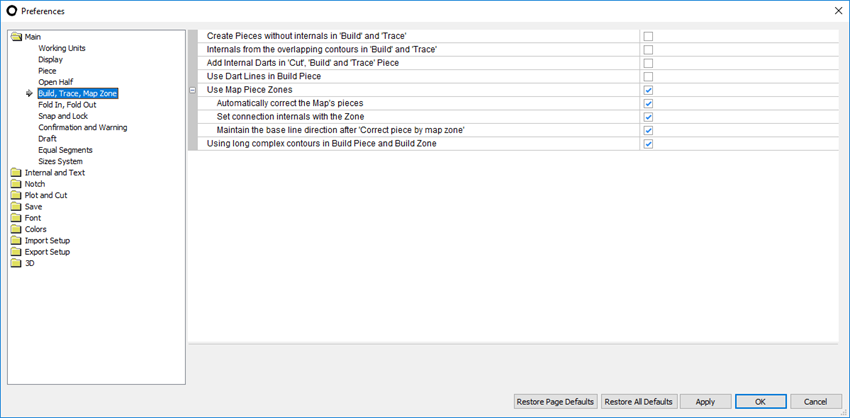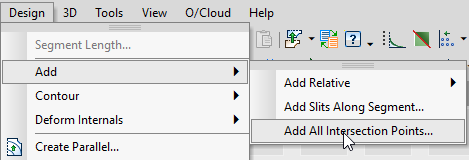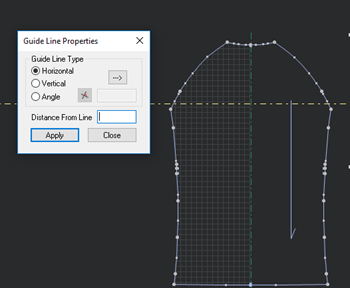Build Piece
You can use the Build Piece tool when you want to create a new piece from a different piece or pieces. This tool is commonly used for creating facing, pockets, cuffs, etc., by extracting pieces from a master pattern (a Map).
You can also use the Trace Segment tool to perform a similar operation. For more information, see Trace Segments Tool.
![]() Click here to see
the advantages vs. disadvantages of using Build Piece vs.. Trace Segments
to decide which option is better for you.
Click here to see
the advantages vs. disadvantages of using Build Piece vs.. Trace Segments
to decide which option is better for you.
![]() Click here to see
best practices for using Build Piece
Click here to see
best practices for using Build Piece
Icon & Location
-

-
Toolbar: Piece
-
Toolbox: Build & Cut
To use the Build Piece Tool:
-
Select the Build Piece tool.
-
Click inside the piece to select an area.
The area that is selected appears in a different color (this is according to the color you defined in the Preferences dialog and can be changed if needed)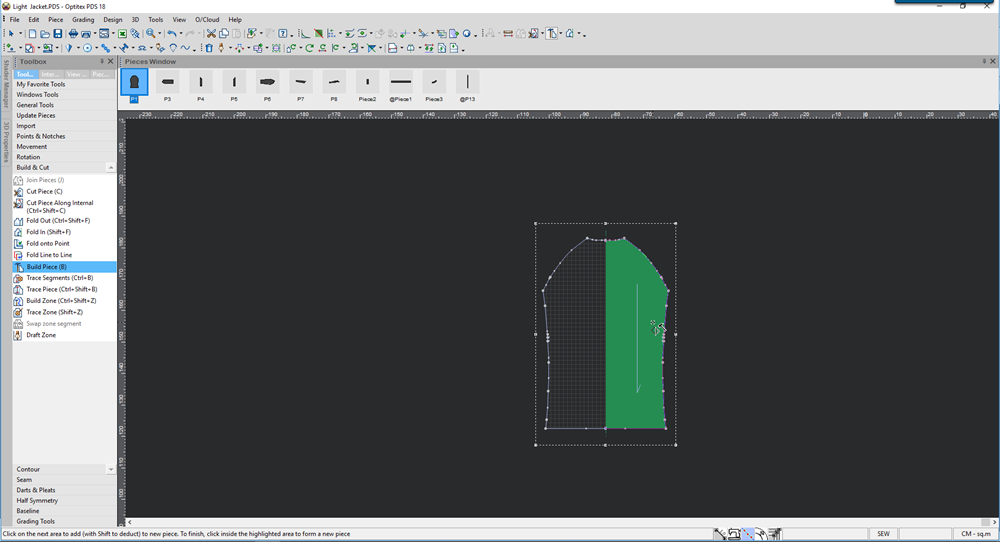
-
Keep clicking on all areas you require to build the new piece.
When you are done, click on the colored area to create the piece.
Here is an example of a piece that was created.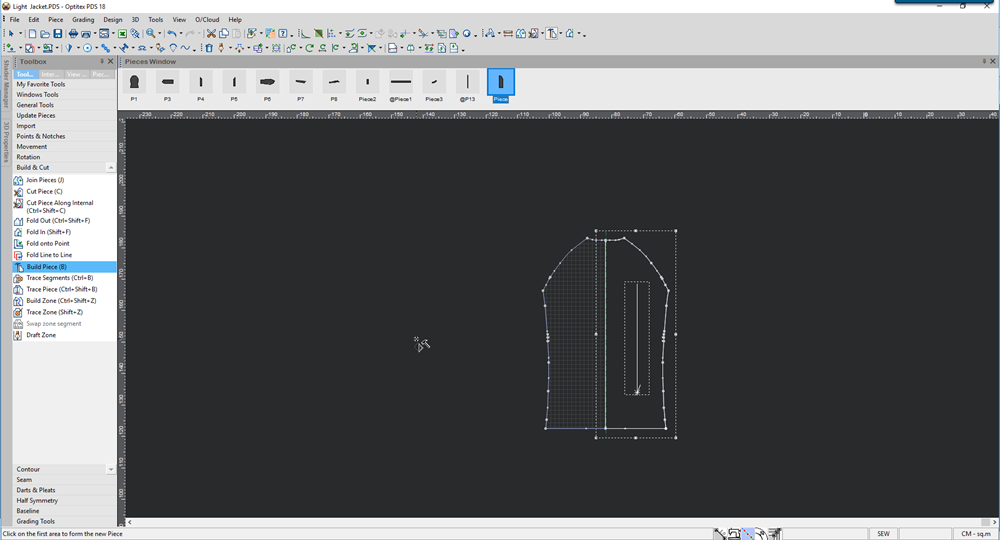
-
Use your mouse to move the new piece away from the original piece, so you can see the newly created piece as follows: