Rotate Piece
Rotate a piece around it's center point, or around a selected contour point.
Icon & Location
To rotate a piece:
-
Activate the Rotate Piece function using one of the options listed above.
The cursor changes to:

-
Use one of the following options to rotate the piece:
-
To rotate around the center, click the piece.
-
To rotate around a specific point, click the point.
-
To rotate around a specific point, and move by another point, Shift + click the first point and then click the second point.
The rotation point is indicated by a red X
The cursor changes to:

-
-
Move the mouse to interactively rotate the piece.
-
Click to keep the new position and to open the rotation dialog.
The Rotation dialog appears: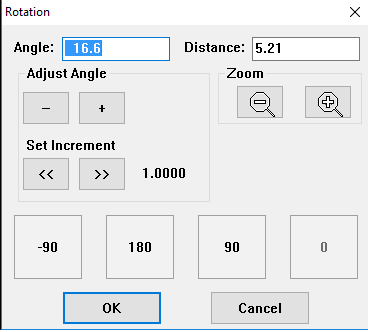
-
In the Angle field, enter the required angle.
Or proceed using the other alternatives: -
Use the Plus and Minus buttons in the Adjust Angle by steps of the current increment.
-
In the Set Increment area, use the left and right arrows to increase /decrease the increment used for the +/- buttons.
-
In the Distance field, enter the required distance.
 Note: The Angle and Distance fields are dependent on one another. If you change the Angle, the Distance adjusts accordingly and vice versa.
Note: The Angle and Distance fields are dependent on one another. If you change the Angle, the Distance adjusts accordingly and vice versa. -
In the Zoom area, use the
 and
and  buttons so you can zoom in/out to view your piece (this helps you to adjust the rotation correctly).
buttons so you can zoom in/out to view your piece (this helps you to adjust the rotation correctly). -
If you want to rotate by a preset number, for example 180 degrees, click one of the preset buttons.
-
Click Ok
The piece is rotated accordingly.
 See also:
See also: