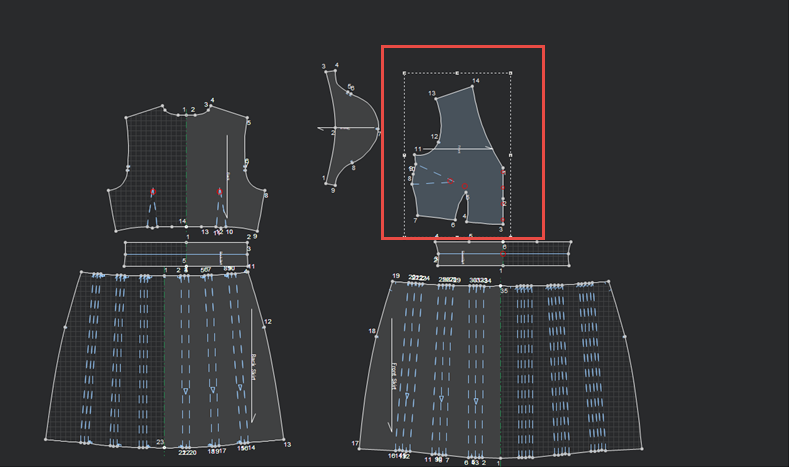Remove All Grainlines
You can use the Remove All Grainlines tool, when you want to delete all grainlines (that you created by converting internal contour lines), from your pattern.
A grainline determines how the piece will be placed in the Marker and is created via the Make Grainline tool.
Icon & Location
-
Menu: Piece > Baseline > Remove All Grainlines
To use the remove all grainlines tool:
Open a pattern with
grainlines. In the example below you can see that there are two grainlines
inside the piece.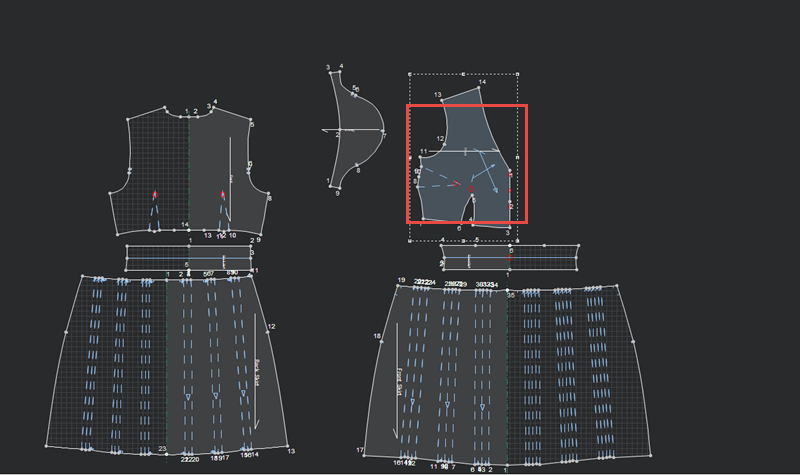
From the main menu,
go to Piece > Baseline > Remove
All Grainlines.
The Remove Grainlines in Pieces
dialog appears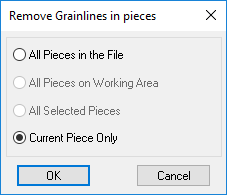
Select the radio button to define which pieces you want to apply this change to:
All Pieces in the File: Select if you want all pieces in the file (regardless if they appear in the Working Area) to change.
All Piece on Working Area: Select if you want all pieces that appear in the Working Area to change.
All Selected Pieces: If you selected pieces before opening the dialog, select if you want change all the pieces that are selected piece.
Current Piece Only: Select if you want to apply the change to the current piece only.
Click
Ok.
Here you can see that the current piece no longer contains grainlines: