Move Internal
This tool can be used on an internal contour, button, circle, text, baseline and/or grainline and can be used for several reasons:
-
Move an internal, or several internals.
-
Copy an Internal, or several internals.
-
Join internal segments.
Icon & Location
-

-
Toolbar: Edit
-
Toolbox: Movement
To Move Or copy the Internal Tool:
-
Select the Move Internal tool.
-
To move the internal object, select the object.
The object is selected as follows: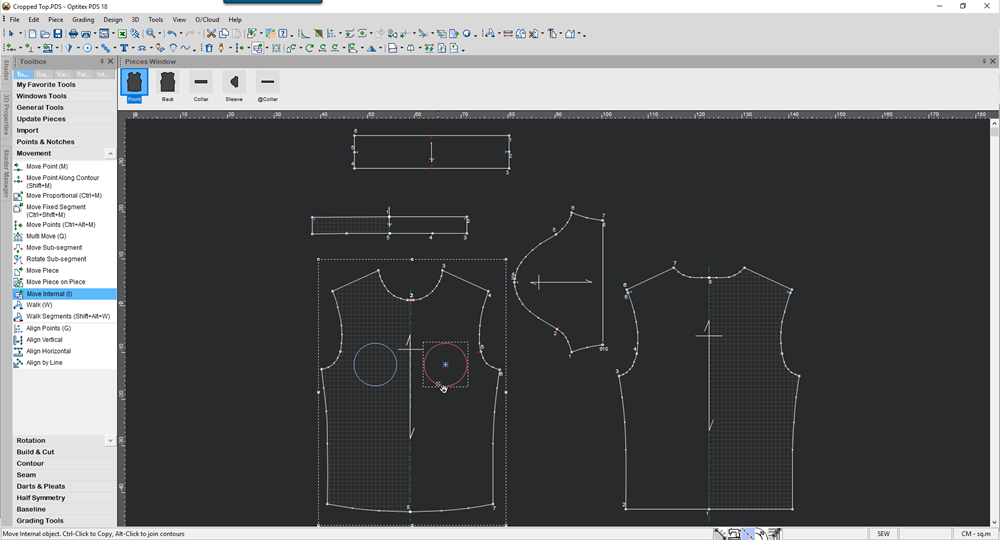
-
Move the object to the desired location and then click with your mouse.
The object is moved as follows: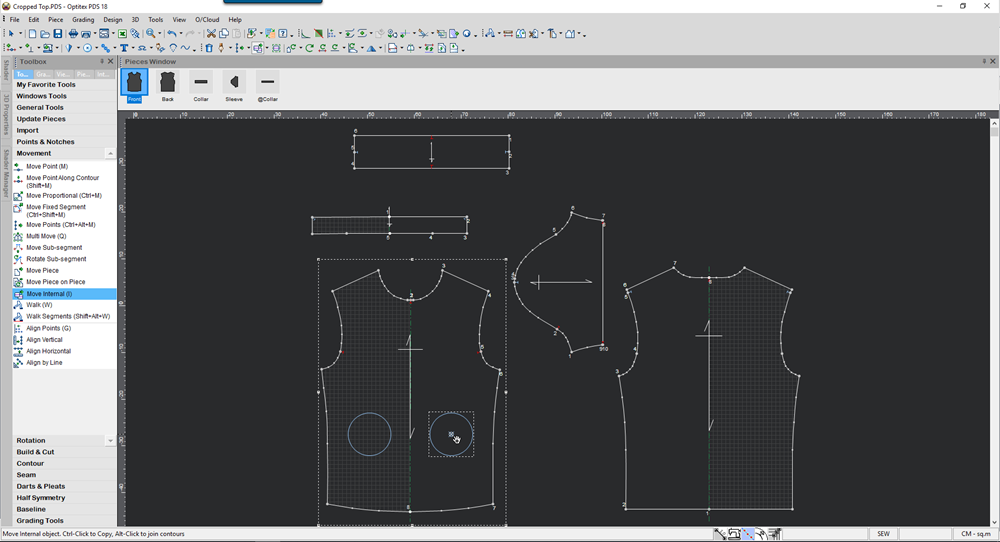
-
To copy the internal object (not move) press Ctrl and then click on the internal object.
The object is copied as follows: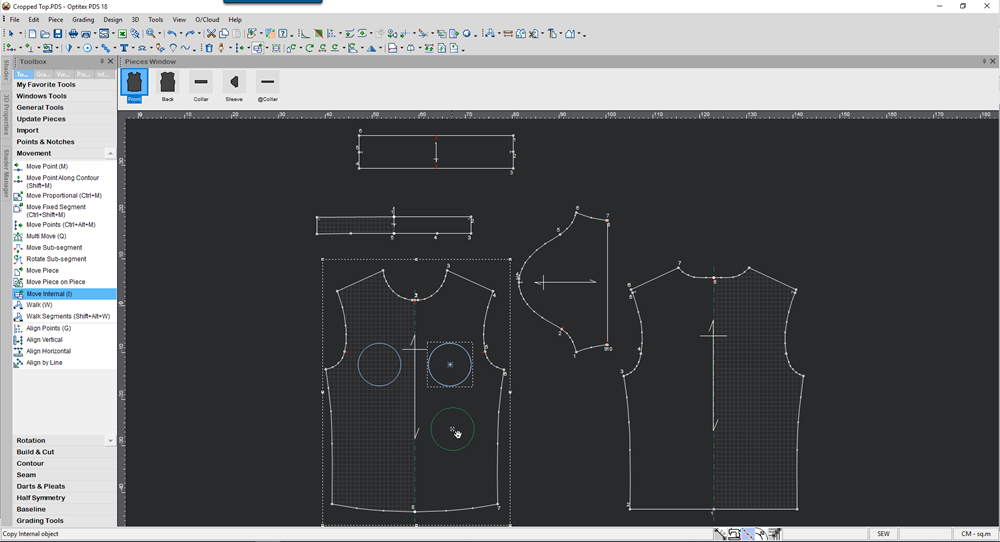
-
Move the copied object to the desired location and then release your mouse.
The copied object appears as follows: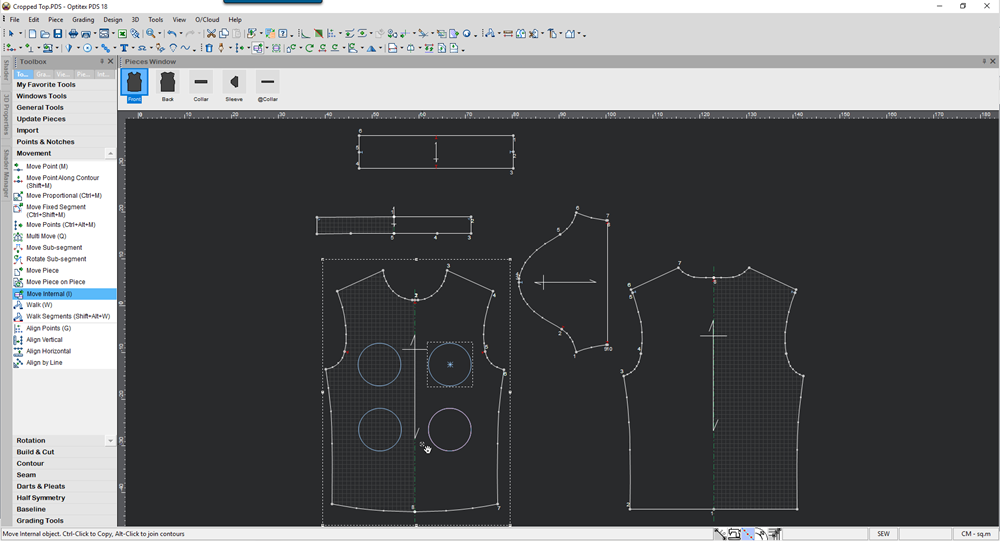
-
To move multiple internal objects you can use the Select Internal tool or with the Select tool press Shift and select multiple internals.
You can use the following keyboard shortcuts when using the Move/Copt Internals tool:
Keyboard Shortcuts
-
Alt (Before moving an internal): Joins the internals.
-
Alt (After moving an internal): Opens 'Move Internal' dialog (In case it is disabled in the preferences).
-
Ctrl (Before moving an internal): Copies the internals.
-
Shift + Back Space: Allows you to switch selection between an "external on internal" or "internal on internal" point (when not connected).