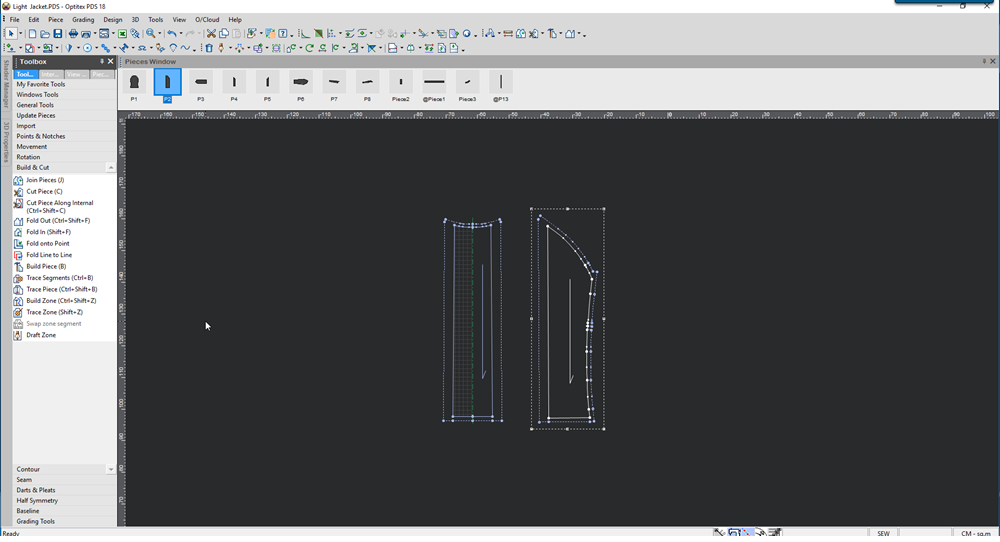Cut Piece
You can use the Cut Piece tool when you want to cut a piece along a line into two pieces. The line may have two or more points. Once you create a line, the Seam dialog opens automatically. If the dialog does not open, this is because it is defined in Preferences to not open.
Make sure the checkbox is selected as follows:
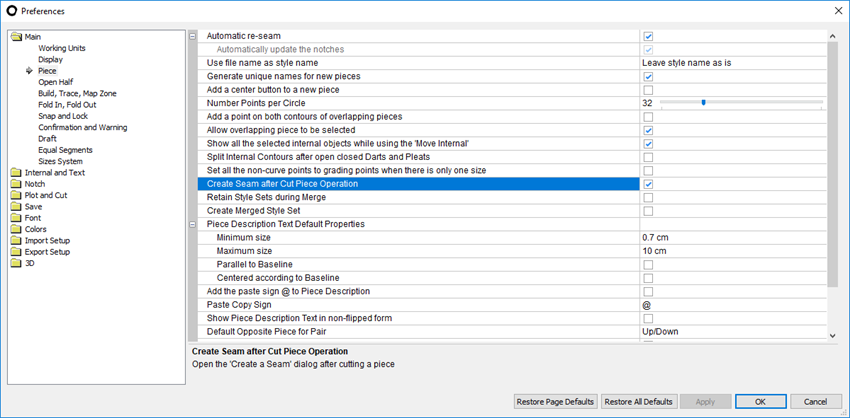
Icon & Location
-

-
Toolbar: Piece
-
Toolbox: Build & Cut
To use the Cut Piece tool:
-
Select the CutPiece tool.
-
Click on points along the line to create the cutting line.
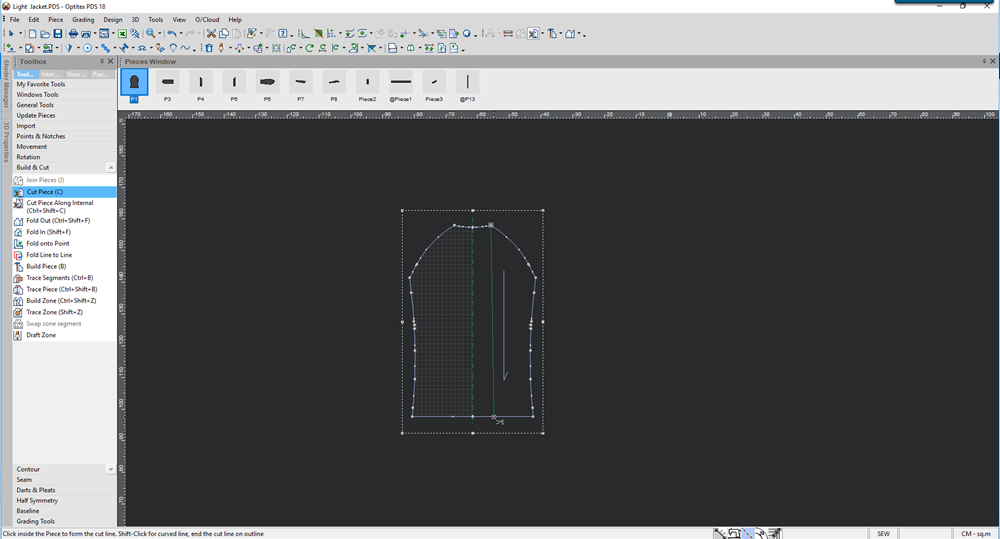
If the piece you are cutting is a graded piece, a message appears asking you if you want to align the cutting by the base size. -
Click Yes, if you want all the sizes to be cut according to the line
Or
Click No, if you want the cut point to be calculated proportional to the start and ending points.
Once you finish creating the line, the Seam Attributes dialog appears allowing you to define a new seam for the new piece: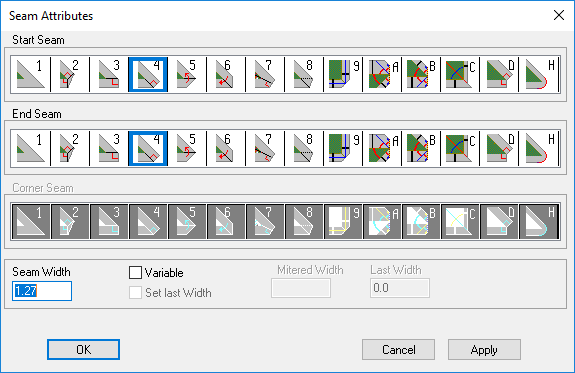
-
Create a seam. For more information about how to create a seam, see Seam Tool.
-
Click Ok.
Two separate pieces are created with the defined seams as follows: