Applying Different Text for Each Size
Starting from version O21 you can use the text
tool to apply different text for each size, if needed.
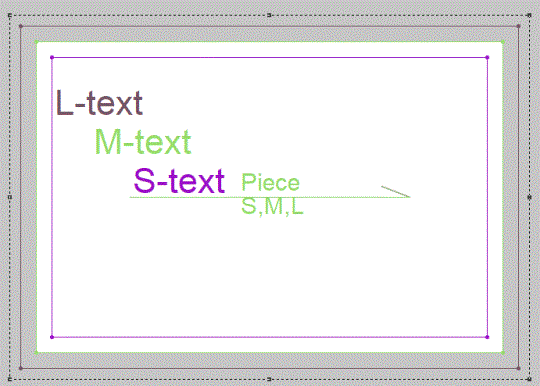
To apply different text for each size:
-
Start with the text tool and enter your text:
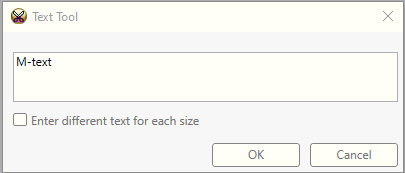
-
If you want different texts for sizes, check the Enter different text for each size checkbox.

The dialog expands to allow entering different texts for each size:
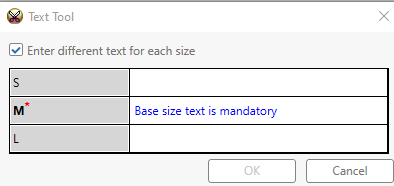
-
You can now enter the required texts for each size.
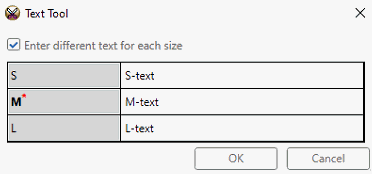
-
The texts appear on top of each other when displaying all sizes:
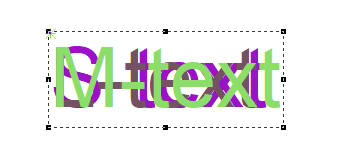
You can grade them by selecting the text and entering values in the
grading table, or by using the grading tool:

-
To edit existing text:
-
Select the text and go to the text properties panel
-
Click the 3 dots icon in the Text box. The Text Tool editor opens.
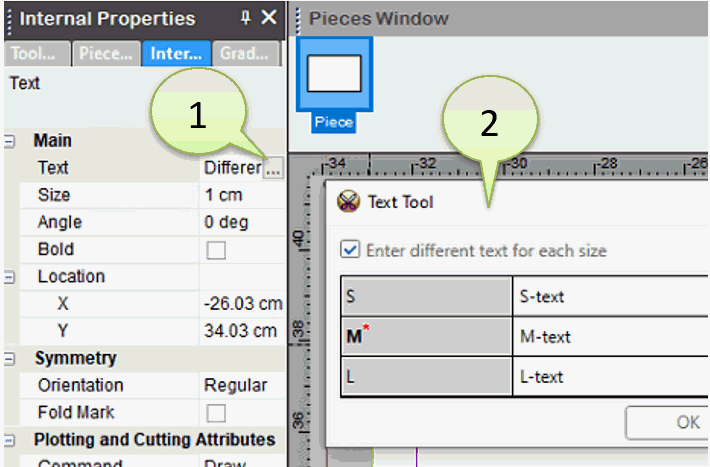
-
You can now edit all the texts or cancel the different text for sizes by deselecting the Enter different text for each size checkbox.
Note:
-
In Marker, each piece will show only the text appropriate for its size.
-
If you open a file with different texts in sizes in version prior to O21, only the base size text will be available for all sizes.
-
This feature is not supported for variation grading.
-
This feature is not supported by Export \ Import.